02-02-01. Profile Pictures
[ PREVIOUS ] < | > [ N E X T ]
You can set the profile pictures.
Click “Content-Profile pictures” to display the following screen.
Fig: E2-2-1-1
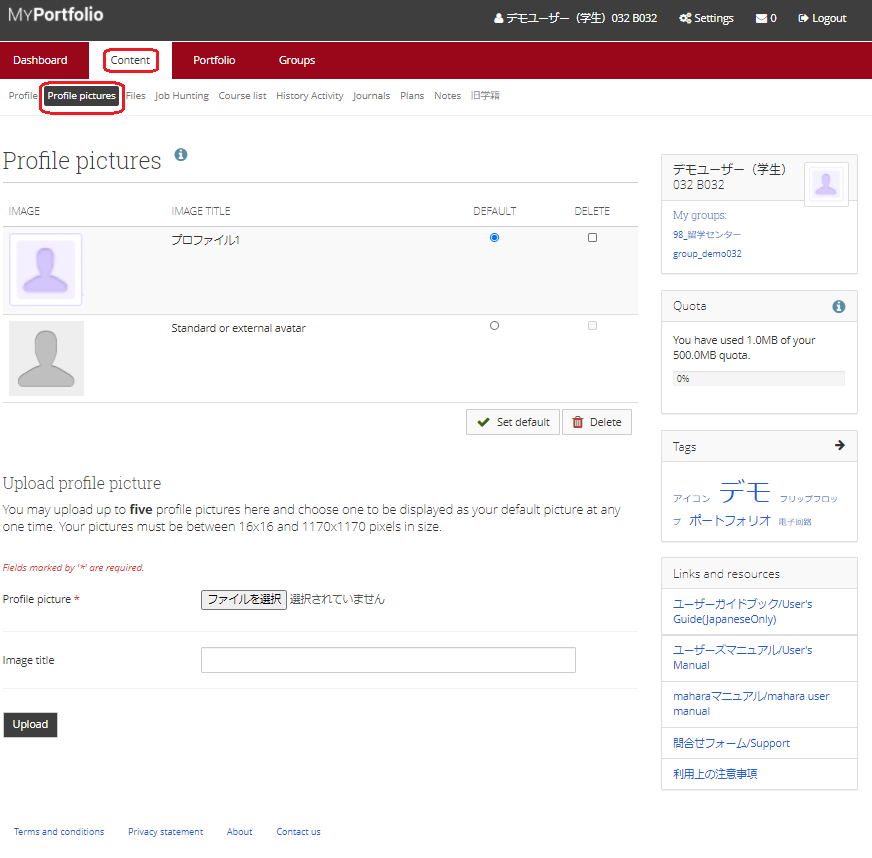
By default, there is one icon available as “Standard or external avatar”.
You can upload another picture here as a profile picture and set it as the default to use as your new profile picture.
Uploading Profile Pictures
You can upload up to five profile pictures.
Fig: E2-2-1-2
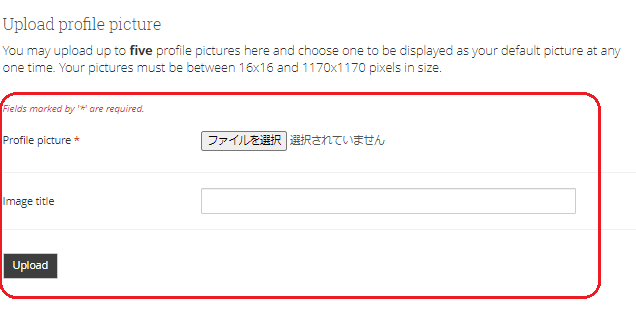
In the row of profile pictures, click the “ファイルを選択” button to choose a file.
To add a title to the picture, enter text in the “Image title” field.
When you are done, click the “Upload” button to upload the file.
Setting Up Uploaded FIles
Uploaded files will be listed on the screen.
Fig: E2-2-1-3
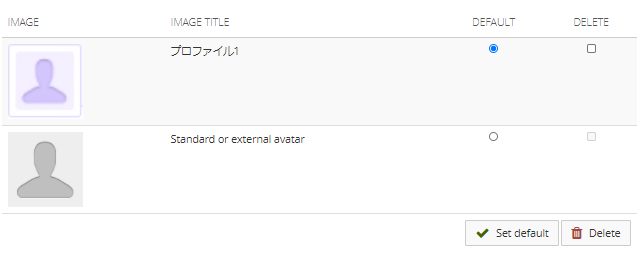
Select the “DEFAULT” radio button for the image you want to use as the profile picture, and click the “Set default” button to switch the profile picture.
Fig: E2-2-1-4
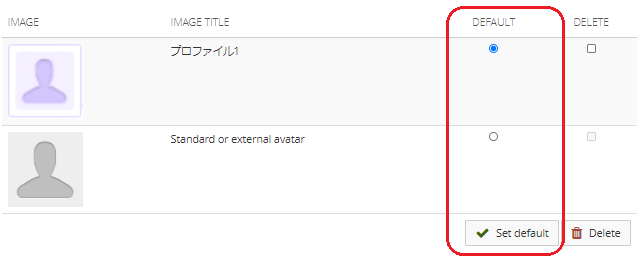
If you want to delete the uploaded pictures, check the “DELETE” box and click the “Delete” button.
Fig: E2-2-1-5
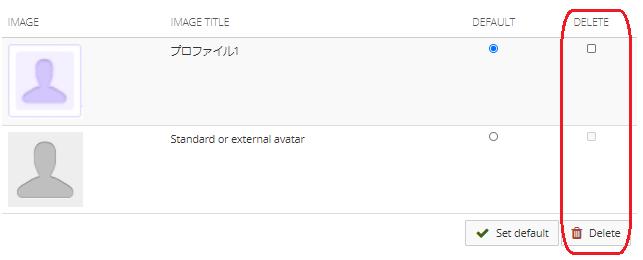
< Manual TOP > [ MyPortfolio ] < Page TOP >
- Title: 02-02-01. Profile Pictures
- Category: 02. Content/02-02.Profile Pictures
- Page ID: en-student-mp020201

