02-09-01. Notes
[ PREVIOUS ] < | > [ N E X T ]
A note is like a notepad within a page, and can be used like a free book, since it can contain files as well as text.
You can use a note when you want to use it as a small memo or a note on your portfolio that is not part of your journal or plan.
Click on Contents-Notes to see them.
Fig: E2-9-1-1
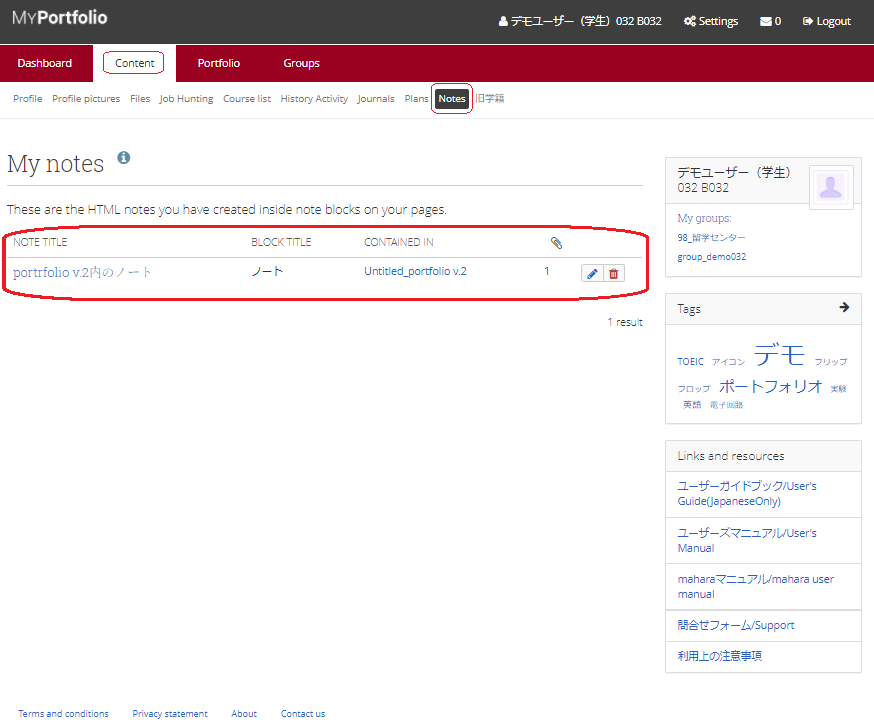
Click the pencil button to the right of the note to edit the note’s content.
Click the trash button to delete the note.
Note Title:
The title of this note.
Block Title:
This is the title that will be displayed in the block on the portfolio.
Included Location:
Click to display the portfolio page that contains this note.
Clip icon:
Shows the number of files attached to this note.
Click the pencil button on the note to open the note editing screen.
Fig: E2-9-1-2
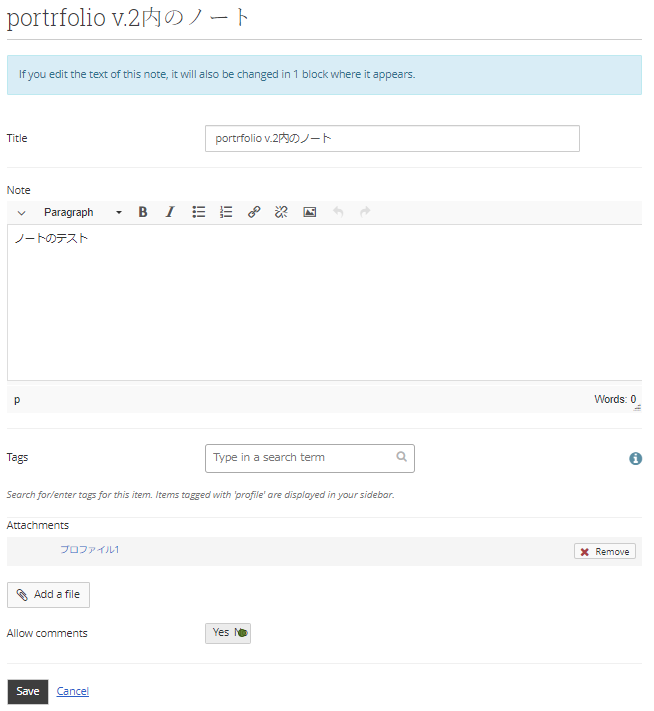
Title:
Set the note title.
Note:
Enter the contents of the note.
Tags:
If you want to set a search term, enter it here.
Attachments:
If you want to add a file, click the “Add a file” button.
Clicking on it will take you to the upload screen.
Fig: E2-9-1-3
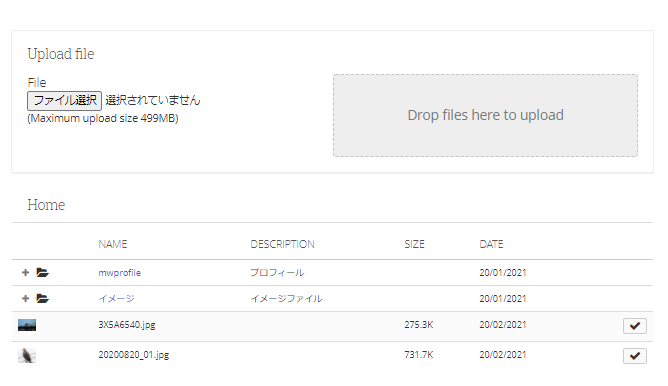
To upload a new file, use the “ファイル選択” button to select a file, or drag and drop a file.
You can also select a file from the folder under Home, which contains files you have uploaded in the past.
In this case, click the check button at the right of the file to add it.
Fig: E2-9-1-4

Allow comments:
Select Yes if you want to allow comments from other users.
When you are done with the settings, click the “Save” button to update the settings.
< Manual TOP > [ MyPortfolio ] < Page TOP >
- Title: 02-09-01. Notes
- Category: 02. Content/02-09. Notes
- Page ID: en-student-mp020901

