08-01.Editing your profile
This section explains how to edit your profile.
- In the List of Courses window, place the cursor on [Settings]. When [Settings] and [ProfileEditing] are displayed, select [ProfileEditing].
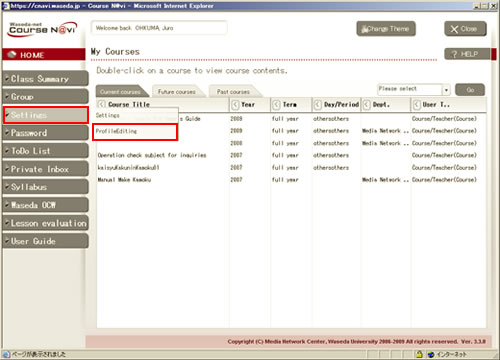
- The Edit Profile window appears.
Type your Nickname, E-mail Address, and other information.
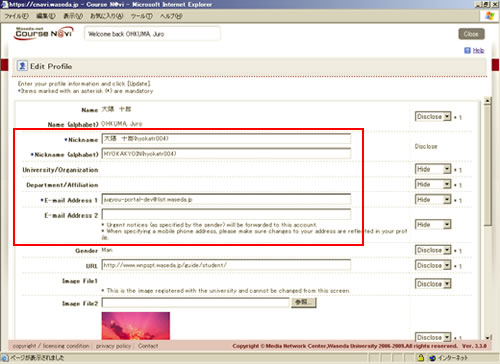
- Reference
- Items in the window ⇒ "Items in the Edit Profile window"
- After you enter necessary items, click at the bottom of the window.
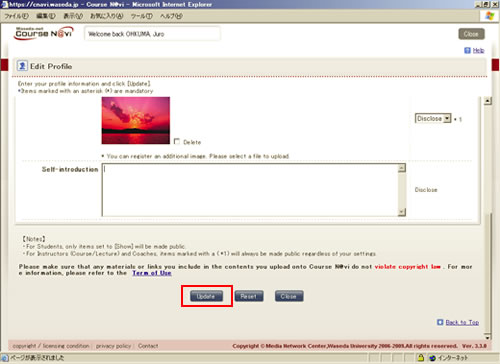
- The confirmation window appears.
If there is nothing to change, click .
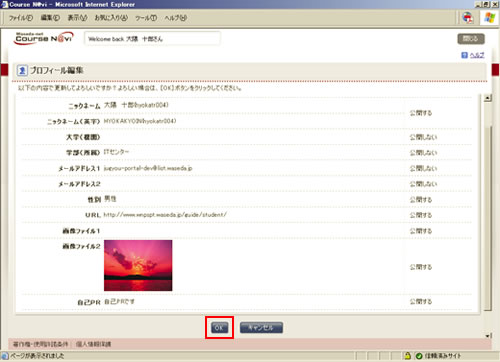
- Your profile is updated.
Items in the Edit Profile window
| Item | Description | Remarks |
|---|---|---|
| Name, Name (alphabet) | Nonenterable field, display only | |
| *Nickname, *Nickname (alphabet) | Enter your nickname. | |
| University/Organization, Department/Affiliation | Nonenterable field, display only | |
| *E-mail Address 1 E-mail Address 2 |
Enter your e-mail address(es). |
|
| Gender | Nonenterable field, display only | |
| URL | Enter the URL only if you have one. | |
| Image File 1 | Nonenterable field, display only | Your photo (if any) submitted to the university is displayed. |
| Image File 2 | Enter the file name if you want to add an image. | Click and specify the image file. If you want to delete the file, check [Delete]. |
| Self-introduction | Write text to publicize yourself. |
- Memo
- Only items specified as "Disclose" are disclosed to students.
Items marked with * are disclosed to the teacher, Lecture charge, and TA regardless of the Disclose/Hide specification.

