02-07-01. Journals
[ PREVIOUS ] < | > [ N E X T ]
You can record your daily activities in a logbook.
Click on Content – “Journals” and you will see the following screen.
You will add an entry in your journal.
Fig: E2-7-1-1
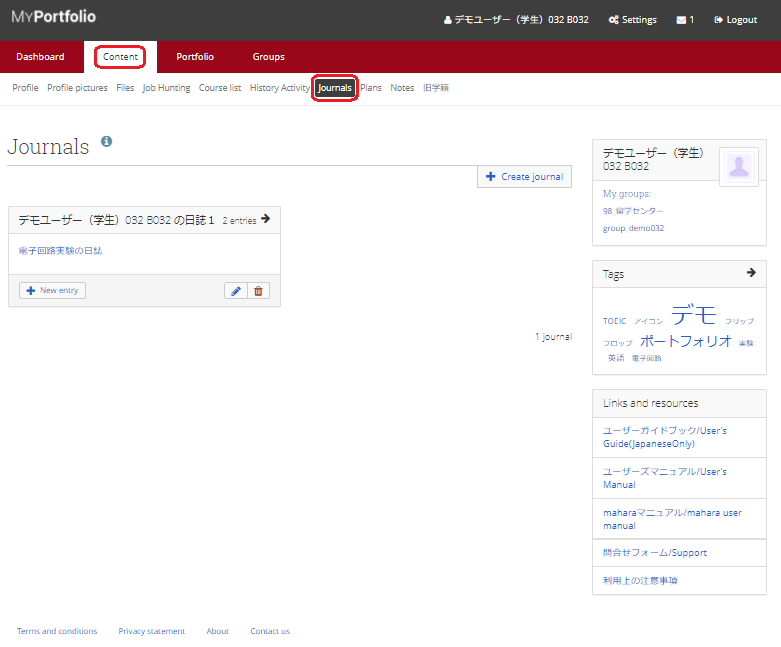
Add a new entry
Click the “New Entry” button in the journal.
Fig: E2-7-1-2
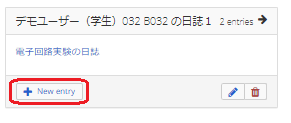
The screen for adding a new entry to the journal looks like this.
Fig: E2-7-1-3
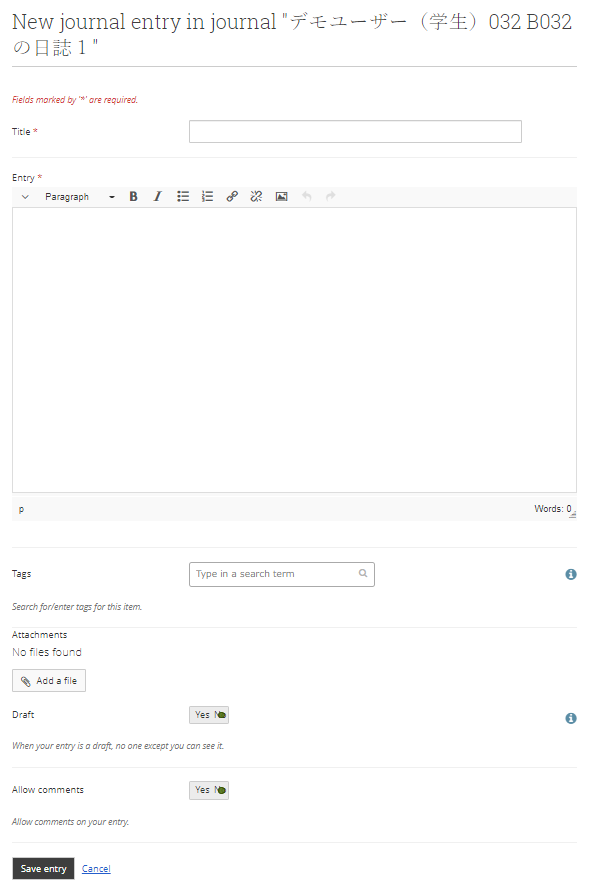
Title:
Enter the title of the entry.
Entry:
Enter the body of the journal entry.
Tags:
Enter the tags you want to add to the entry.
Tags are like labels for this entry, and setting tags will make it easier for other users to find your portfolio page after it is published.
If you want to delete a tag once you have entered it, click on the X button attached to the tag after entering it.
Attachments:
If you want to add a file, click the “Add File” button to upload the file.
Draft:
Leave this as Yes to make it private. If you want to make it available to other users, set it to No.
Allow comments:
Set to Yes if you want to allow comments from other users who have viewed your journal to be written while your portfolio page is open and viewable by other users.
When you are done creating, click the “Save Entry” button to add the entry.
After adding an entry, the screen will look like the following.
Fig: E2-7-1-4
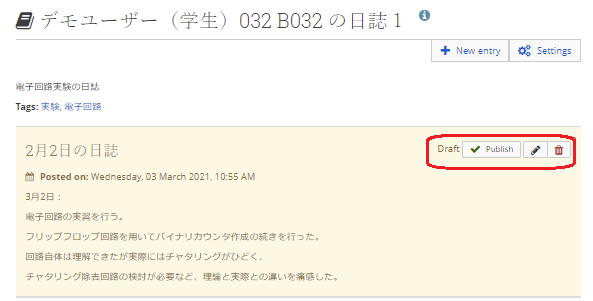
When the draft is added with Yes, it is in draft status.
When you click the “Publish” button, it becomes “Published” and becomes public.
To make it private, click the “Unpublish” button to return to the draft.
Fig: E2-7-1-5
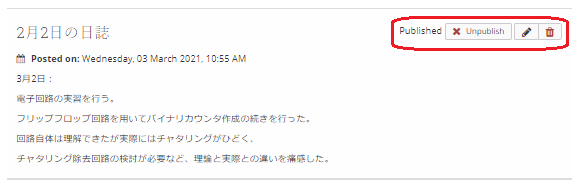
Click on the pencil button to re-edit the entry.
You can delete an entry by clicking the trash button.
< Manual TOP > [ MyPortfolio ] < Page TOP >
- Title: 02-07-01. Journals
- Category: 02. Content/02-07. Journals
- Page ID: en-student-mp020701

