02-01-05. Other Information
[ PREVIOUS ] < | > [ N E X T ]
Profile-Other Information
You can enter images that symbolize you, past episodes, and your personal PR.
Click on “Other Information” in the Contents – Profile screen, and you will see the following screen.
Fig: E2-1-5-1
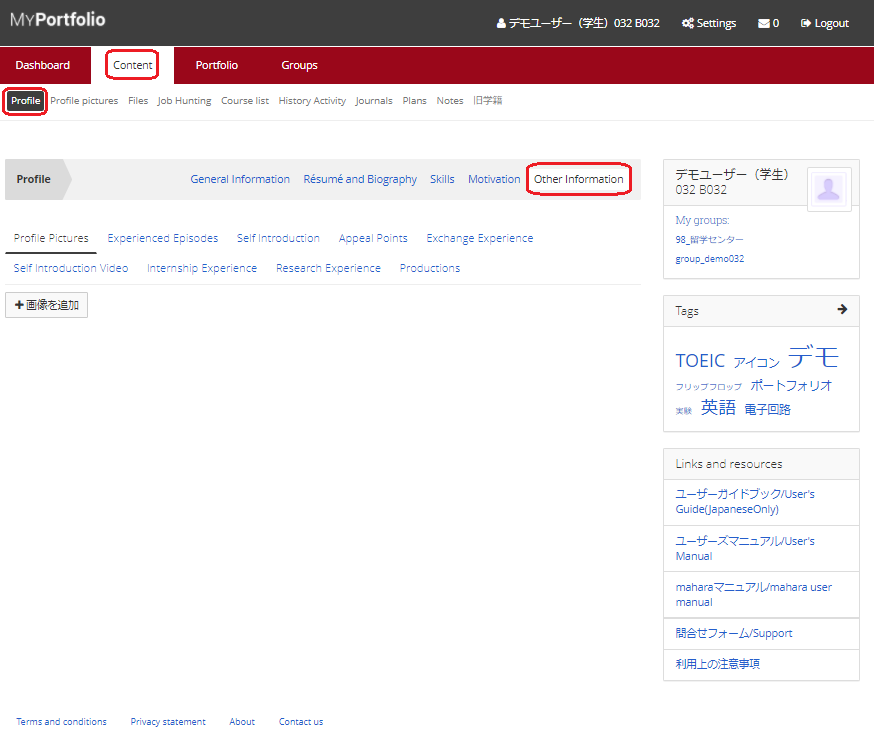
Profile Pictures
This is displayed on the initial screen. You can set an image that symbolizes you.
Click the “画像を追加”(means Add Image) button on the screen to go to the add screen.
Fig: E2-1-5-2
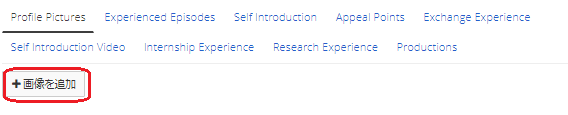
The screen for adding an image that symbolizes you looks like the following.
Fig: E2-1-5-3
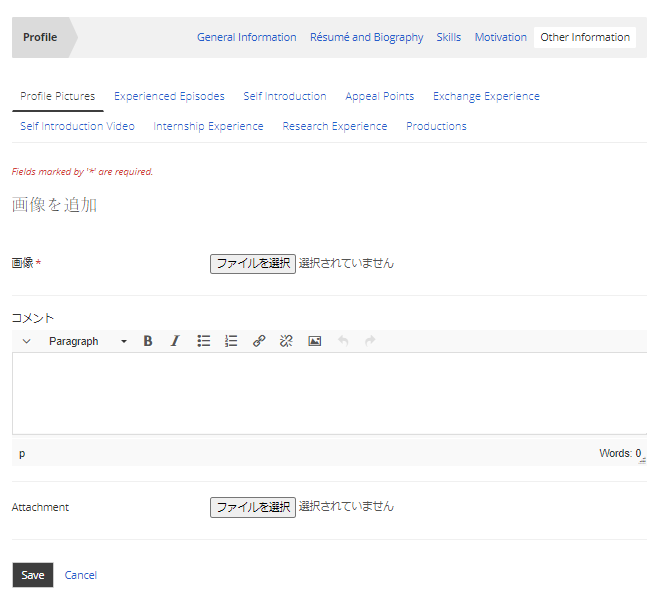
The “画像”(means image) field is required.
Click the “ファイルを選択”(means Select File) button to select a file.
If you want to add a comment to the photo, enter the text in the “コメント”(means comment) field.
You can also add it as an attachment.
After updating, click the “Save” button to update the file.
Experienced Episodes
You can record episodes from your childhood until now.
Click on “Experienced Episodes” under your profile to switch screens.
Fig: E2-1-5-4
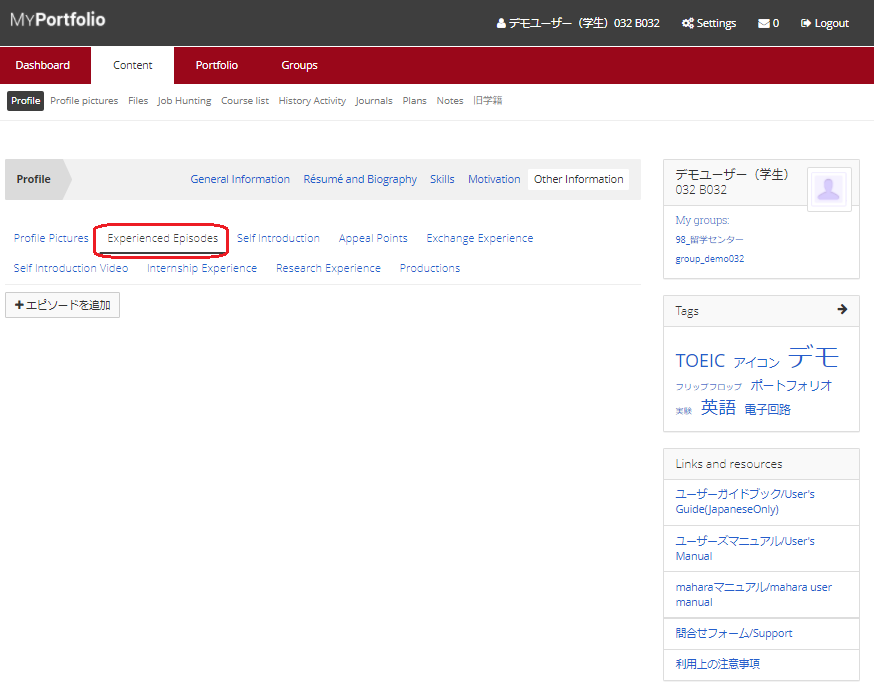
Click the “エピソードを追加”(means Add Episode) button on the screen to go to the add screen.
Fig: E2-1-5-5

The screen for adding an episode will look like this.
Fig: E2-1-5-6
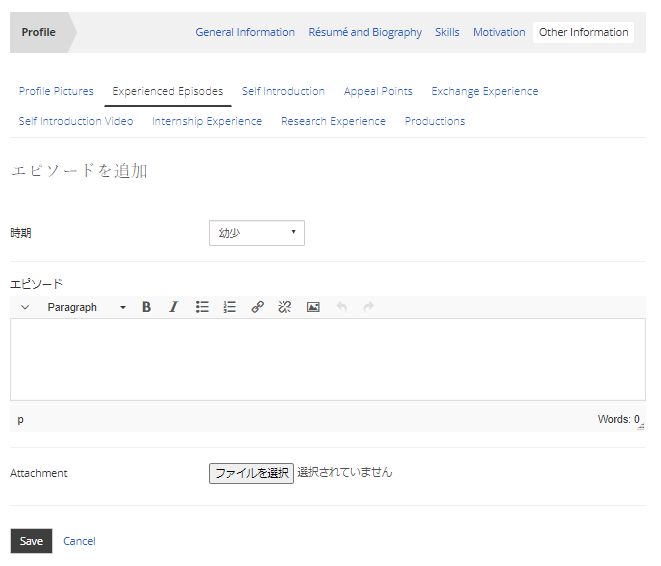
時期(means time):
Select the time of the episode.
You can choose from 幼少(childhood)/小学(elementary school)/中学(junior high school)/高校(high school)/大学(university)/大学院(graduate school)/専門学校(vocational school)/高専(technical college).
エピソード(means episode):
Enter the episode of the selected period as text.
You can also add it as an attachment.
After updating, click the “Save” button to update the file.
Self Introduction
You can record your self-promotion.
Click on “Self Introduction” under your profile to switch screens.
Fig: E2-1-5-7
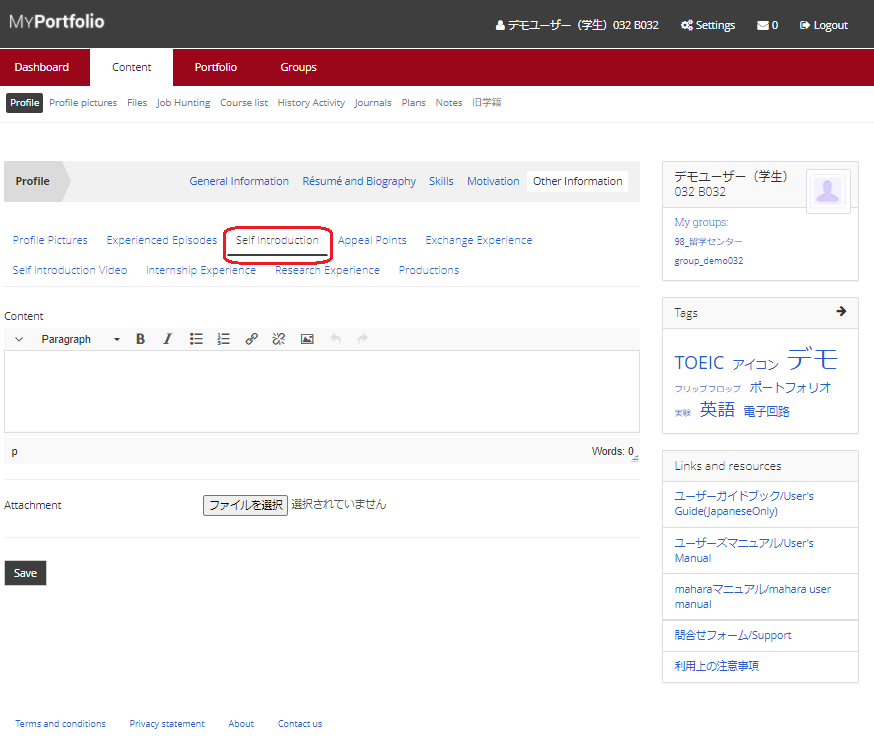
Enter text in the “Content” field.
You can also add it as an attachment.
After updating, click the “Save” button to update the file.
Appeal Points
You can record your appeal points.
Click on “Appeal Points” under your profile to switch screens.
Fig: E2-1-5-8
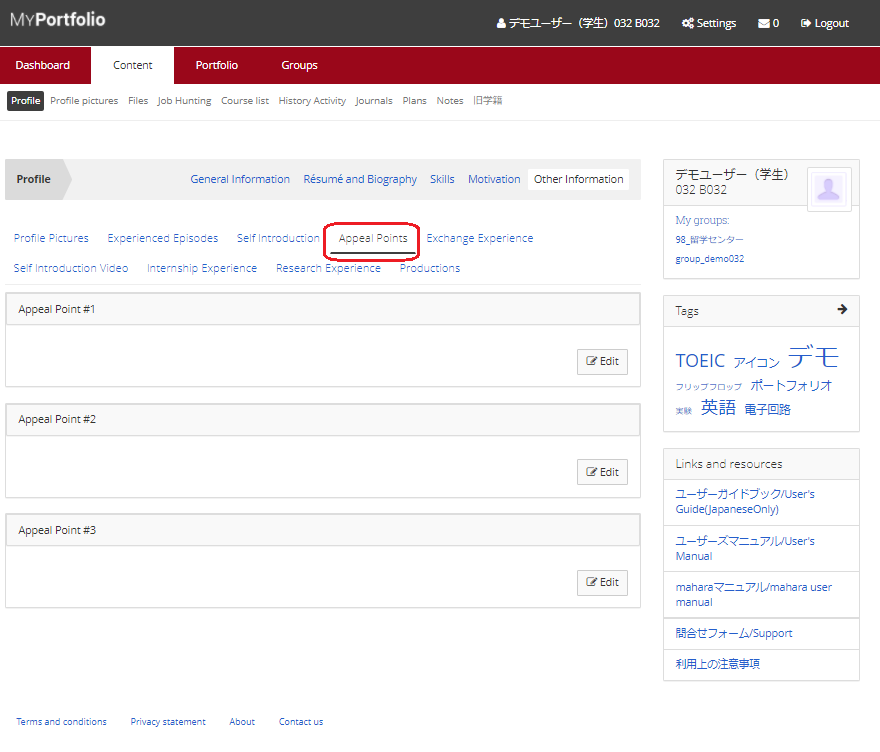
Three appeal points can be set.
To edit the content, click the “Edit” button for each appeal point to open the edit screen.
Fig: E2-1-5-9

The editing screen looks like the following.
Fig: E2-1-5-10
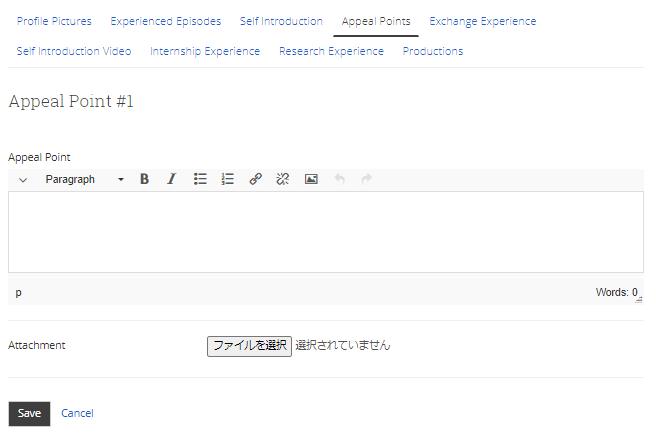
Enter text in the “Appeal Point” field.
You can also add it as an attachment.
After updating, click the “Save” button to update the file.
Exchange Experience
You can record your study abroad experience.
Click on “Exchange Experience” under your profile to switch screens.
Fig: E2-1-5-11
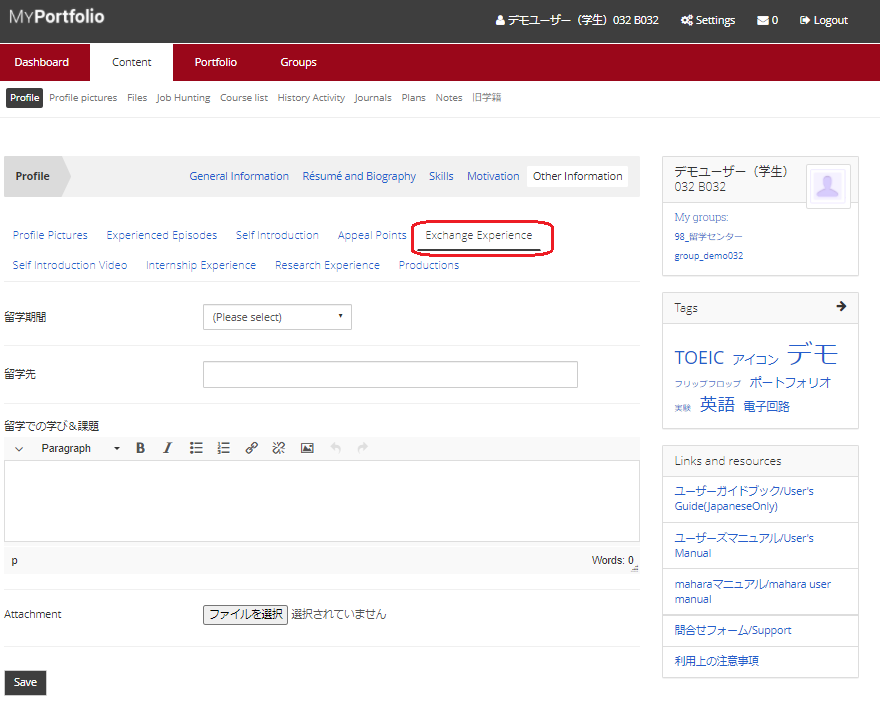
留学期間(means Study Abroad Period):
Set the period in the pull-down list.
Choose from 3ヶ月まで(Up to 3 months) / 3ヶ月以上~6ヶ月未満(More than 3 months to less than 6 months) / 6か月以上~1年未満(More than 6 months to less than 1 year) / 1年以上~3年未満(More than 1 year to less than 3 years) / 3年以上(More than 3 years).
留学先(Study Abroad Destination):
Enter your study abroad destination in text.
Enter what you learned in your study abroad destination and future challenges in “留学先で学んだことや今後の課題”(means Study Abroad Learning & Challenges).
You can also add them as attachments.
After updating, click the “Save” button to update the information.
Self Introduction Video
You can promote yourself with a video.
Click on “Self Introduction Video” under your profile to switch screens.
Fig: E2-1-5-12
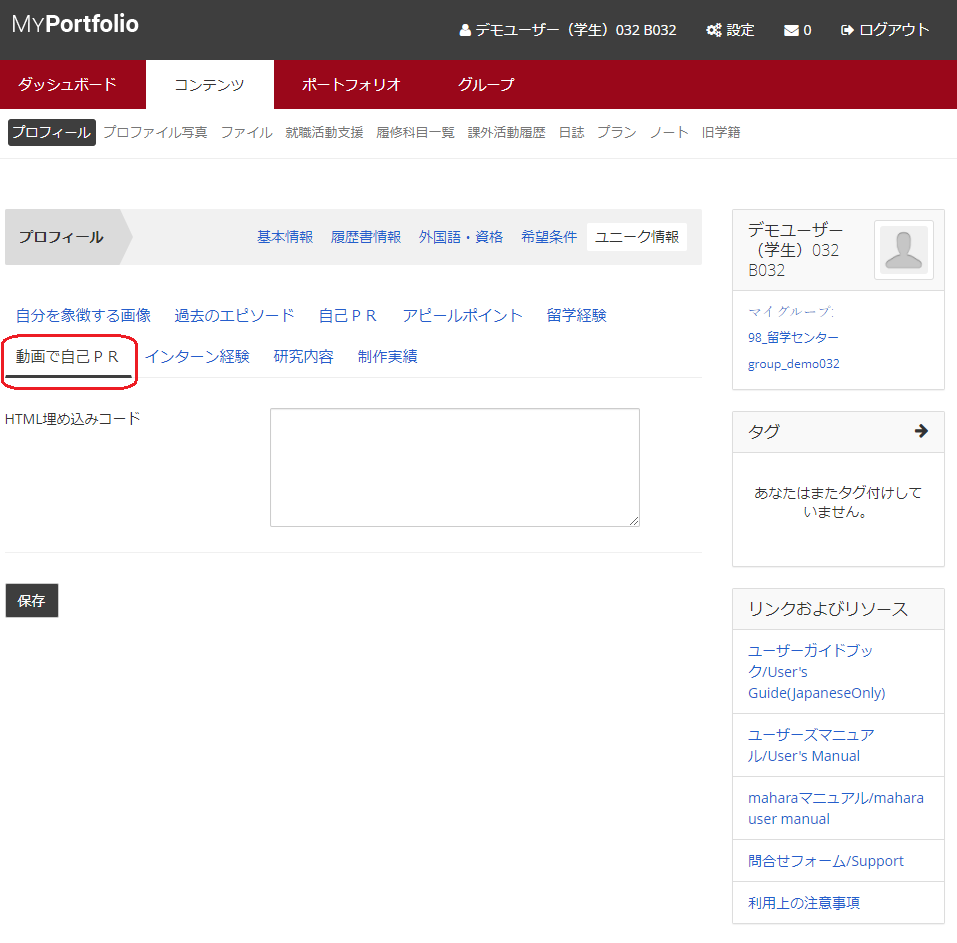
Enter the URL for embedding the video in the HTML embed code field.
In the case of Youtube, select “Share” for the video, and then select “Embed” on the left side.
In Youtube, select “Share” for the video, and then select “Embed” on the left side of the dialog box that appears.
Fig: E2-1-5-13
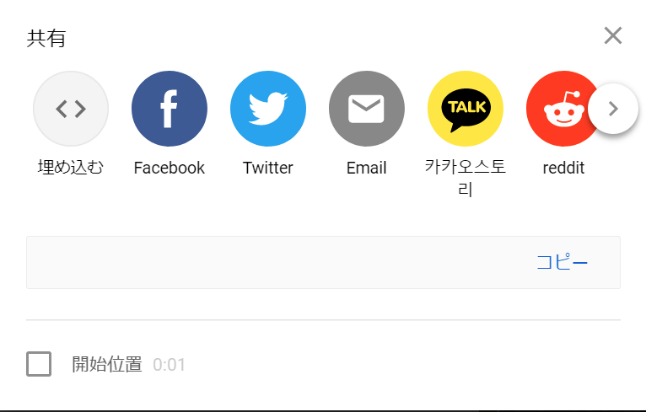
Then copy and paste the embedding tag (starting with <iframe) that appears.
After updating, click the “Save” button to update the file.
Internship Experience
You can record your internship experience.
Click on “Internship Experience” under your profile to switch screens.
Fig: E2-1-5-14
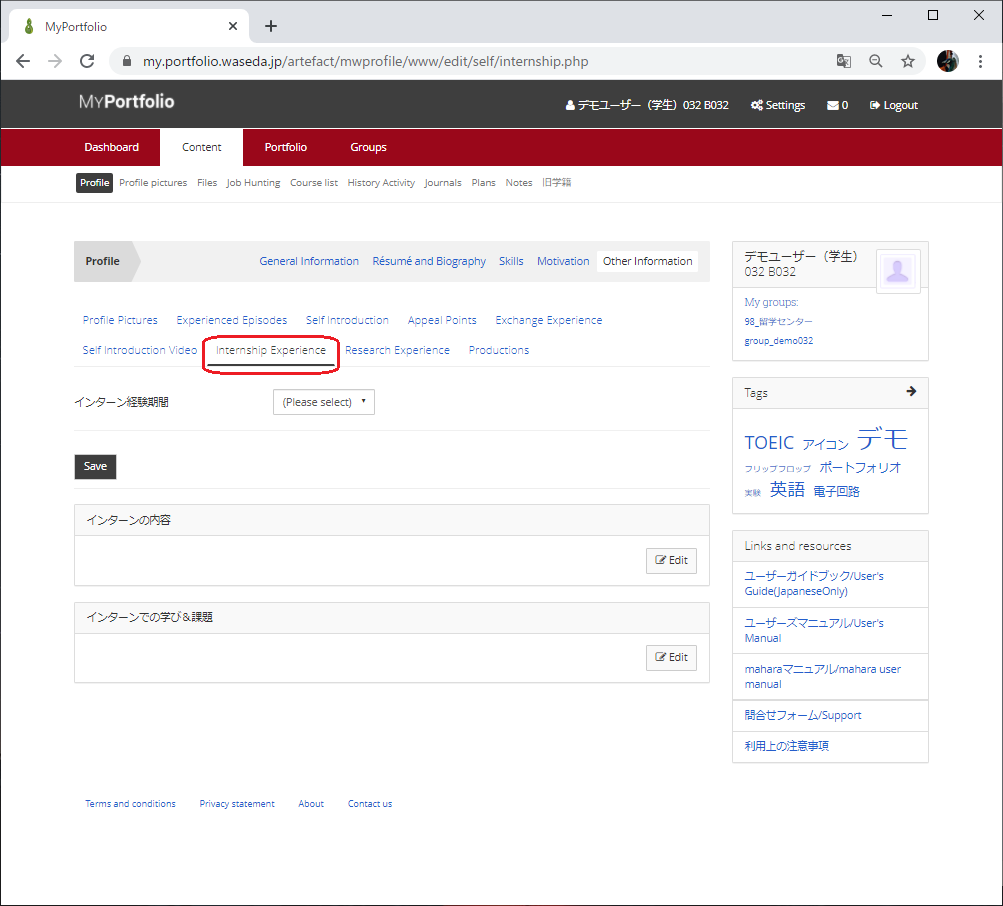
インターン経験期間(means Intern Duration):
Set the duration in the pull-down list.
Select from 10日未満(Up to 10 days) / 10-30日(10-30 days) / 30日More than 30 days.
インターンの内容(means Intern Description):
Click on the “Edit” button and type in the text.
What you learned from the internship and future assignments: Click on the “Edit” button under “インターンでの学び&課題”(means Internship Learning & Assignments) and enter the information in text.
After updating, click the “Save” button to update the file.
Research Experience
You can record the details of your research.
Click on “Research Experience” under your profile to switch screens.
Fig: E2-1-05-15
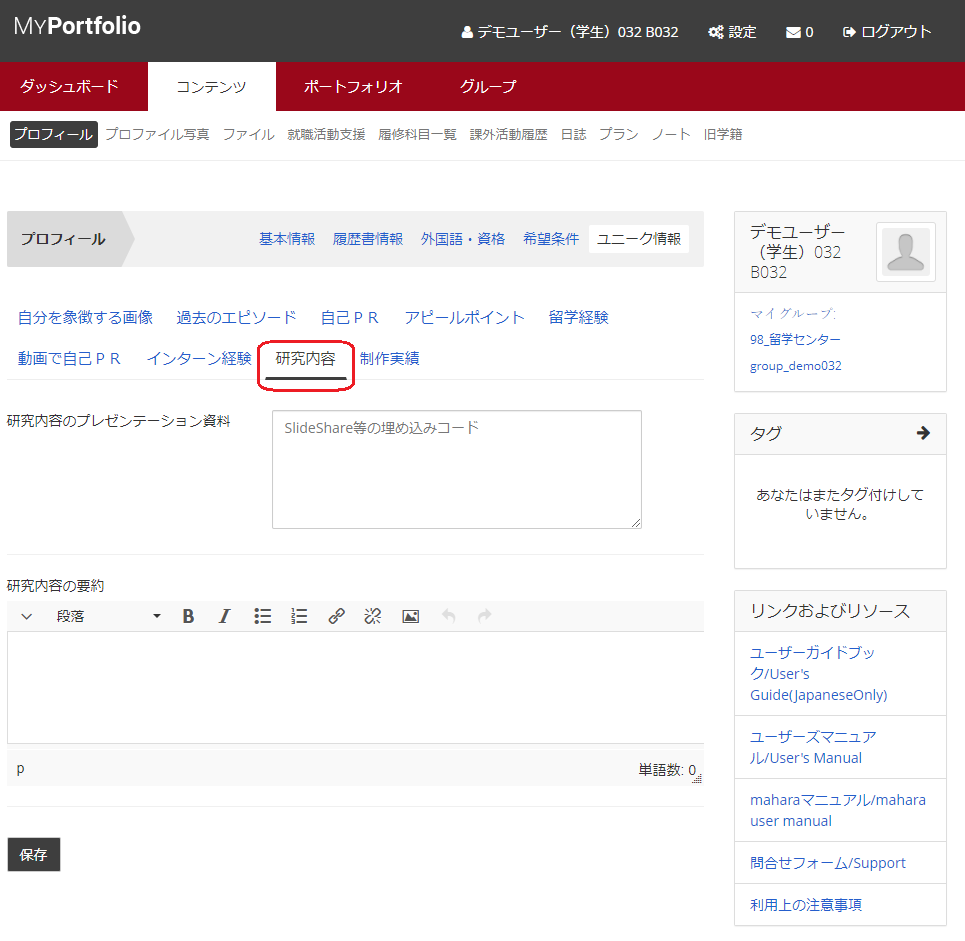
Enter the URL to embed the document in the “研究内容のプレゼンテーション資料”(means Presentation of Research) field.
Enter a text summary of your research in the “研究内容の要約”(means Research Summary) field.
After updating, click the “Save” button to update the file.
Productions
You can record if you have any productions other than research.
Click on “Productions” under your profile to switch screens.
Fig: E2-1-5-16
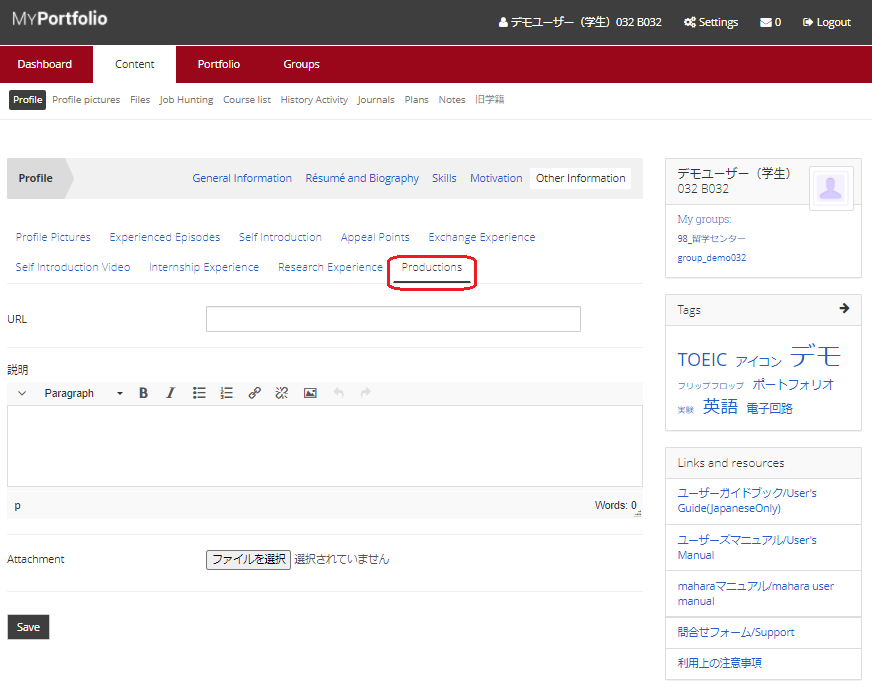
Enter the URL of your work in the “URL” field.
Enter a text description of your work in the “説明”(means Description) field.
You can also add the file as an attachment.
After updating, click the “Save” button to update the file.
< Manual TOP > [ MyPortfolio ] < Page TOP >
- Title: 02-01-05. Other Information
- Category: 02. Content/02-01. Profile
- Page ID: en-student-mp020105

