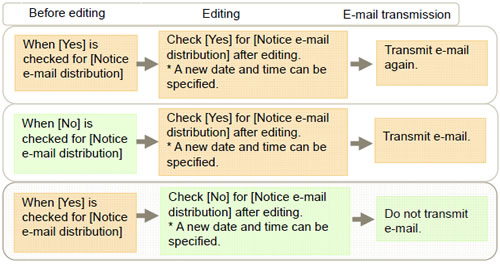04-02. Editing information
The following explains how to edit a created notice. You can also check the reference history.
Correcting information and checking the reference history
- In the list of notices, click the title of the notice of which information you want to correct.
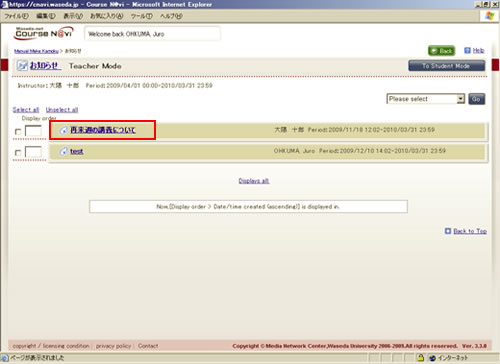
- The information of the notice is displayed.
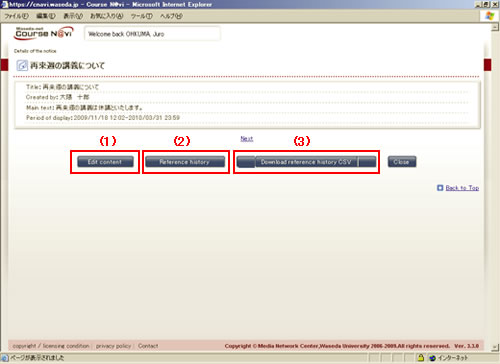
(1) Click to edit the notice. Edit the notice in the same way you create it.
Clicking the button at the bottom of the window allows you to post a previous notice again.
- Memo
- The system automatically adds 【Copy】 to the title of the copied notice. Also, because the system regards the notice as being posted when it is submitted, its display start date is changed to the present date.

(2) Click to check the history of accesses made to this notice.
This allows you to check whether students have accessed the notice.
By clicking the [Details] link, you can check when and how (by e-mail or Web) students accessed the notice.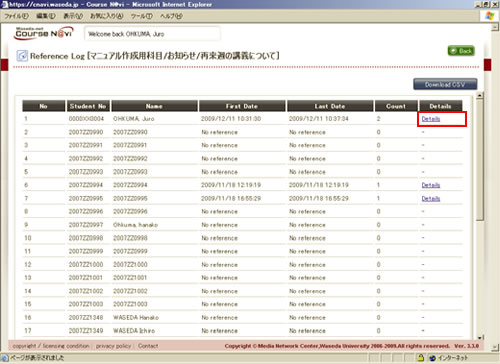
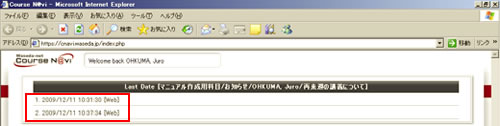
- Memo
- E-mail access method for students
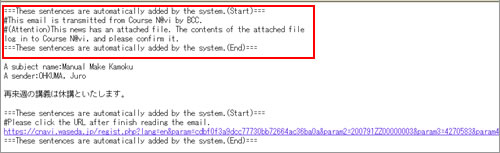
An e-mail message like the one shown above is sent to students.
In principle, the e-mail does not include any image or file attachment. If the notice has any file attached to it, students need to log in to Course N@vi to check on it.
If students click the URL shown in the e-mail, their access is reflected on the reference history.
(3) Click to download the reference history.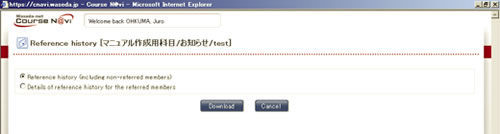
- Memo
- Either [Reference history (including non-referred members)] or [Details of reference history for the referred members] can be selected.
- [Reference history (including non-referred members)]
[Student ID], [Name], [First Access Date], [Latest Access Date], and [Number of Accesses] of students who have accessed and those who have not accessed will be downloaded.
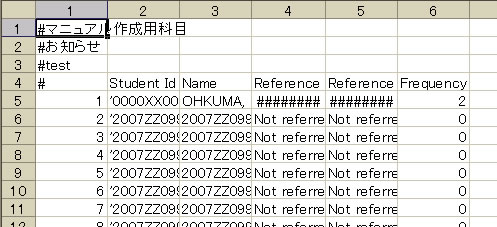
- [Details of reference history for the referred members]
[Student ID], [Name], [Access Date], and [Access Method] of only those students who have accessed will be downloaded.
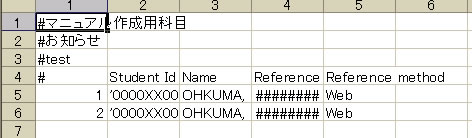
- [Reference history (including non-referred members)]
- Memo
- E-mail transmission after editing