10-01. Sending Private Inbox messages
The profile window allows you to send private inbox messages to any student. There is no need to manage e-mail addresses or check individual addresses one by one when typing them. You can also send messages without disclosing your e-mail address. Use this feature as a way of communication with students.
- Note
- To allow students to exchange private inbox messages, you need to display the profile list.
Click the course name in the upper part of the Lectures window.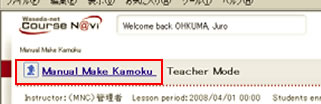
- Set [Disclosure profile list] to [Use]

- In the My Courses window, click the course of the student to whom you want to send a private inbox message.
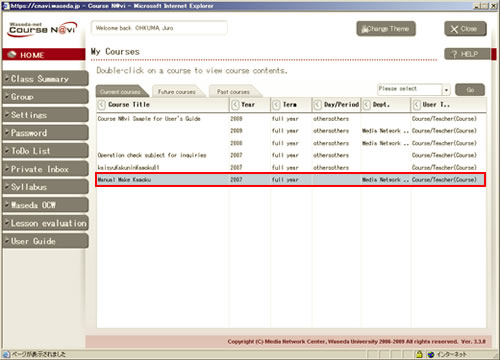
- The Lectures window appears.
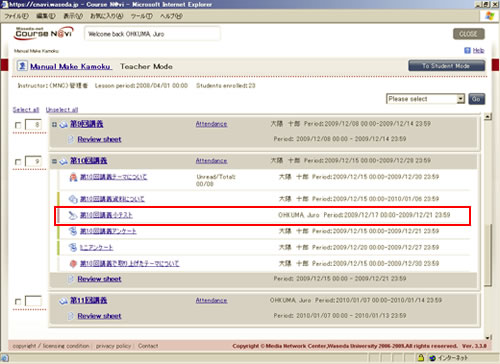
- Display the Contents window.
In this example, the screenshot of a quiz window is used. Private Inbox messages can also be sent using the discussion, questionnaire (excluding anonymous replies), attendance, report, review sheet, or Class summary window.
Click the name of the student to whom you want to send a message.
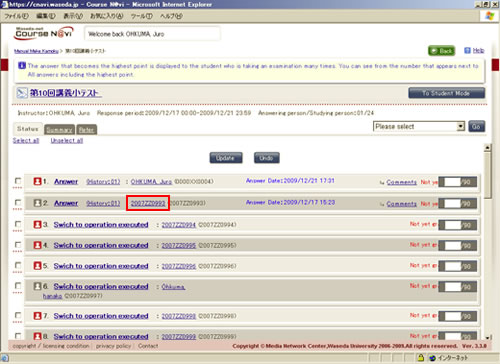
- The profile window appears.
Click .
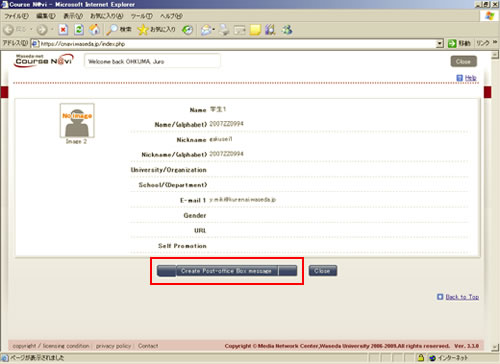
- The Create Private Inbox message window appears. Enter the title and text, and click .
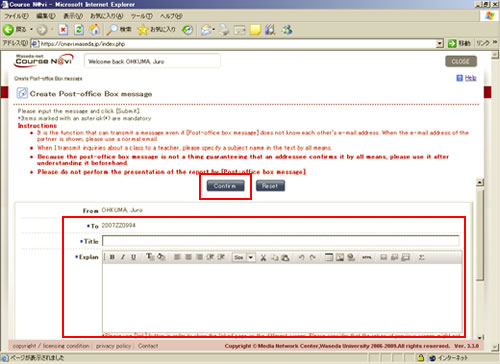
- The confirmation window appears. If there is nothing to change, click .
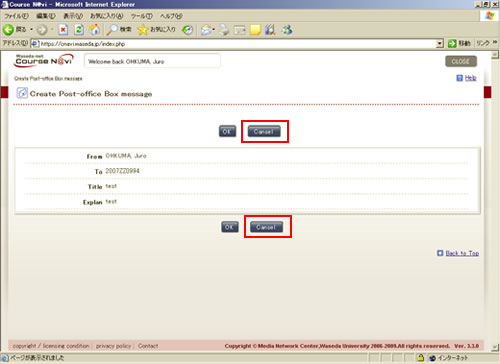
You have now created a private inbox message.
To check the content of the sent message, click "Private Inbox" → "Message list" in the menu of the Course N@vi top page. The sending mail list lets you check the content of the message you created.
Items of the Create Private Inbox message window
| Item | Description | Remarks |
|---|---|---|
| Explain | Main text of the Private Inbox message | 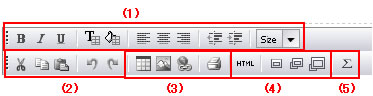 (1) You can decorate the text. Bold, italics, underline, font color change, background color change, left alignment, centering, right alignment, indent setting, font size (2) You can edit the text. Copy, past, cut, undo (redo) (3) You can insert files and tables. URLs can be linked. (4) You can set the input window. You can switch from the HTML format display to the screen image. The window size can be changed. (5)You can use the equation editor "BrEdiMa." |
- Memo
- Differences between e-mail and Private Inbox messages
| Send to multiple recipients | Hide the e-mail address | No need to log in to Course N@vi | |
|---|---|---|---|
| Private Inbox message | × | ○ | × |
| ○ | × | ○ |
- Memo
- [Allow others to send messages to your Private Inbox] and [Forward messages received in your Private Inbox] can be set in Personal Settings. By default, private inbox messages are set to be forwarded to your e-mail address. If you constantly log in to Course N@vi and do not need private inbox messages to be forwarded to your e-mail address, select No for [Forward messages received in your Private Inbox] in the "Personal Settings" window.
- Reference
- "03-01-01. How to read the My Courses window"
- Memo
- You cannot send messages to a person who has selected [No] for [Allow others to send messages to your Private Inbox].

