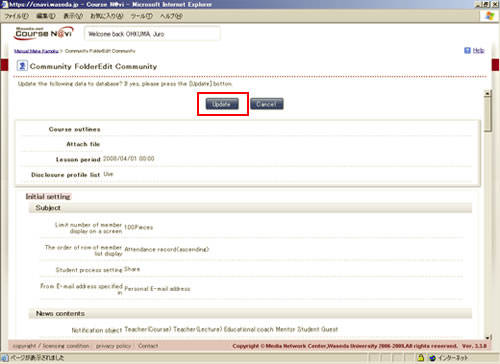11-03. Changing the order of students
You can change the order of students in access history and class summary lists.
- Double-click the course for which you want to change the order of students.
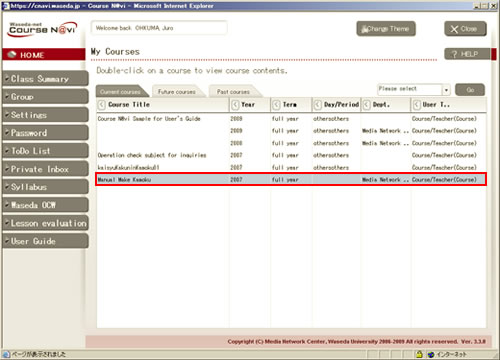
- The Lectures window appears. Select [Edit course settings] from the operation list box, and click .
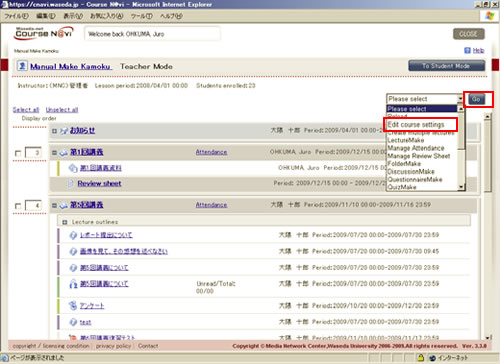
- The Community Folder Edit window appears. Click in front of [Default Settings].
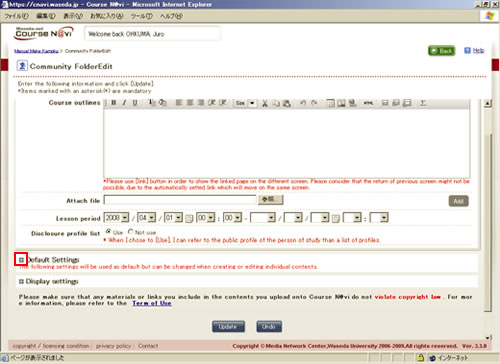
- You can change the order of students by selecting [Default Settings] – [Course] – [The order of row of member list display].
You can select from [Student ID / Teacher ID (ascending)], [Student ID / Teacher ID (descending)], [Attendance record (ascending)], and [Attendance record (descending)].
In this case, select [Attendance record (ascending)].
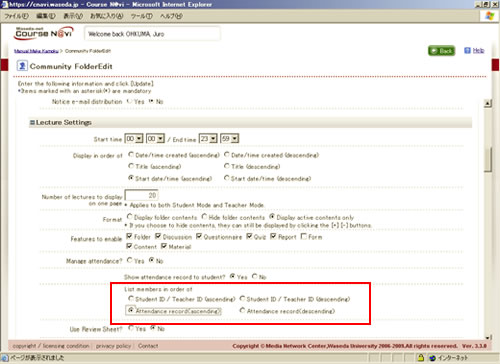
- Click at the bottom of the window.
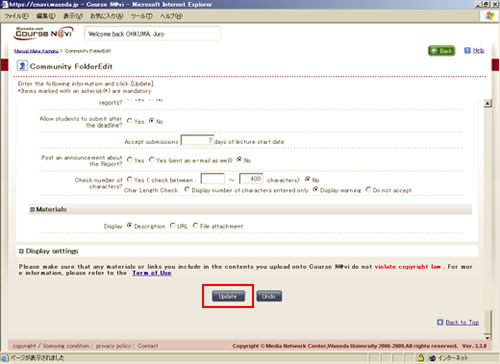
- The Community FolderEdit Community window appears. Check the settings, and click .