03-02-01. New Collection
[ PREVIOUS ] < | > [ N E X T ]
Collections can be used to organize the portfolio pages that a user wants to publish as a single collection (information).
Clicking on Portfolio-Collections will bring up the following screen.
Fig: E3-2-1-1
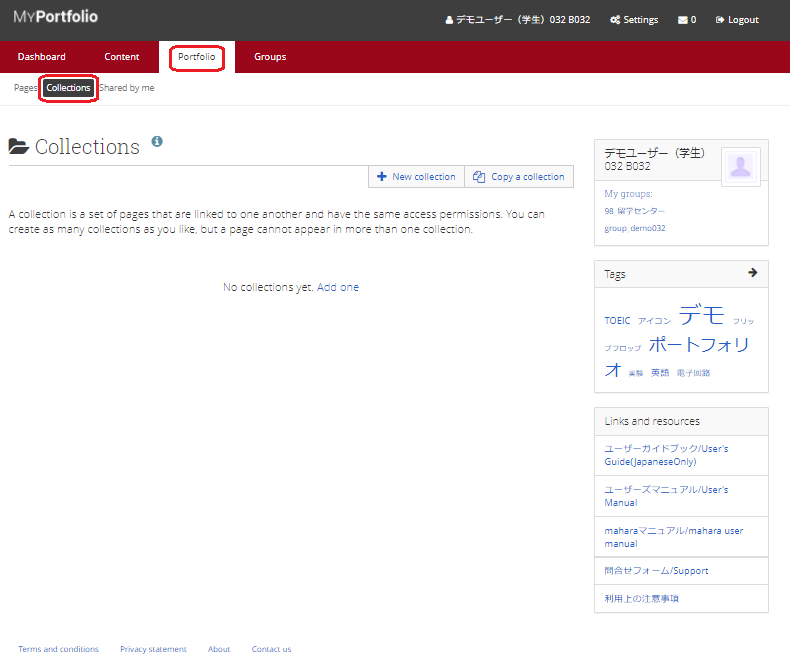
If you want to create a new collection, Click “New collection” or “Add one” on the screen.
Fig: E3-2-1-2
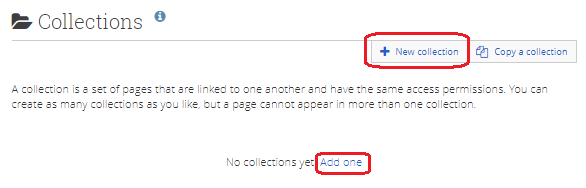
Click “New Collection” or “Add” on the screen to go to the collection editing screen.
Fig: E3-2-1-3
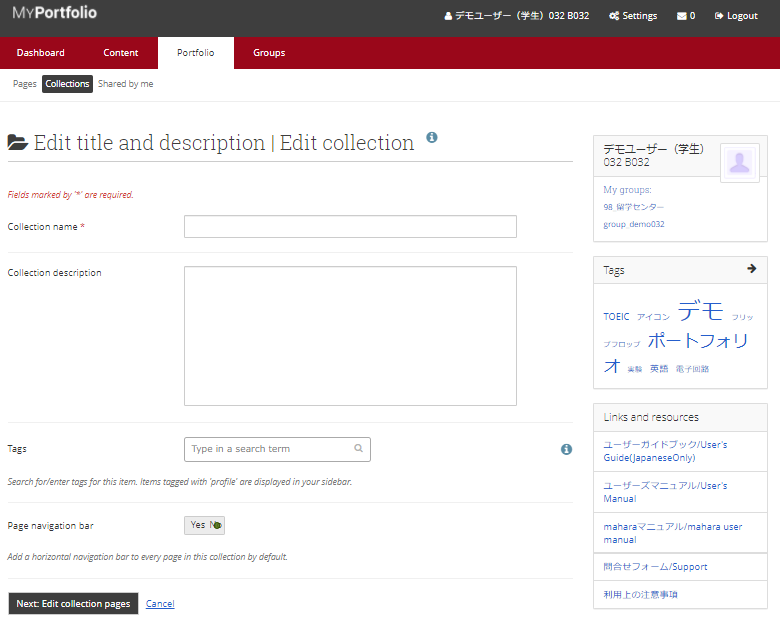
Collection name:
Enter a title for the collection.
Collection description:
Enter a description of this collection.
Tags:
Set the relevant tags.
Setting tags makes it easier to search later.
Page navigation bar:
Leave it as it is since it is not currently functional.
When you are done, click the “Next: Edit collection page” button.
Click on the “Next: Edit collection page” button.
The Edit Collection Page screen will appear.
The title of the collection you have set will be displayed in the upper left corner.
Fig: E3-2-1-4
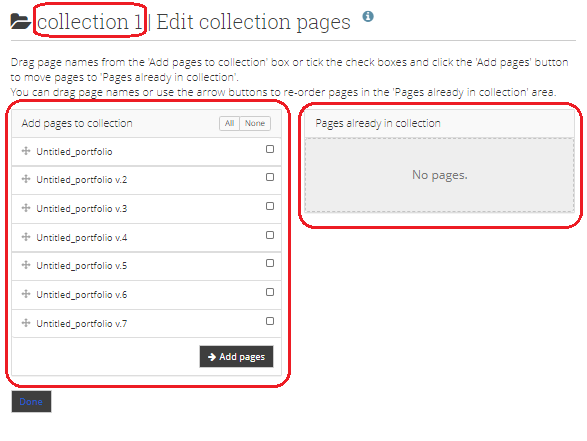
The “Add pages to collection” box on the left shows the pages that can be added.
Check the box on the right and click the “Add pages” button to add it to the pages in the collection.
To check all the pages, click the “All” button. You can also click the “None” button to uncheck all the pages.
After adding the pages, the screen will look like the one below.
Fig: E3-2-1-5
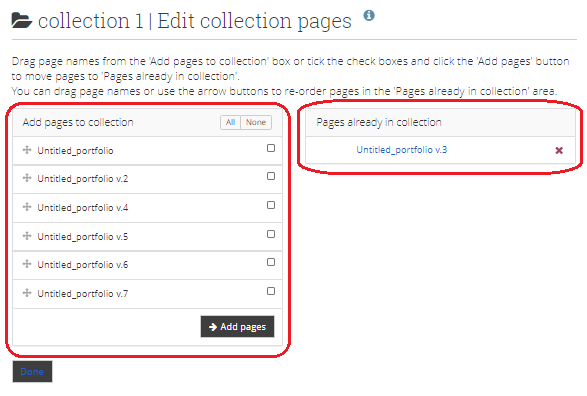
To delete a page that has been added to the collection, click the X button to the right of the page added to the right side to return to the state before it was added.
To finish editing, hover the mouse over the “Done” button at the bottom left of the screen, the button will be highlighted, and then press the button to complete.
Fig: E3-2-1-6
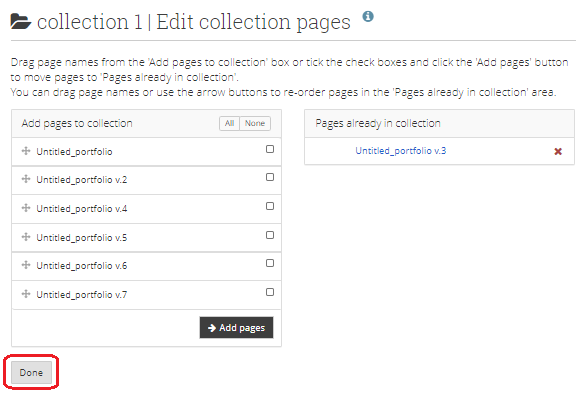
After the collection addition is complete, the screen will look like the following.
Fig: E3-2-1-7
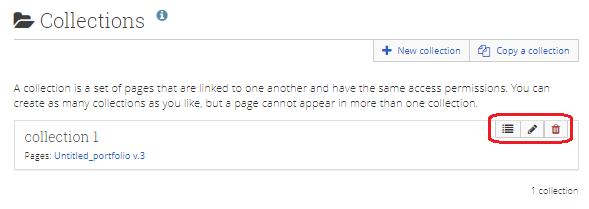
Three buttons will appear in the upper right corner of the collection.
List button (left):
Goes to the edit screen for adding pages to the collection.
Pencil button (middle):
Goes to the edit screen for the collection title and description.
Trash button (right):
Deletes the collection.
< Manual TOP > [ MyPortfolio ] < Page TOP >
- Title: 03-02-01. New Collection
- Category: 03. Portfolio/03-02. Collections
- Page ID: en-student-mp030201

