2.3.1 Taking quiz using Safe Exam Browser
1. What is Safe Exam Browser?
- Safe Exam Browser (hereinafter referred to as “SEB”) is a dedicated web browser designed to restrict user operations during online examinations.
- In some cases, using SEB is mandatory when taking quizzes on Waseda Moodle. Please make sure to install SEB before taking the quiz.
※This page provides general information about taking quizzes on Waseda Moodle using SEB. Please note that if your teacher gives different instructions, you should follow those instead.
2. Preparation Before the Exam
- If you are instructed to use SEB, please complete the installation before the exam.
- Refer to the following links for installation instructions:
Windows | macOS
3. Exam Flow (Waseda Moodle)
Before the Exam
- Click “Launch Safe Exam Browser” from the quiz screen. If SEB does not launch, please check here.
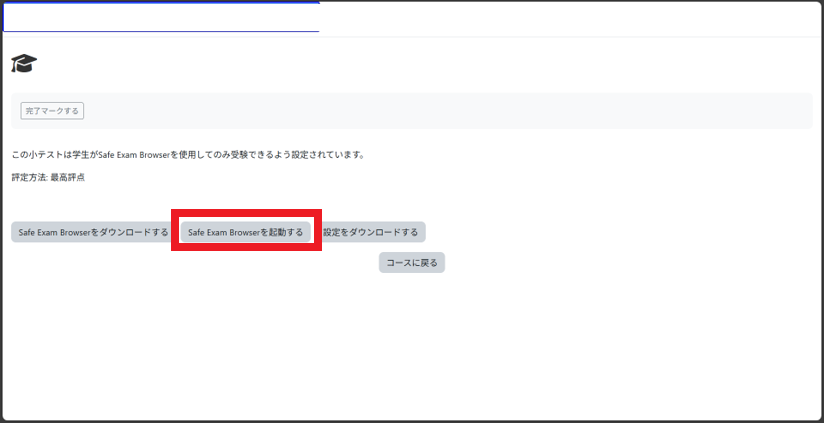
- Enter your Waseda email address and password to log in.
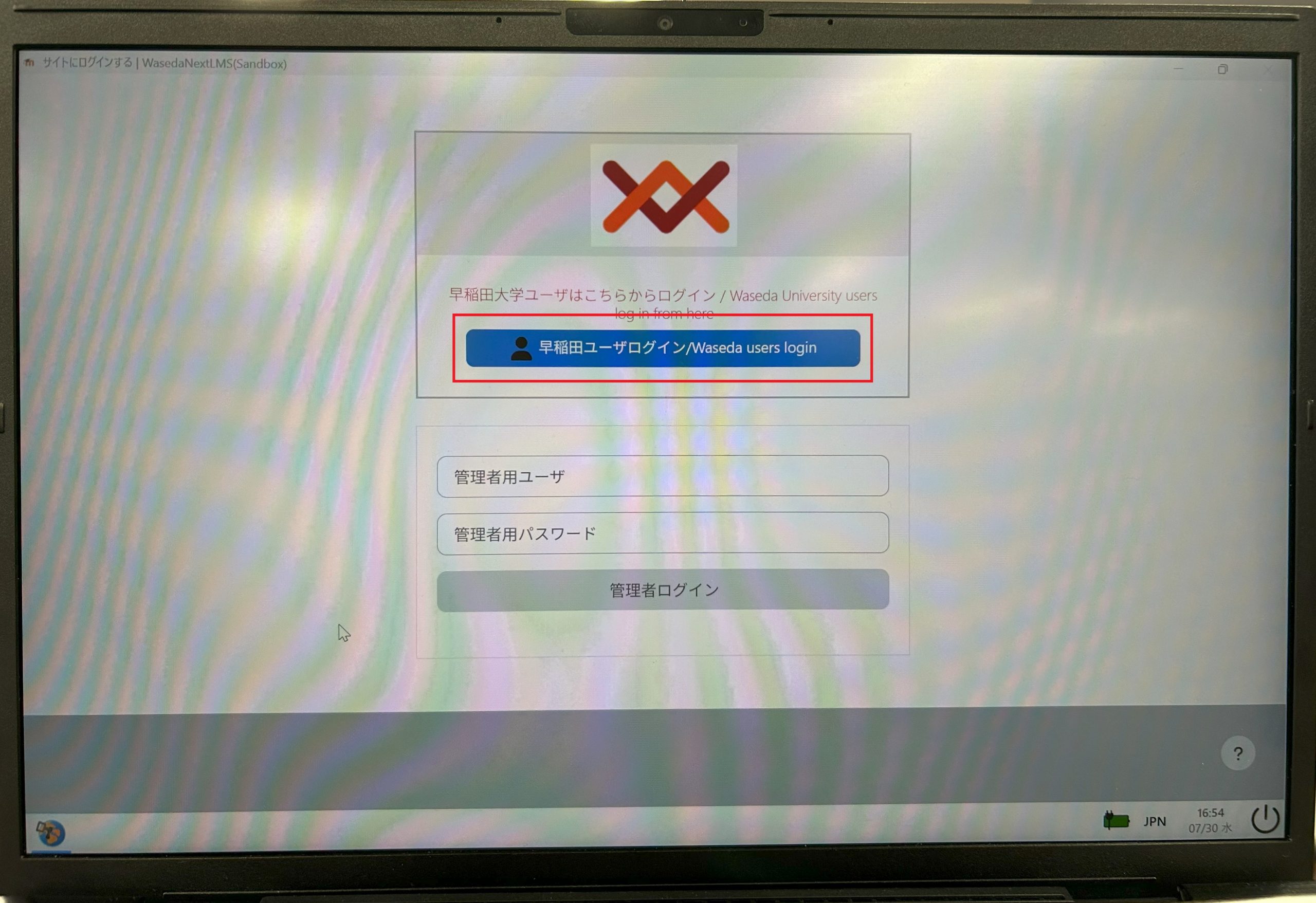
- You will be redirected to the quiz screen.
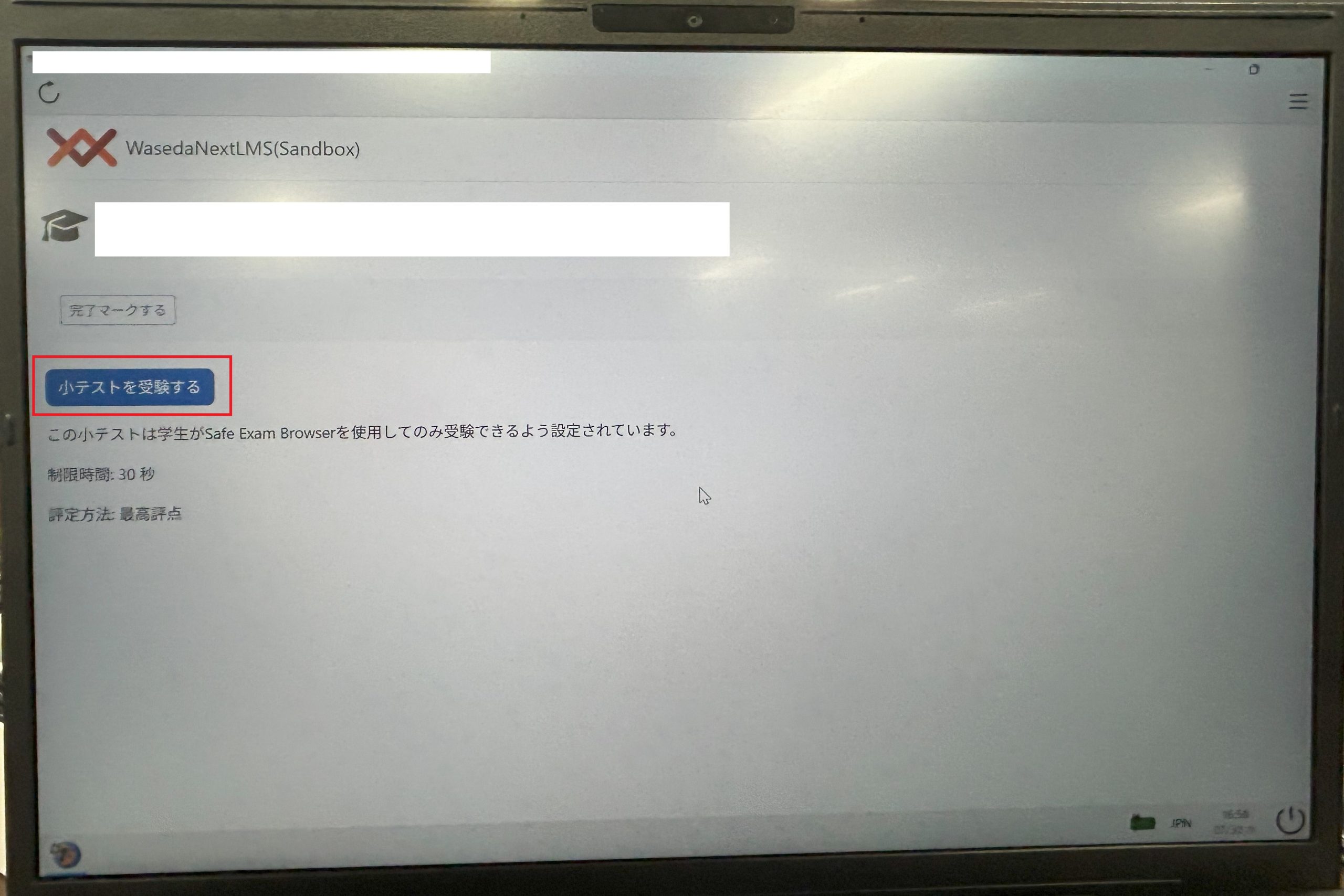
During the Exam
- The answering process is basically the same as for quizzes that do not use SEB.
After the Exam
- After the exam ends, click the icon at the bottom right of the screen to close SEB.
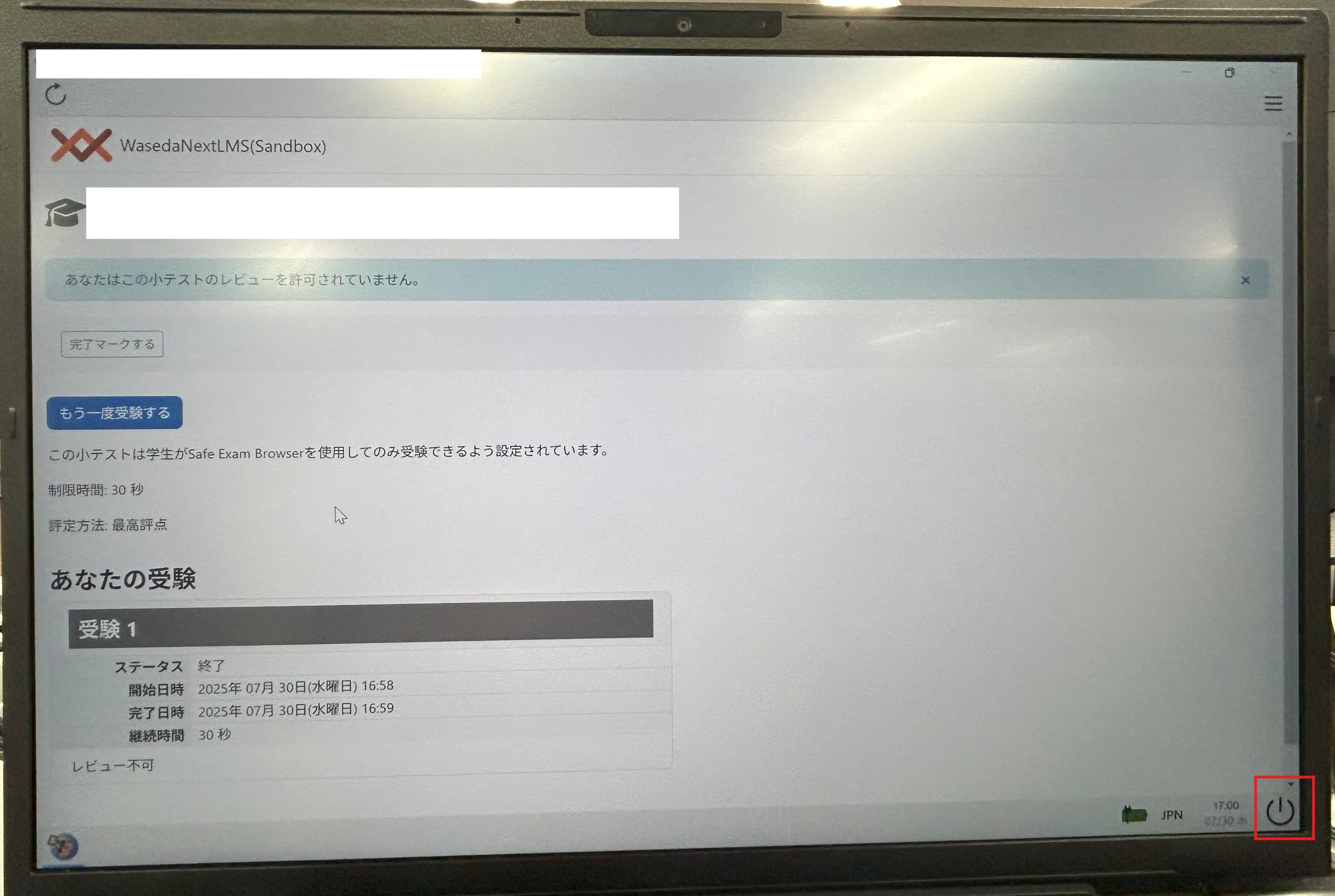
4. Troubleshooting When SEB Does Not Launch
Modify the SEB file settings as described below, then try launching it again from Waseda Moodle.
Right-click on SafeExamBrowser.exe, select “Properties”, go to the “Compatibility” tab, check “Run this program as an administrator”, and click “Apply”.
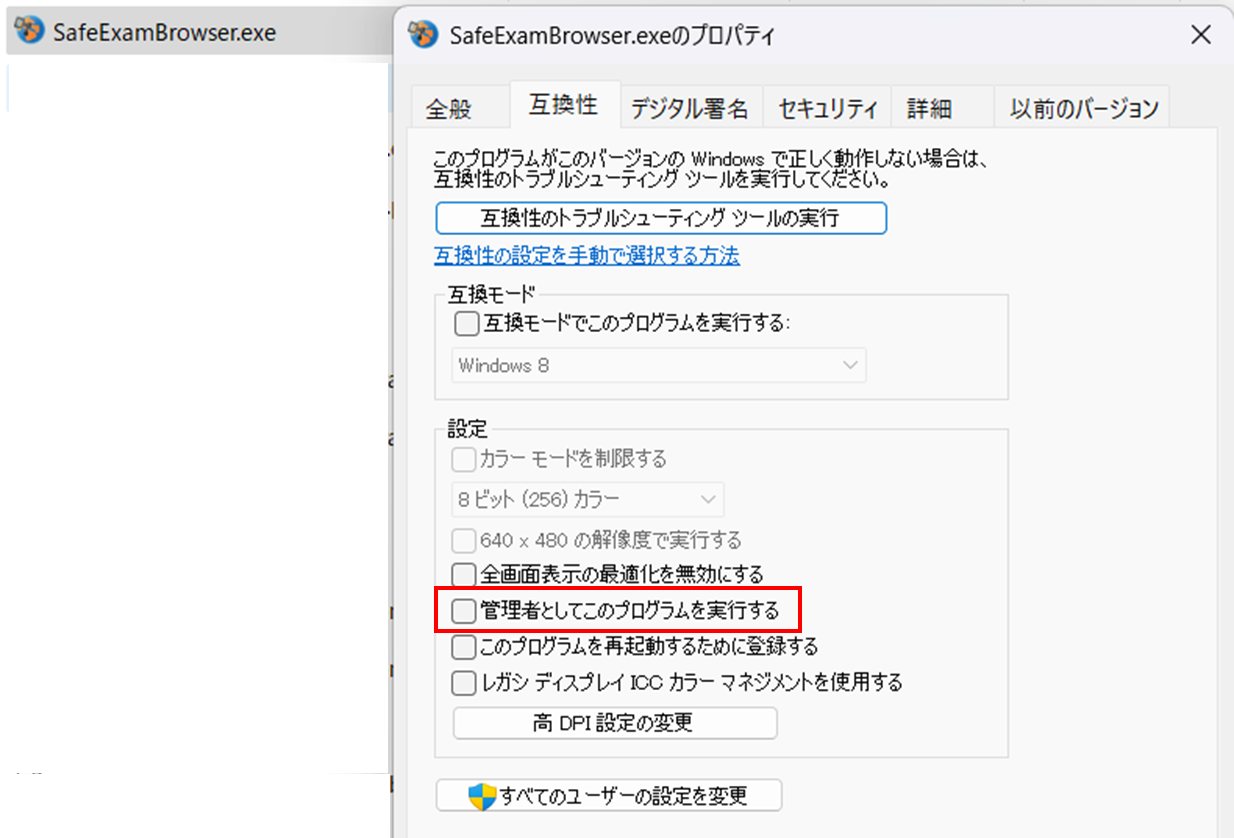
※ Depending on your operating system version or device, SEB may not launch properly.

