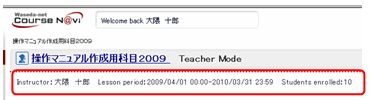05-02-02.Display Method and Authorization Editing
Lecture folder display method and users’ authorities can be changed. Also, the lecture folder display order can be changed in My Courses window.
Display Method and Limitation Settings
- Lecture folders will be displayed the same order as described in「05-02-01 Editing Basic Information」1~4.
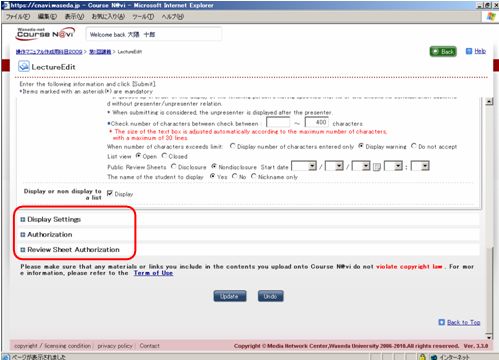
- Clickin front of[Display Settings]and choices of settings will appear.
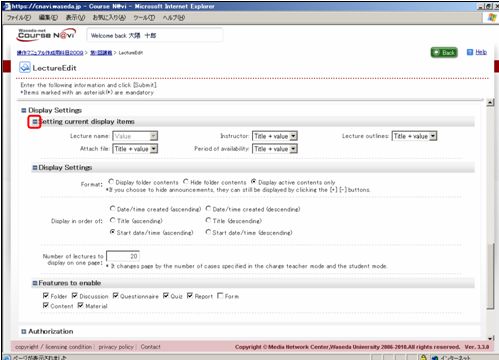
- Set display method.
Clickin front of[Authorization]and [Review Sheet Authorization] the current authorization
settings will appear.
Click and authorization settings will appear.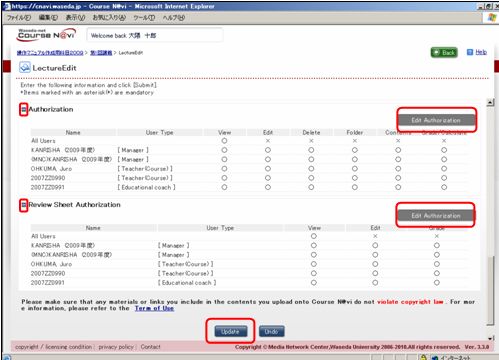
- Set the authorizations、click .
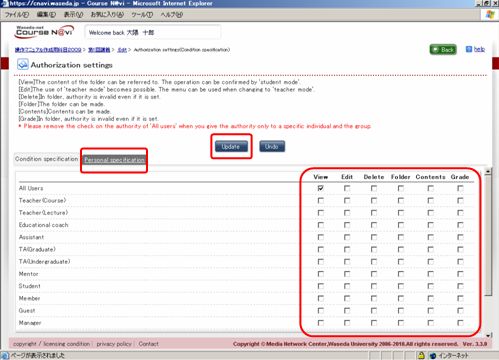
〔memo〕Individual authorizations can be set by clicking [Personal Specification].
Authorizations can be set in groups(such as faculties and students).
To set authorizations in individuals or groups, please check all members’ authorizations.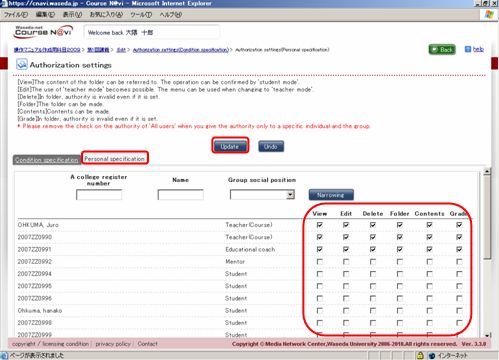
Folder Display Method
| Item | Description |
|---|---|
| Current display setting | When you open the folders or contents, the items are set as described above. Editable items are [Faculty] [Lecture Title] [Attachment] [Lecture Period].
You can choose from「(Blank)」「Display」「Display(with title)」. |
| List view setting |
|
| Saving Contents | You can specify materials as lecture contents.
|