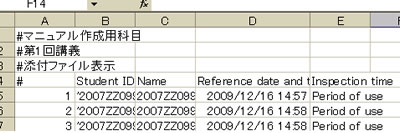06-01-03. Editing material contents
The following explains how to edit created material contents. You can also check the reference history.
Editing material contents and checking the reference history
- Click the title of the material content you want to edit.
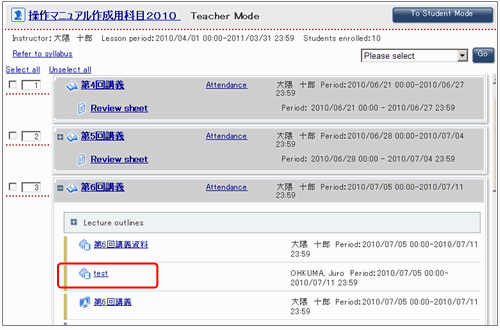
- The information on the content is displayed.
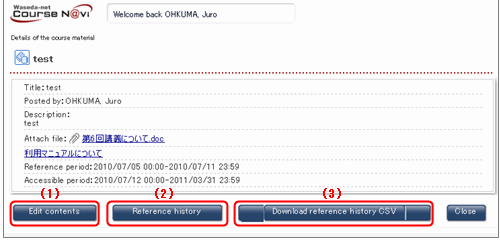
(1) Click to edit the material content. Edit the content in the same way you create it.
(2) Click to check the history of accesses made to this material content. By clicking the [Details] link, you can check when students accessed the content.
(3) Click to download the reference history.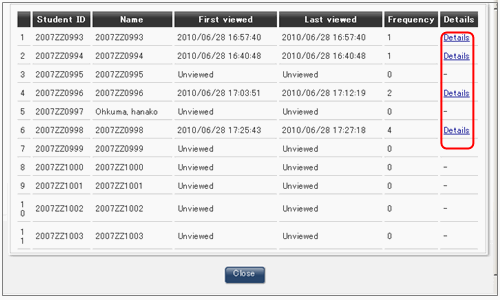
(4) Click to download the reference history.
Select [Reference history (including non-referred members)] or [Details of reference history for the referred members] and click .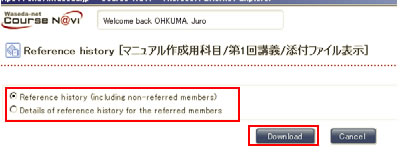
- Memo
- [Reference history (including non-referred members)] downloads the reference history of both members who have referred to the content and those who have not.
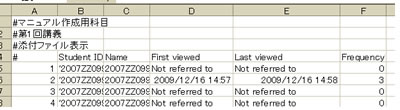
[Details of reference history for the referred members] downloads the detailed reference history of only members who have referred to the content. All reference records can be downloaded.