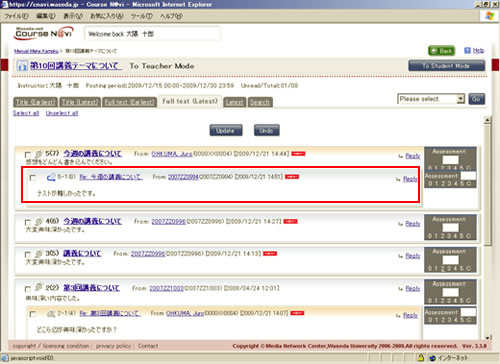06-04-03. Making a comment on (replying to) a discussion article
The following explains how to make a comment on an article posted by a student.
- Click [Reply] in the discussion articles window.
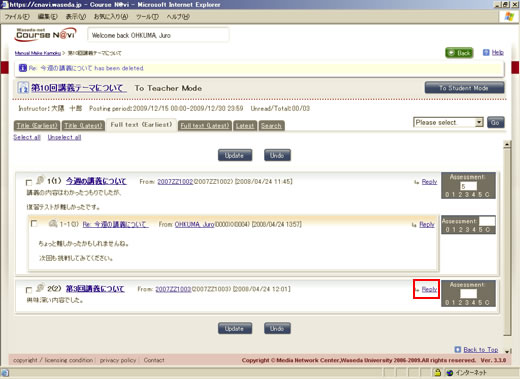
- The Contents return window appears. Enter the title and your comment in Main text, and click .
- Memo
- Click to quote the original comment.
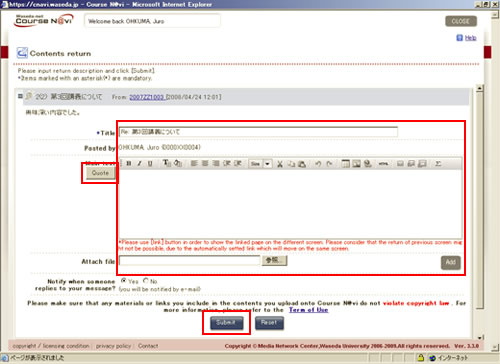
- The BBC Article Reply window appears. If there is nothing to change, click .
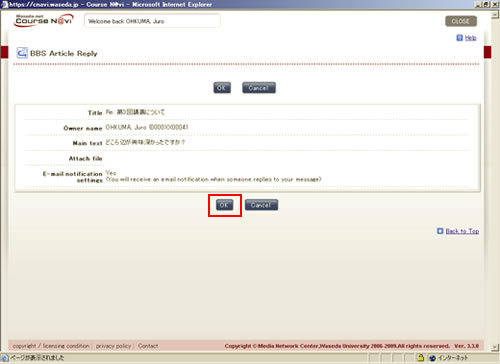
- The discussion reply completion window appears. Read the information and click .
- Memo
- Since you create a or change a discussion article in a separate window, you cannot get the content of the reply reflected, unless you select [Reload] from the operation list box and click .
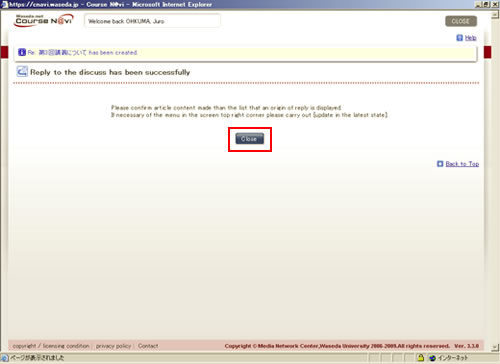
- The discussion articles window appears. Select [Reload] from the operation list box, and click .
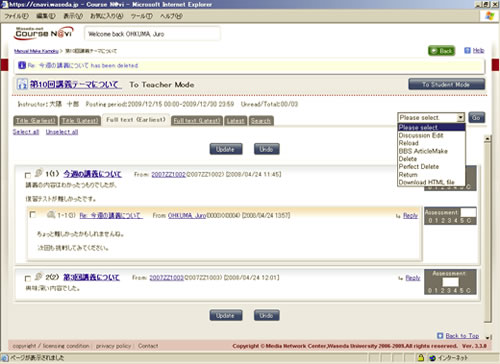
- The comment is displayed in the discussion articles window.
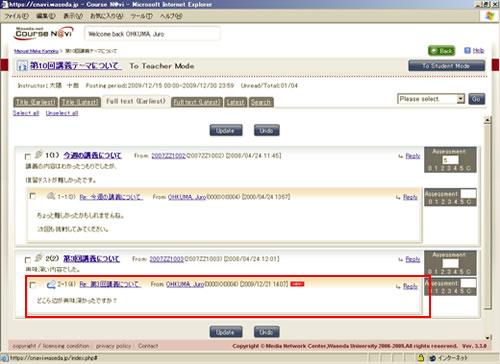
Items in the Contents return window
| Item | Description | Remarks |
|---|---|---|
| Main text | Enter a reply. |
(1) You can decorate the text. |
| Attach file | Specify a file to be attached that serves as a reference for the comment, if any. | Click and specify the file to be attached. If you want to attach more than one file, click and specify another file. |
| Notify when someone replies to your message? | E-mail is sent to the student when there is a reply to his or her article. | Check [Yes] to have e-mail sent.
|
Simple reply function
By setting "Notice of posting" or "Notify when someone replies to your message?", you can make a comment on a discussion article in a simple way.
- In the DiscussionEdit window, set "Notice of posting" to [Yes] or "Notify when someone replies to your message?" to [Yes]. For Notice of posting, set the destination address as well.
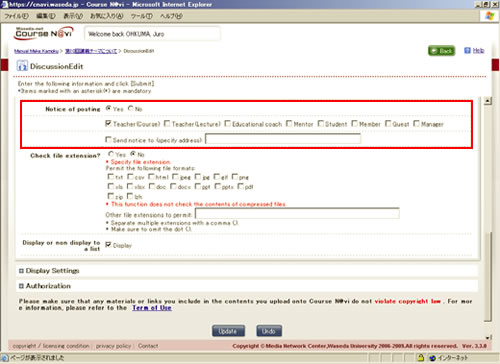
- Memo
- If you specify a mailing list address as the destination address for the posting notice e-mail, individual recipients cannot be identified and therefore the simple reply function cannot be used.
- E-mail like the one shown below is sent when a discussion article is posted or a reply is made to an article. Click the displayed URL.
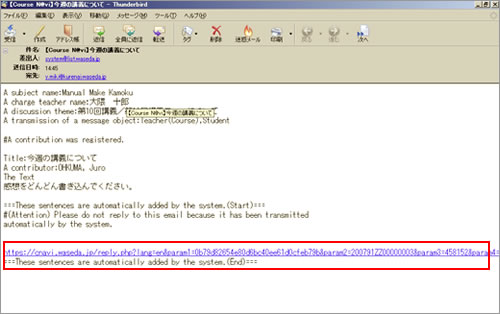
- The Create article window appears. Type text in the Explain field, and click .
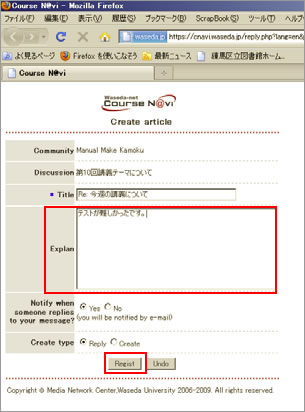
- Memo
- The Create article window does not allow you to decorate text or attach a file.
- The confirmation window appears. If there is nothing to change, click .
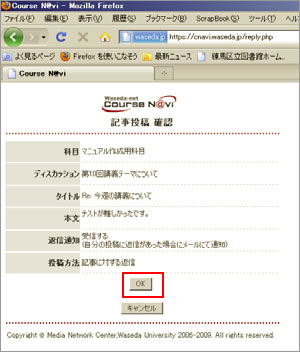
- The article is posted.