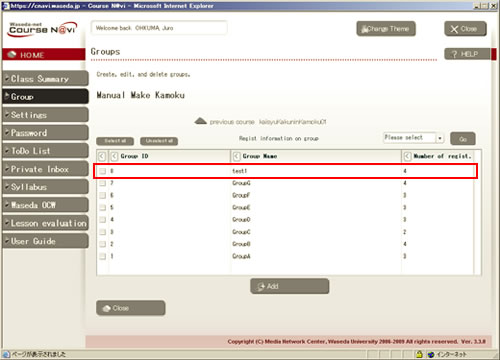09-01. Registering a new group
This section explains how to register a new group. When you register a group, you need to specify the members of the group.
- Select a course to which you want to register a new group in the My Courses window and click 〔Group〕.
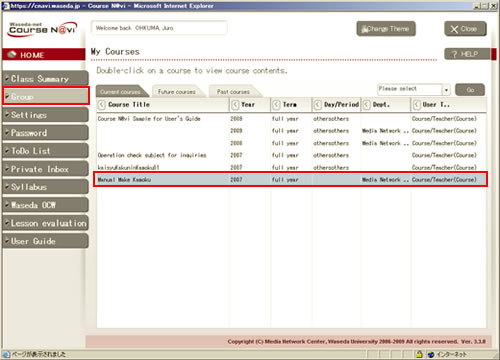
- The Groups window appears.
Click .
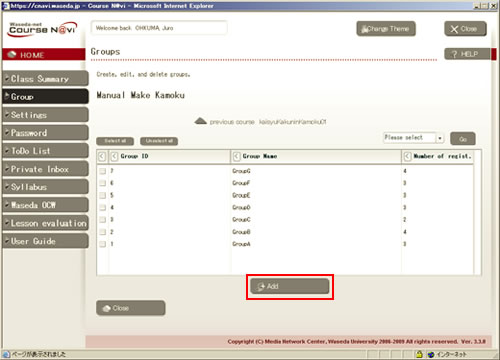
- The Group registration and edition window appears.
Enter the group name ("test1" in the example screenshot), check the members to include in this group.
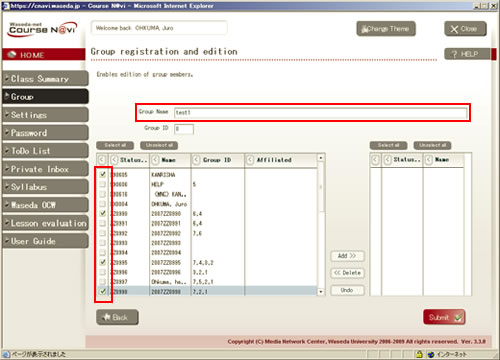
- Memo
- If you want to select all the members, click . If you want to cancel the selections, click .
- Clicking displays the selected members in the box on the right.
If there is nothing to change, click .

- Memo
- To unselect a member, check the target checkbox in the box on the right and click . You can select and unselect members over and over again until you click .
- he Registration confirmation window appears.
If you want to register the group, click .
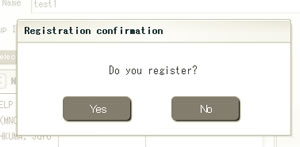
- The group including the selected members is registered and displayed in the Groups window.