2.9 Using Interactive Video (H5P)
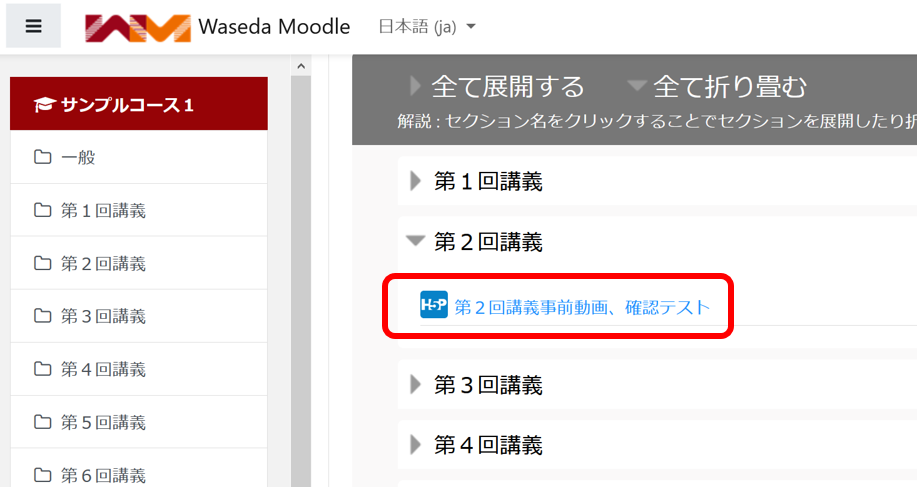
Select the appropriate icon.
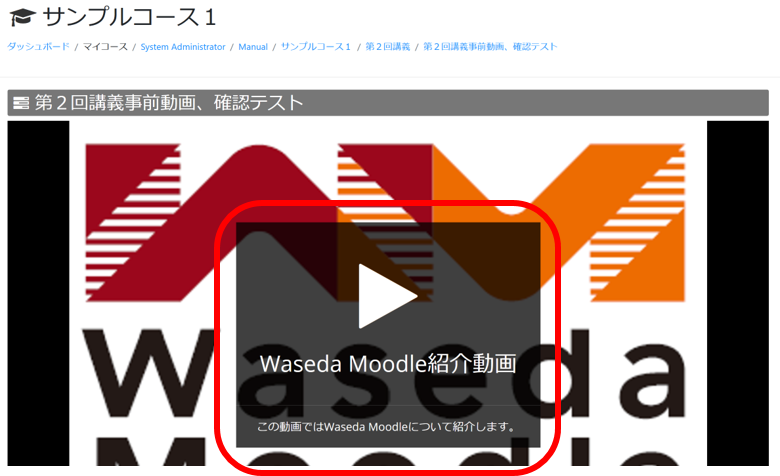
Click [▷] in the center.
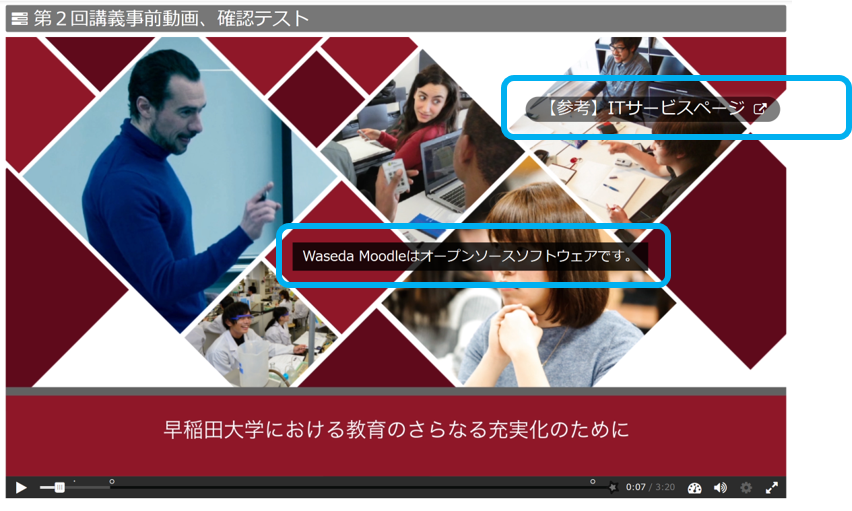
The video will be played. The text of explanation and URL for reference will be displayed in a form embedded in the video. Depending on the teacher’s settings, the video may be stopped, or it may be displayed without stopping. Click on the reference URL (the icon on the right diagonal) to open the corresponding URL.
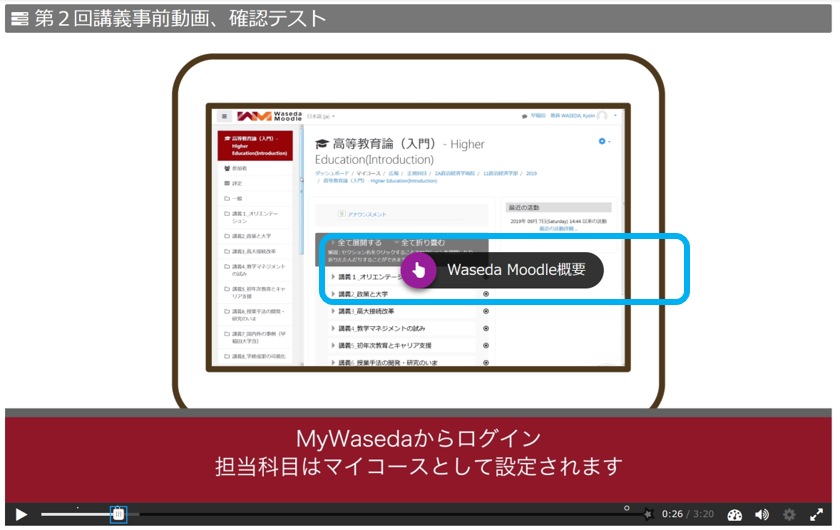
Similarly, there may be an embedded quiz. In that case, please click on the finger icon.
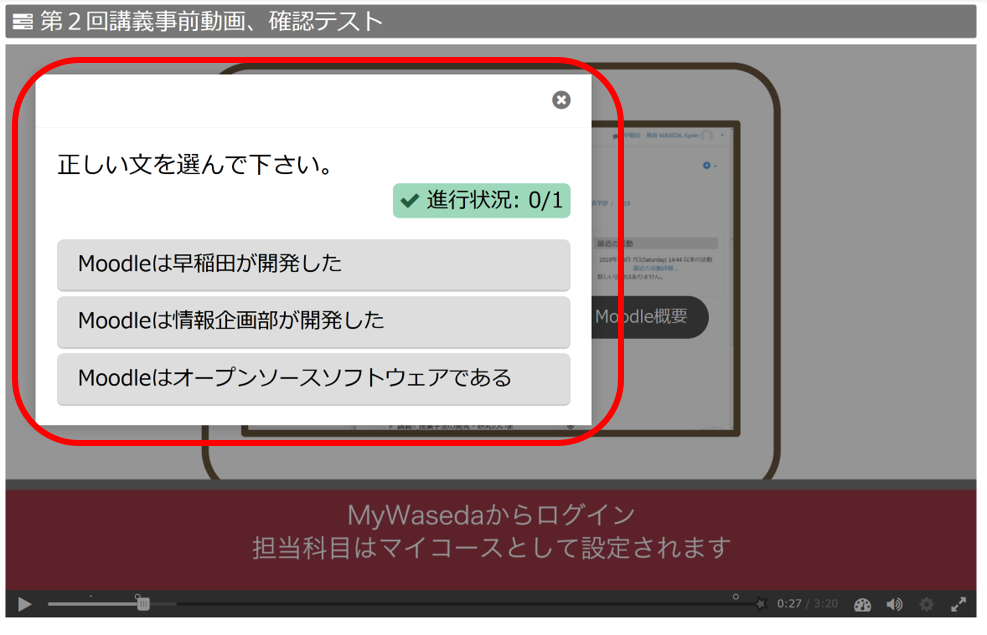
A question will be displayed. Depending on the type of question set, it may be a choice type or a descriptive type.
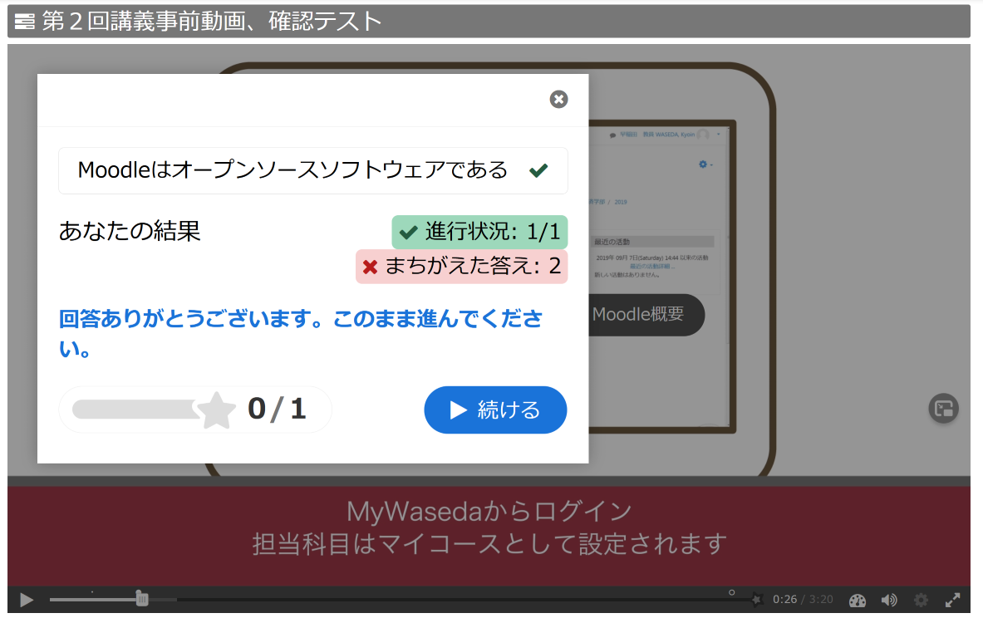
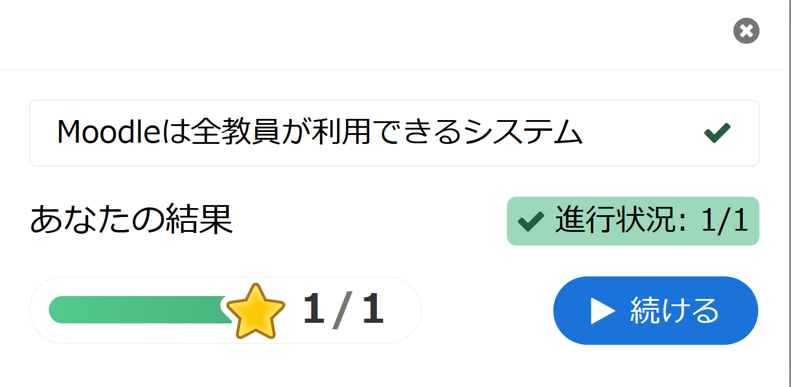
When you answer, you will get the result of the correct answer. You may have to start over (the video will be rewound), or you may proceed directly.
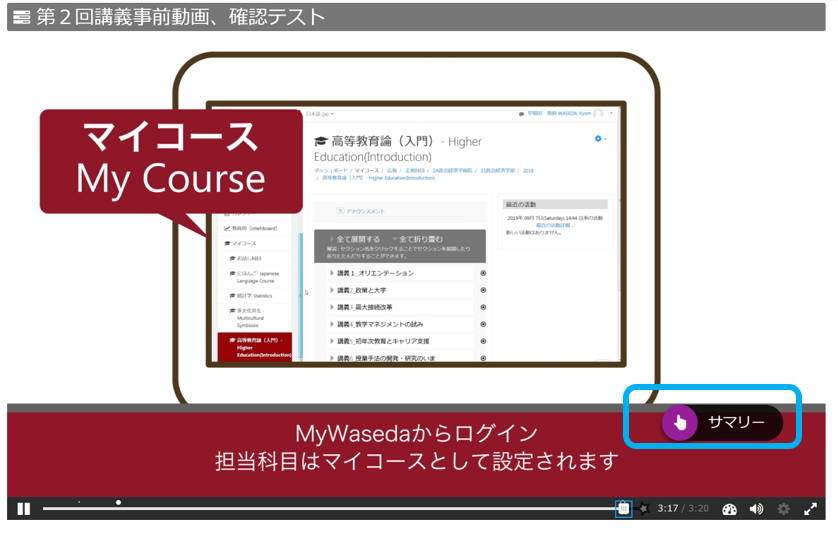
If a “summary” is set up later in the video, you may be required to answer a quiz or complete a survey.
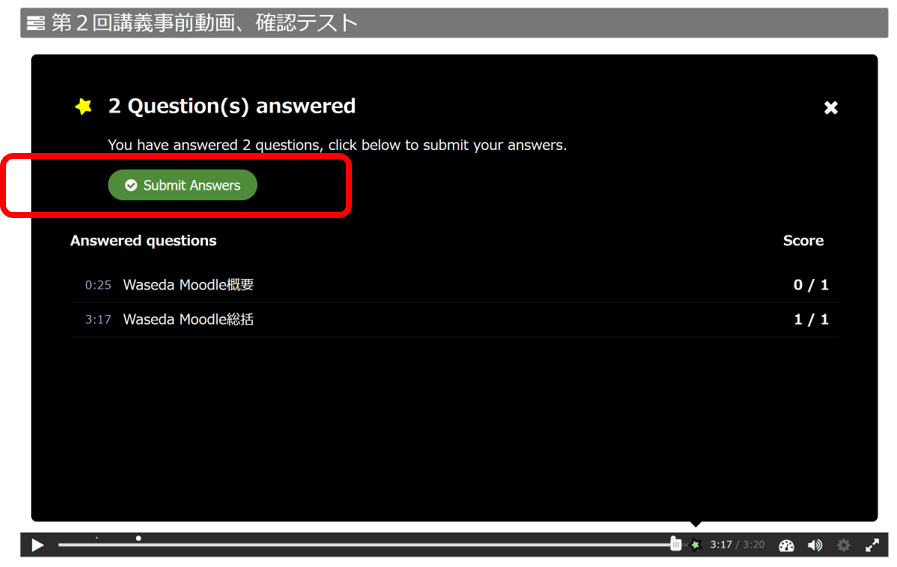
Click the “Submit Answers” button on the screen.
If you have not answered the question, the “Submit Answers” button will not appear.
Please watch the video again and answer the questions.
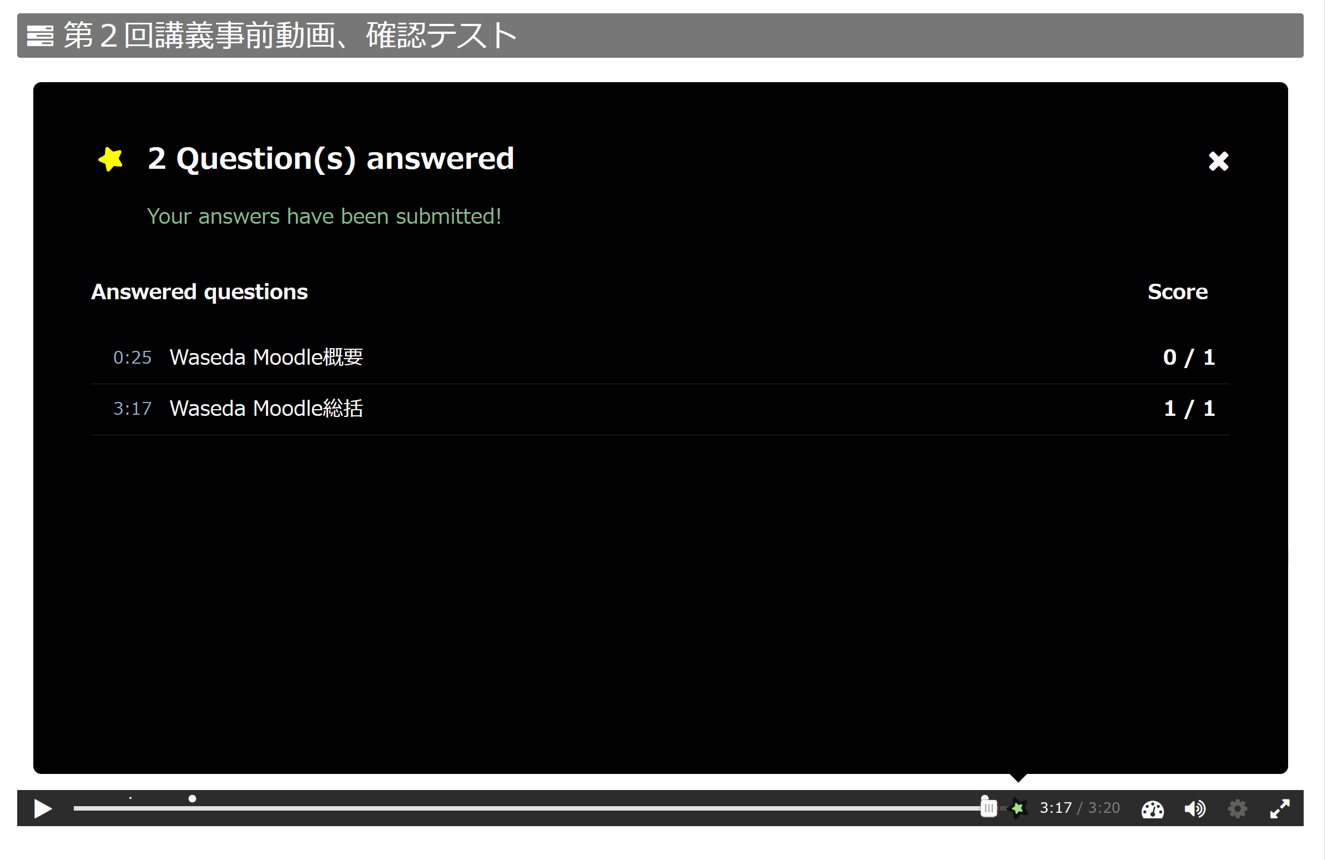
This completes the work in this content.
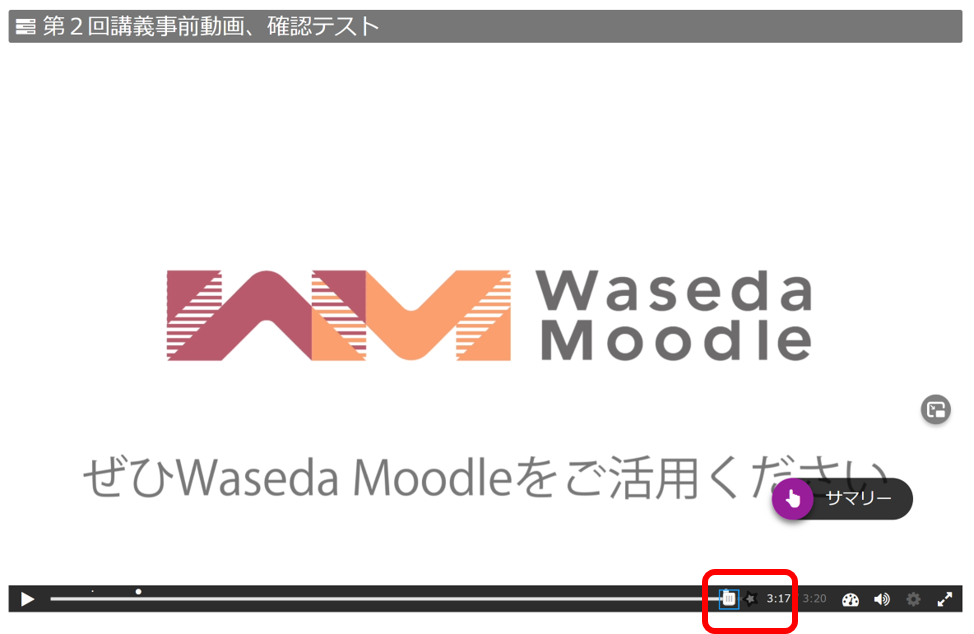
If the video ends and the send screen does not appear, click on the “★” icon.
Click the “★” icon.
If “Submit Answers” is not clicked on the submit screen, the grading will not be done.
If the submit screen does not appear, be sure to click on the “*” icon.
If you click on the “★” icon without answering any questions, a message will appear on the screen saying “You have not answered any questions.
If you click on the “★” icon when you have not answered any questions, the message “You have not answered any questions.
Translated with www.DeepL.com/Translator (free version)

