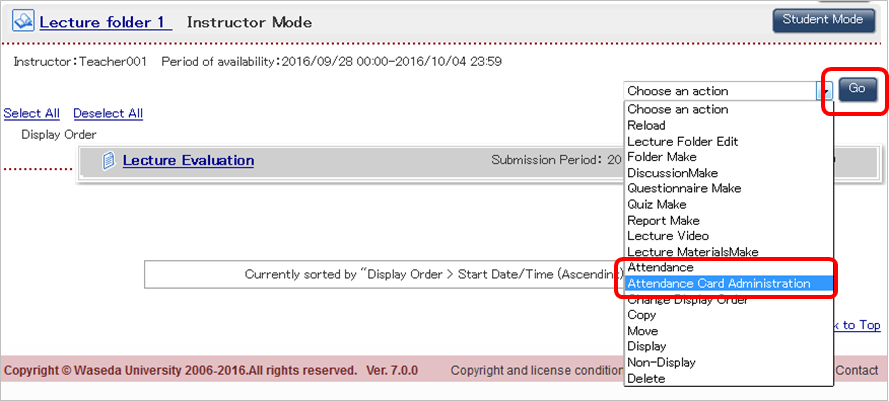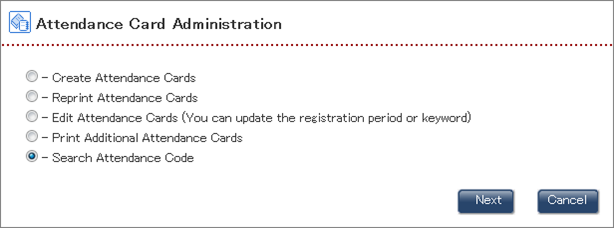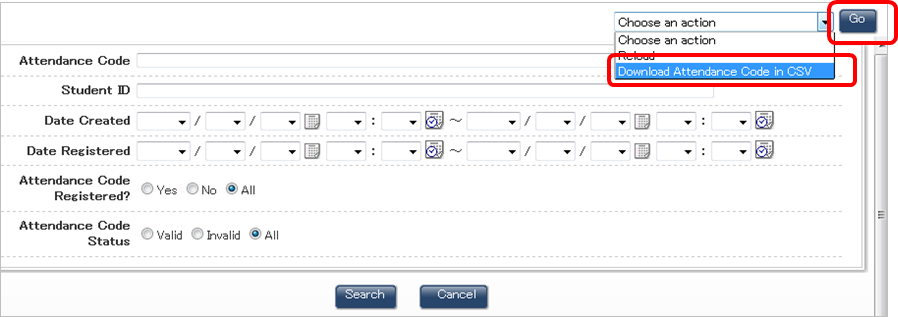05-01-04.Using the attendance card
By using the attendance card, the enrolled students will be able to register their own attendance by themselves. For taking attendance with the attendance card, the lecturer first distributes attendance cards and then informs the keyword to the students in the classroom. Then, the students register their attendance on Course N@vi with the attendance card and Keyword given in the classroom.
- In advance, follow the procedures described in the “Displaying the Attendance link” section of “05-01-03. Using attendance management” and create lecture folders where the attendance management feature is enabled in order to display the “Attendance” link.
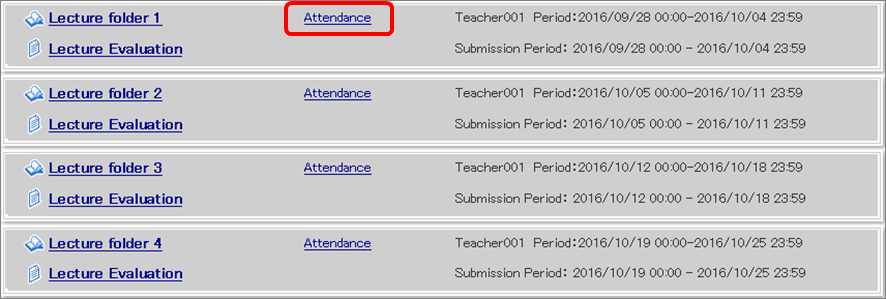
- Reference
- 「05-01-03. Using attendance management
- Click “Attendance”.
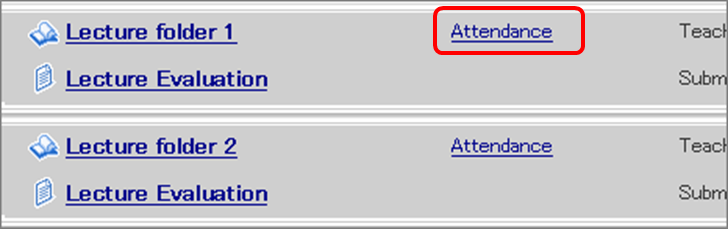
- “Attendance” page will appear on the screen. Select “Attendance Card Administration” from the operational menu and click “Go”.
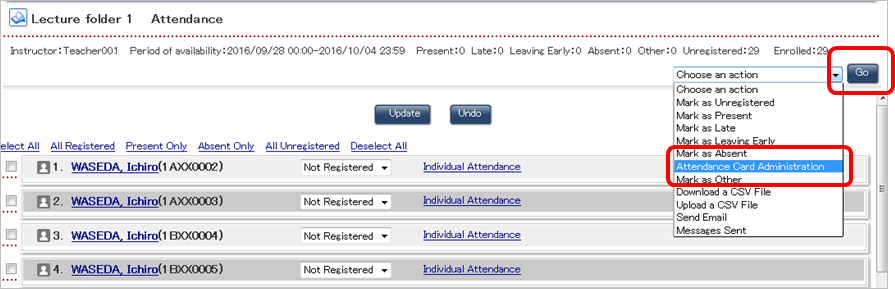
- “Attendance Card Administration” page will appear on the screen. Choose “Create Attendance Cards” and click “Next”.
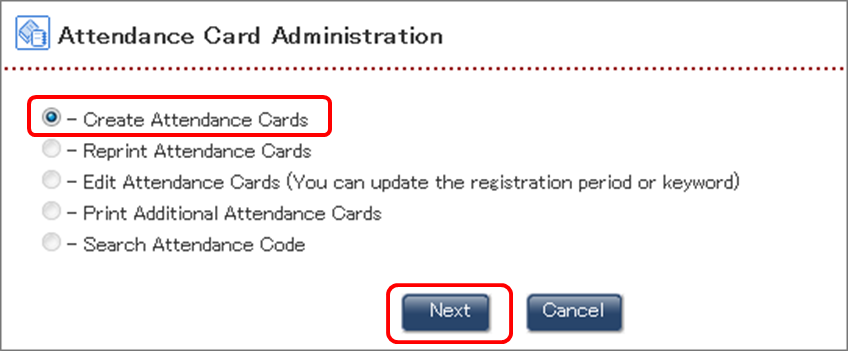
- “Create Attendance Cards” page will appear on the screen. Confirm “Course” and “Lecture Name” and enter the “Keyword” which you will announce to the students in the classroom. Set the “Attendance Registration Period” and click “Apply”.
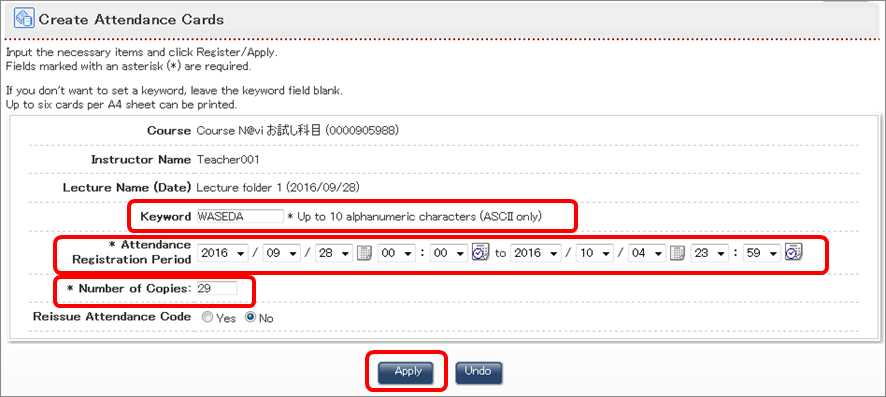
- memo
- If you are not going to use “Keyword”, leave the “Keyword” field blank.
- memo
- You can adjust the number of attendance cards that you are going to print.
- The confirmation page will appear. Check the data you entered and click “Register”.
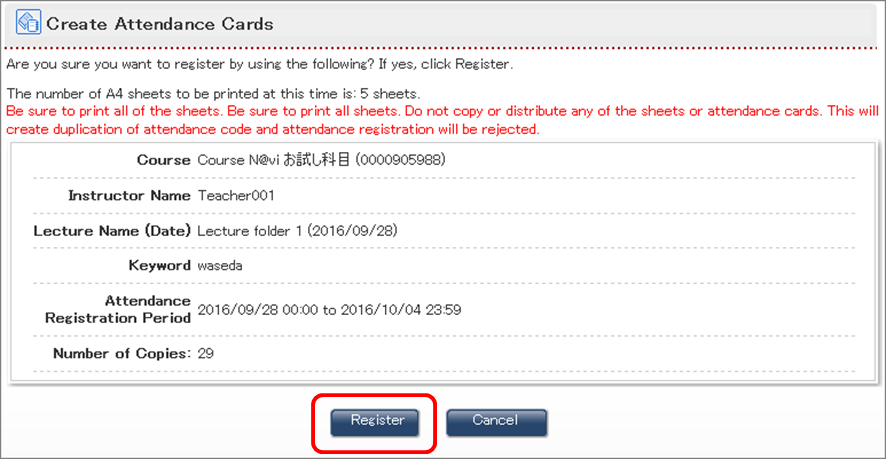
- memo
- Please print out all the sheets of the attendance cards. Making a copy of attendance cards and distribute it will result in the failure of attendance registration since duplicate attendance code cannot be accepted by the system.
- Attendance Card will appear on the screen. Please print out the cards using “print” function of the web browser.
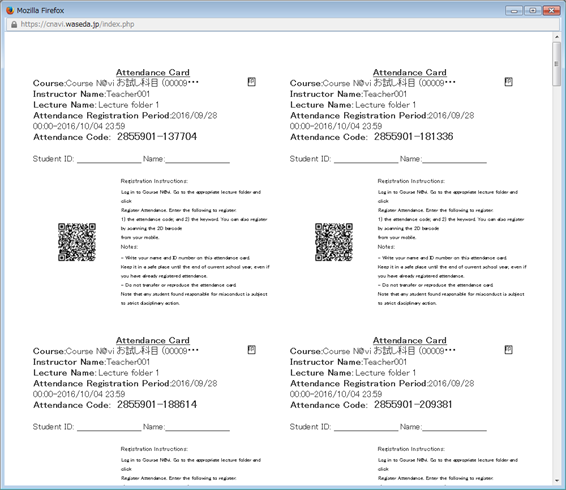
Attendance cards will be printed out. Please detach each card and distribute them in the class. The attendance cards are not in the particular order and therefore you can distribute any card to any student.- memo
- Stuents can register from their mobile phones using QR code.
Checking the attendance status
The enrolled students will register their attendance with the distributed attendance card. For more information on the attendance registration of the students, please refer to the Course N@vi manual for the students.
- Reference
- Course N@vi Manual for Students「05-10. Registering your attendance card」
- Click “Attendance” of the lecture of which you would like to check the attendance status.
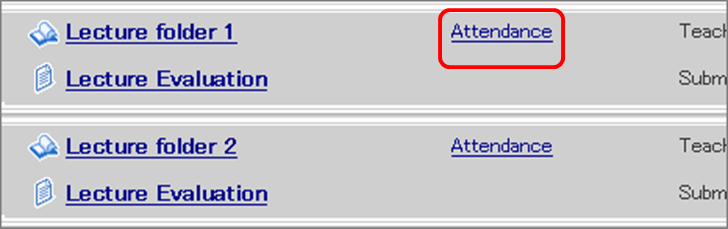
- You can confirm the status of each student‘s attendance. As for the students who have registered their attendance, the status will be shown as “Present”, and their attendance code and the registration date and time will be shown. As for the students who have not yet registered, the status will be shown as “Not Registered”.

Attendance Card Administration
On the attendance card administration page, besides creating the attendance cards, you can also “Reprint Attendance Cards”, “Edit Attendance Cards (You can update the registration period or keyword)”, “Print Additional Attendance Cards” and “Search Attendance Code”
You can “Download Attendance Code in CSV” from the operational menu on the “Search Attendance Code” page.