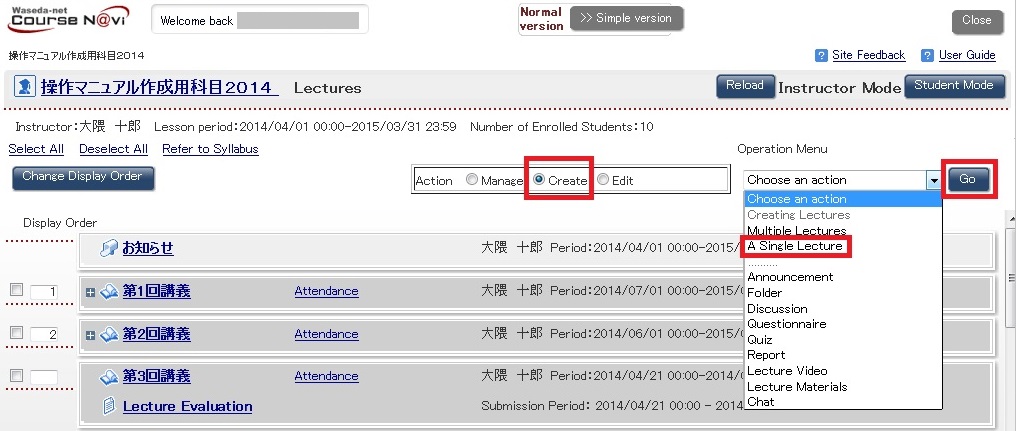05-01-02.Creating multiple lectures at once
- In the My Courses window, double-click the course of which lecture folders you want to create collectively.
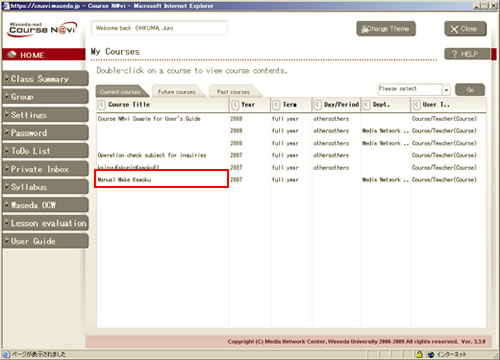
- [Lecture] window will displayed.
Choose [Create] then from the [Operation menu] choose [Multiple Lectures] and click.- Memo
- When you create the first lecture folder, the window shows a message saying “Please register Folder or Contents.”
- After you enter necessary items in the Make Contents window, click.
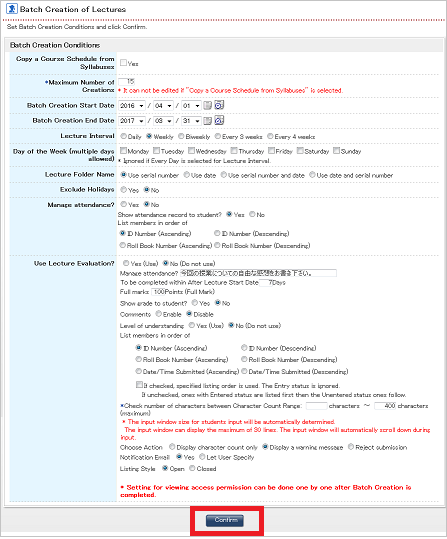
- Reference
- Items in the window ⇒ “Items in the Make Contents window“
- The window appears and prompts you to confirm the input information.
If it is correct, click. If you want to correct some information, click.- Memo
- Before you click, you can change the individual lecture folder names.
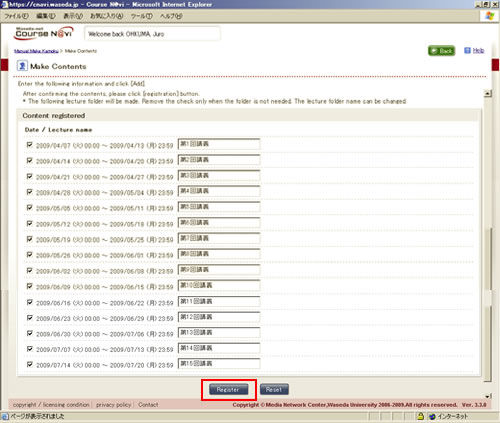
- As many lecture folders as specified in [Maximum number of lectures] are created at once and displayed in the Lectures window.
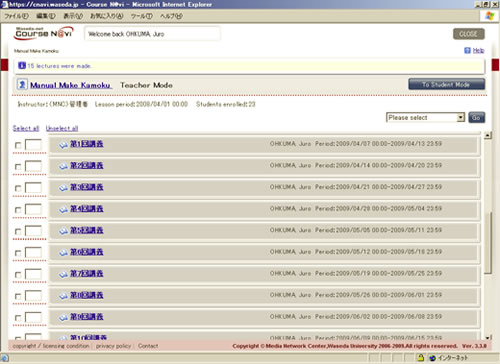
- Reference
- Correcting and deleting a lecture folder ⇒ “05-02. Editing a lecture folder“
Checking in student mode
Check how the created lecture folders are shown to the students.
- Clickin the Lectures window.
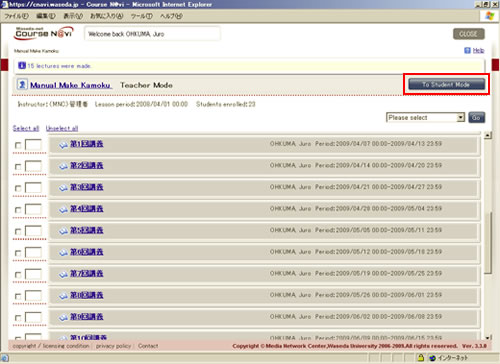
- The Lectures window is displayed in student mode.
In the lectures window, click the name of the lecture folder of which information you want to check.- Memo
- The folder of a lecture before the lecture period is gray.
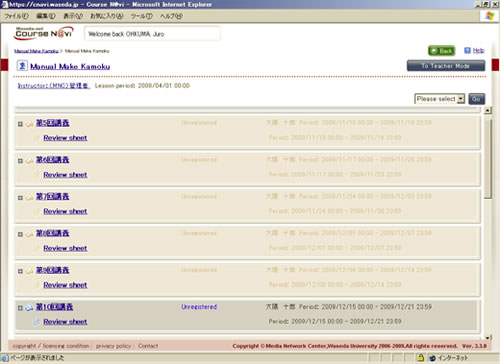
- The following operation is the same as that described in “Checking in student mode” of “
05-01-01. Creating an individual folder.
- “
Items in the Make Contents window
| Item | Description | Remarks | |
|---|---|---|---|
| Maximum number of lectures | The number of lecture folders to be collectively created |
|
|
| Start date | Lecture start date |
|
|
| End date | Lecture end date |
|
|
| Frequency | Cycle of giving a lecture | Daily, Weekly, Biweekly, Every 3 weeks, Every 4 weeks | |
| Day (select one or more) | Day when a lecture is given | This setting is ignored when [Daily] is selected as the frequency. | |
| Lecture Folder Name | Method of naming the collectively created lecture folders | Check an item, and the folders are named as follows: | |
| Item | Names given to the lecture folders | ||
| Use serial number | 1st Lecture, 2nd Lecture, etc. | ||
| Use date | 04/01 Lecture, 04/08 Lecture, etc. | ||
| Use serial number and date | 1st Lecture 04/01, 2nd Lecture 04/08, etc. | ||
| Use date and serial number | 04/01 1st Lecture, 04/08 2nd Lecture, etc. | ||
| Exclude holidays? | Whether to give lectures on holidays | Specifying [NO] means you will not give lectures on holidays. | |
| Manage attendance? | Students’ attendance statuses can be managed. | In order to manage attendance, you need to check [Yes] for [Manage attendance?] when creating a lecture folder.
|
|
| Use Review Sheet? | Sheet used by students to enter feedback on lectures or the level of understanding and by teachers to view such feedback and enter comments | In order to use review sheets, you need to check [Yes] for [Use Review Sheet?] when creating a lecture folder.
|
|