06-05-04. Making a comment on a report
The following explains how to make a comment on a report submitted by a student.
- In the reports window, click [Comments].
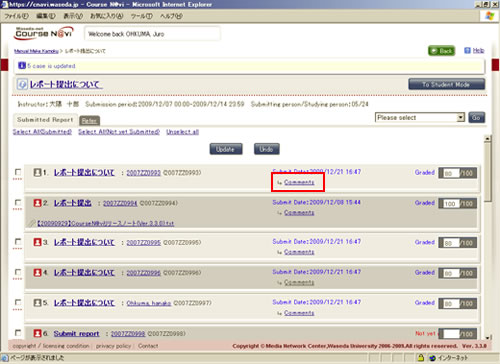
- The Contents return window appears.
Enter the title and comment, and click .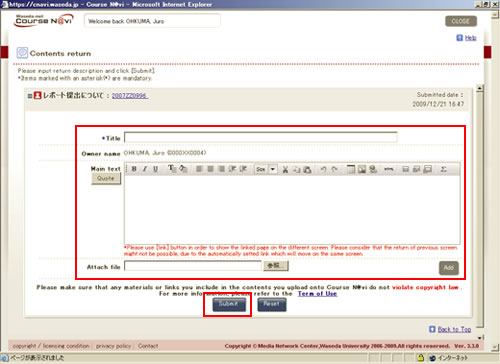
- Memo
- Click to quote the original message.
- The confirmation window appears.
If there is nothing to change, click .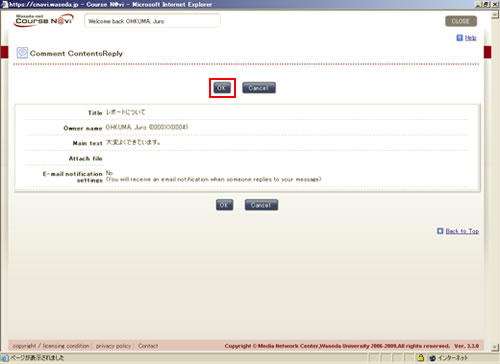
- The comment completion (Reply to the comment has been successfully) window appears. Read the information and click .
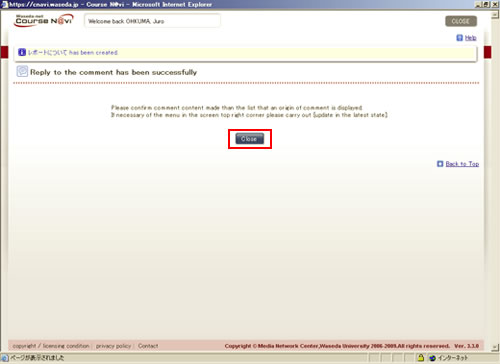
- The Status of Replies window appears. Select [Reload] from the operation list box, and click .
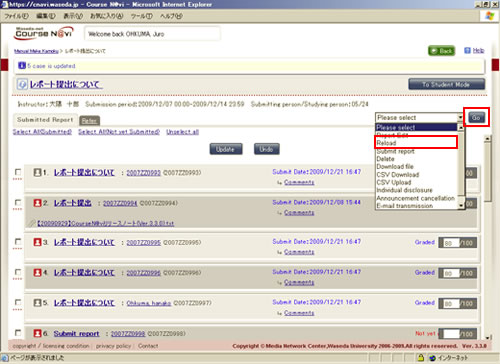
- Memo
- Since you create a comment in a separate window, you cannot get the content of the comment reflected, unless you select [Reload] from the operation list box and click .
- The comment is displayed in the reports window.
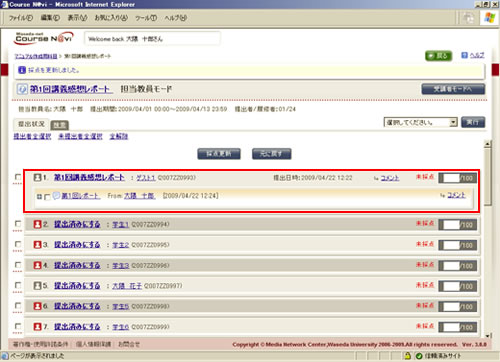
Items in the Contents return window
| Item | Description | Remarks |
|---|---|---|
| Main text | Write a comment. |
(1) You can decorate the text. |
| Attach file | Specify a file to be attached that serves as a reference for the comment, if any. | Click and specify the file to be attached. If you want to attach more than one file, click and specify another file. |

