06-07-05. Searching contents
You can search contents.
- In the Lectures window, select 〔Search〕 from the operation list box, and click the button.
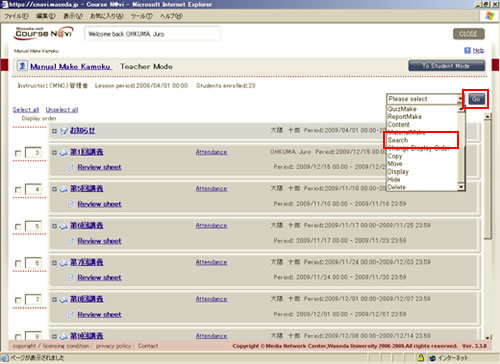
- Enter the search conditions, and click the button.
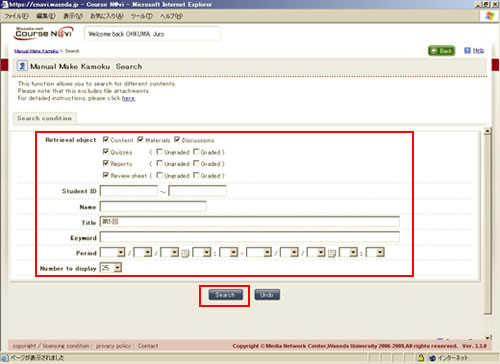
- Reference
- Items in the search condition window ⇒ "Items in the search condition window"
- The search results appear.
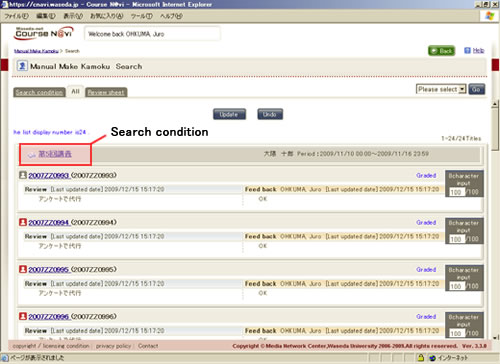
- Memo
- When the search results pertain to two or more functions (such as material contents and discussion), you can view the search results for each function by clicking the relevant tab.
Also, search results can be downloaded.
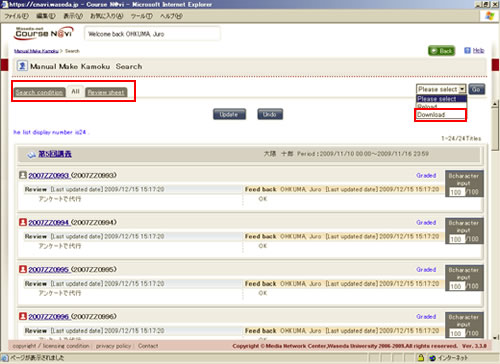
Items in the search condition window
| Item | Description | Remarks |
|---|---|---|
| Retrieval object | You can select the object to search for. | You can select Content, Materials, Discussions, Quizzes (Ungraded), Quizzes (Graded), Reports (Ungraded), Reports (Graded), Review sheet (Ungraded), and Review sheet (Graded). |
| Student ID | You can specify a student ID. | |
| Name | You can specify a student name. | |
| Title | You can specify a title. | The titles of contents are searched. |
| Keyword | You can specify a keyword. | The main text of contents are searched. The contents of open-ended questions and fill-in the blanks questions are searched in the case of quizzes, and the contents of students’ review sheets are searched in the case of review sheets. |
| Period | You can specify a period. |
|
- Memo
- When there is more than one search condition, specify "AND," "OR," and/or "NOT."
A space is regarded as "AND," and % is regarded as a "wildcard."

