06-07-01. Copying a content
- In the Lectures window, click the folder that contains the content you want to copy.
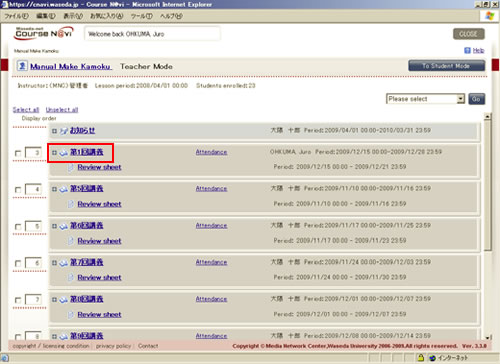
- The Contents window appears.Check the content you want to copy. From the operation list box, select [Copy] and click .
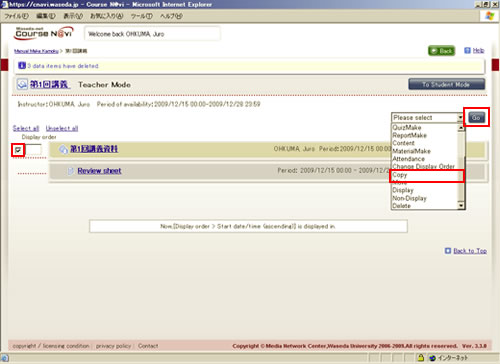
- Memo
- You can select multiple contents.
- The content to be copied is displayed. Check the content to be copied, and select the change standard date. If there is nothing to change, click .
- Memo
- If you set [Change the standard date] in the Copy setting section, you can create a content for the next year’s semester. You can use the calendar that by clicking the calendar icon
 .
.
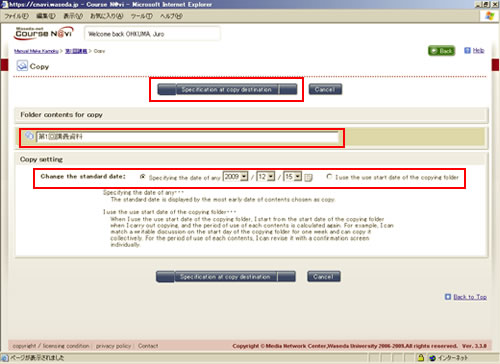
- Memo
- If you set [Standard date] in Specification at copy destination, you can create a content for the next year’s semester. You can use the calendar that by clicking the calendar icon
 .
.
In the case of Folder contents for copy:
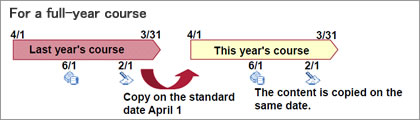
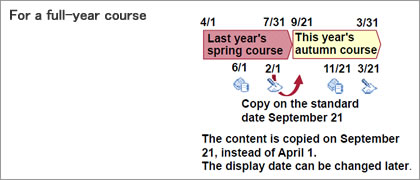
- Check the name of the course to which you want to copy the folder, and click .
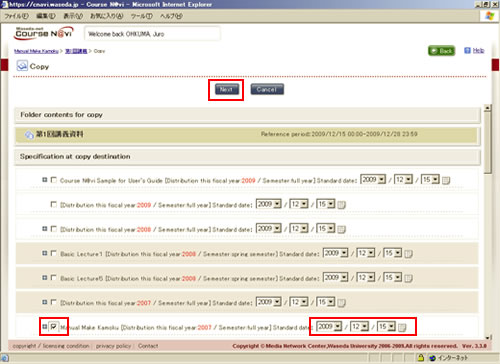
- Memo
- Past courses are displayed in sepia.
- Clicking the button allows you to specify the folder names under the course name as well.
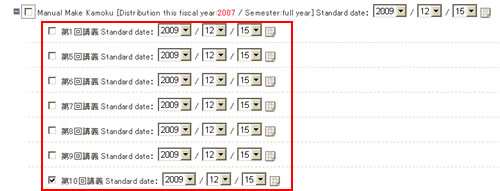
- The information to be copied is displayed. Check the information, and click .
- Memo
- Before clicking , you can change the title, teacher, and submission period.
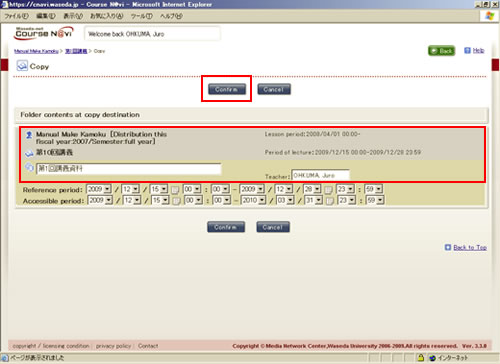
The content(s) is/are copied to the specified folder(s) of the specified course.
- Memo
- This function copies the contents specified by the teacher: e.g. questions of a quiz or the subject of an assignment. Contents not specified by the teacher, such as students’ reports, posted discussion articles, and questionnaire responses, are not copied.

