07-03. Creating a Mark book (1) – Using evaluation criterion parameters and an evaluation graph
This section explains how to update score(s) of a student in the Class summary window.
Procedure for updating the evaluation criterion parameters
- From the operation list box, select 〔Change parameters〕 and click .
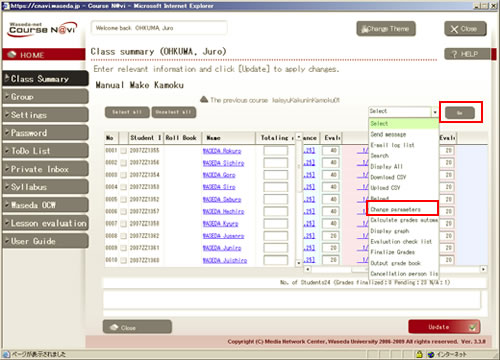
- Memo
- If you want to list the students in the order of the attendance record,
see "11-03. Changing the order of students." - The Criterion parameter change window appears.
Enter evaluation percentages and weightings, and click .
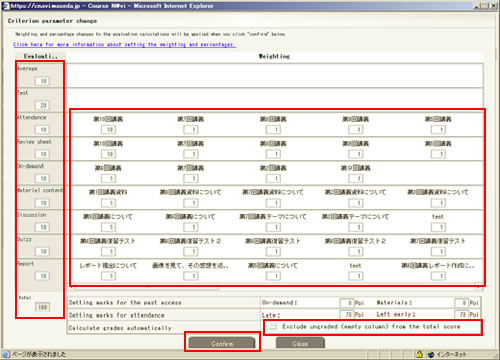
- Memo
- An empty (ungraded) column is calculated as "0 points" and included in the average or score calculation. If you check "Exclude ungraded (empty column) from the total score," such columns will not be included in the score calculation.
- To exclude empty (ungraded) columns from the calculation, perform automatic score calculation with this checkbox selected in the Criterion parameter change window for the class summary.
Equations for the automatic score calculation function
| Content name | Equation |
|---|---|
| Attendance | (Points for the first attendance x weighting for the first time) + (Points for the second attendance x weighting for the second time) + (Points for the third attendance x weighting for the third time) ...... = (Total points X) (Weighting for the first time) (Total points X) x {100 / {(total weighting Y) x 100}} |
| Review Sheet | (Points for the first review sheet x weighting for the first time) + (Points for the second review sheet x weighting for the second time) + (Points for the third review sheet x weighting for the third time) ...... = (Total points X) (Weighting for the first time) (Total points X) x {100 / {(total weighting Y) x 100}} |
| On-demand Contents Material Content |
Access made: 100 points Access not made or access made during the Period of public disclosure: 0 points (Points for the first access x weighting for the first time) (Weighting for the first time) (Total points X) x {100 / {(total weighting Y) x 100}} <Entry sample>
|
| Discussion | (Points for the first comment posted on the BBS x weighting for the first time) + (Points for the second comment posted on the BBS x weighting for the second time) + (Points for the third comment posted on the BBS x weighting for the third time) ...... = (Total points X) (Total points X) = Automatically calculated value <Sample where Discussion and Material content are used in parallel>
|
| Report | (Points for the first report x weighting for the first time) + (Points for the second report x weighting for the second time) + (Points for the third report x weighting for the third time) ...... = (Total points X) (Weighting for the first time) (Total points X) x {100 / {(total weighting Y) x 100}} <Entry sample> * A report is graded on a 100-point scale, 100 points being the perfect score. If the perfect score is not 100 points (e.g., if the perfect score is 20 points), the points cannot be calculated correctly. In that case, a score converted on a 100-point scale needs to be registered. |
| Quiz | (100 x points for the first time / perfect score for the first time) x weighting for the first time + (100 x points for the second time / perfect score for the second time) x weighting for the second time + (100 x points for the third time / perfect score for the third time) x weighting for the third time ........ = (Total points X) (Weighting for the first time) (Total points X) x {100 / {(total weighting Y) x 100}} <Entry sample> |
The evaluation criterion parameters are updated. From the operation list box, select 〔Calculate grades automatically〕 and click .
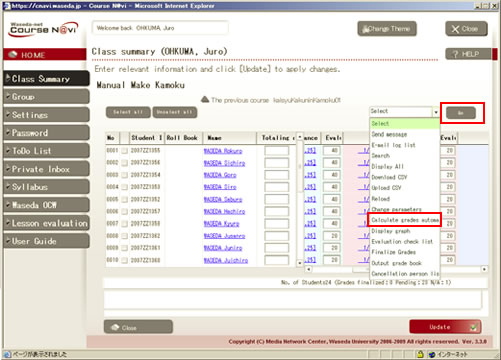
[Total Raw Score] is updated.
Evaluation graph
- Select 〔Display graph〕 and click .
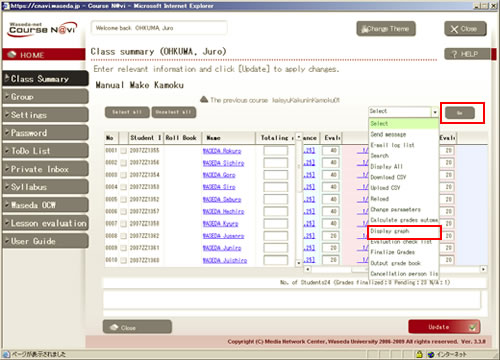
- The evaluation graph appears.
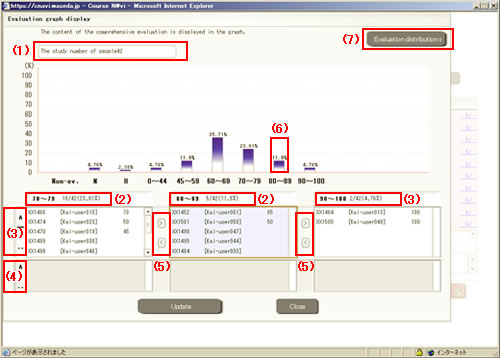
Item Description The study number of people (1) Displays the total number of students (total number of users displayed in the list window). thPercentage and Number of students (2) Displays the percentage of each evaluation and the number of students (number of students/total number of students). Students with unfinalized grades (3) Lists the students whose grades have not been finalized. The position of a student can be moved with a drag and drop operation. Students with finalized grades(4) Lists the students whose grades have been finalized. The position of a student cannot be moved with a drag and drop operation. Move Student (5) Only students whose grades have not been finalized can be moved to the adjacent evaluation field. It is also possible to move students with a drag and drop operation. Bar chart (6) Indicates the percentage of students. Pointing to a bar in the graph shows the percentage to the total number of students. Evaluation distributions (7) You can register the ratio of evaluation distribution. - Clicking displays the Evaluation distribution standard value setting window.
- Input the ratio, and click .
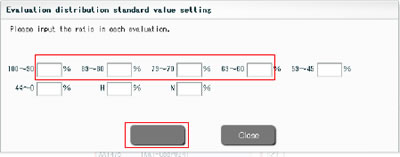
- The evaluation distribution is displayed.
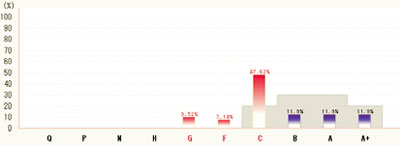
Evaluations exceeding the evaluation distribution ratio are displayed in red, and those below the ratio are displayed in blue.
- Memo
- A student whose grade you want to change can be moved by selecting that student, as shown below, and using a drop and drop operation or the student move buttons.

- Memo
- The selected evaluation (with a red triangle on top of it) is displayed in the center.
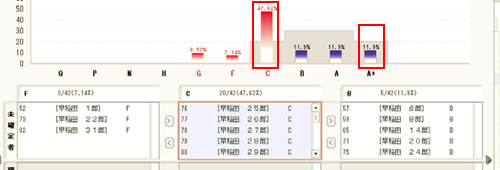
* Since "C" is selected, "C" is displayed in the center in the figure above. To display the students with unfinalized "A+," click the bar of "A+." To change a student’s grade from "A+" to "C," first change it from "A+" to "B" and then click the graph to switch the display before changing the grade from "B" to "C." - In the case of raw score evaluation, the graph display is as follows.
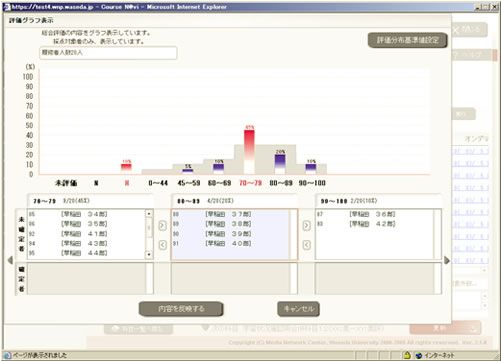
- Memo
- If you move a student in a raw score graph, the evaluation will be changed as well.Since scores are divided into categories, such as 60-69, 70-79, and 80-89, the evaluation will be changed to the value in the center of the category, such as 65, 75, or 85.
The change is not reflected unless you click .
Evaluation check list
With Course N@vi, once you execute "Finalize Grades," you can no longer change the total raw score. To check the grades of students, you can print the evaluation check list.
- Select 〔Evaluation check list〕 and click .
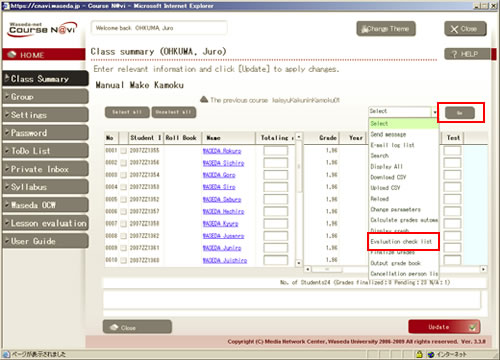
- The Confirmation list appears. You can print it using the browser’s feature.
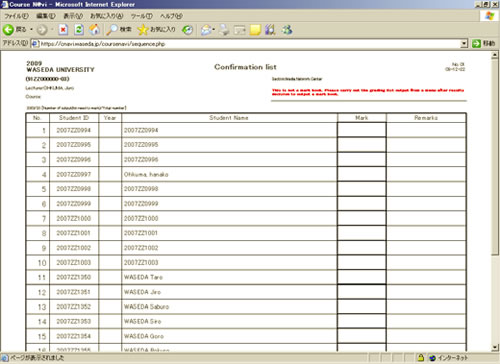
- You can check the evaluation before finalizing grades.
Finalizing grades
"Finalize Grades" is a process necessary to output the Mark book from Course N@vi. You cannot print the evaluation on the Mark book without finalizing grades. Note that, once you execute "Finalize Grades," you can no longer change the total raw score on Course N@vi. Make sure that the total raw score is correct, before finalizing grades.
- Select 〔Finalize Grades〕 and click .
- Memo
- In the following cases, the grade is not finalized even if 〔Finalize Grades〕 is selected.
- Status other than "present" (absent, studying abroad, etc.)
- Guest
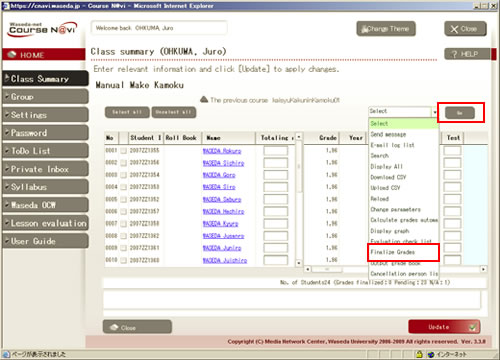

If there is nothing to change, click the button.
- Memo
- Once you finalize grades, you can no longer change them. If you finalize grades by mistake, you cannot correct them on Course N@vi. Check grades carefully before finalizing them.
Mark book
- Select 〔Output Mark book〕 and click .
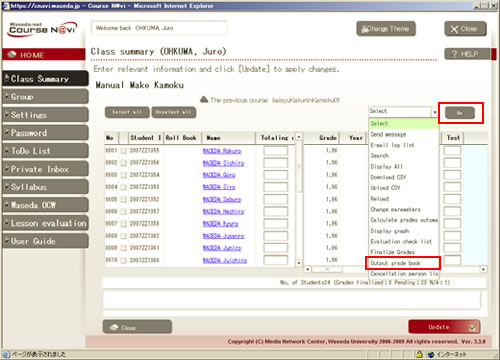
The Mark book appears. You can print it using the browser’s feature.
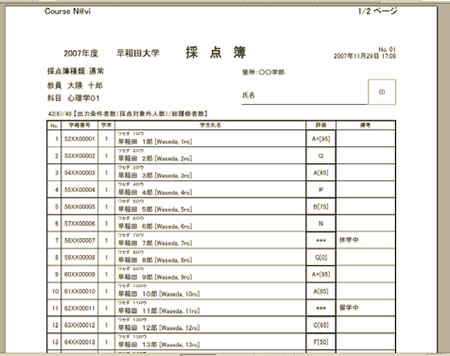
Put your signature and seal on the Mark book, and submit it to the office of the department in charge of the course.

