07-04. Evaluation (2) – Manual evaluation
Procedure for updating scores manually
- Enter a score or scores and click the button.
- Note
- Enter scores using single-byte characters.
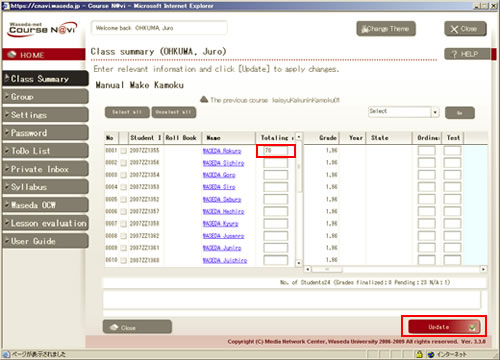
- Memo
- If you switch to another course without doing the update, the data entered in the window will be discarded. Once you finish entering data, be sure to perform the update before moving on to the next course.
- If you want to list the students in the order of the attendance record,
see "11-03. Changing the order of students."
- The score(s) is/are updated.
Select 〔Calculate grades automatically〕 and click .
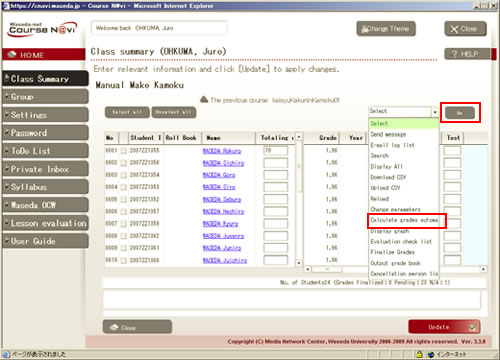
The total raw score is updated.
Evaluation check list
With Course N@vi, once you execute "Finalize Grades," you can no longer change the total raw score. To check the grades of students, you can print the evaluation check list.
- Select Evaluation check list and click .
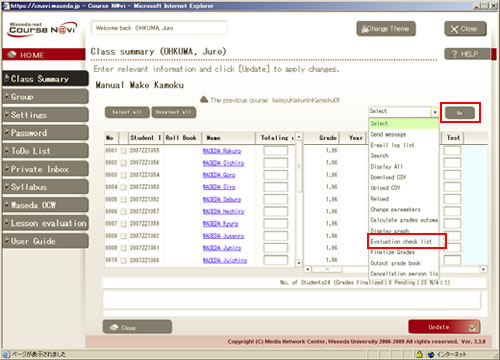
- The Confirmation list appears. You can print it using the browser’s feature.
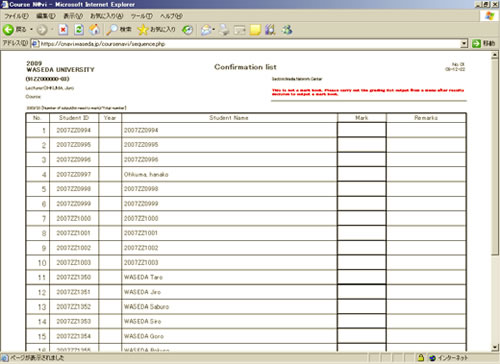
- You can check the evaluation before finalizing grades.
Finalizing grades
"Finalize Grades" is a process necessary to output the Mark book from Course N@vi. You cannot print the evaluation on the Mark book without finalizing grades. Note that, once you execute "Finalize Grades," you can no longer change the total raw score on Course N@vi. Make sure that the total raw score is correct, before finalizing grades.
- Select [Finalize Grades] and click .
- Memo
- In the following cases, the grade is not finalized even if [Finalize Grades] is selected.
- Status other than "present" (absent, studying abroad, etc.)
- Guest
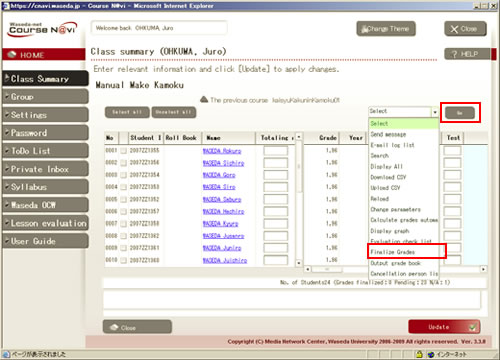

If there is nothing to change, click the button.- Memo
- Once you finalize grades, you can no longer change them. If you finalize grades by mistake, you cannot correct them on Course N@vi. Check grades carefully before finalizing them.
Mark book
- Select 〔Output Mark book〕 and click .

The Mark book appears. You can print it using the browser’s feature.
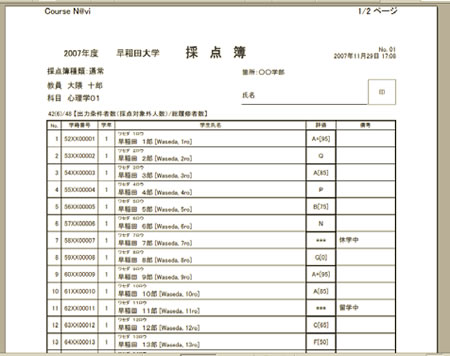
Put your signature and seal on the Mark book, and submit it to the office of the department in charge of the course.

