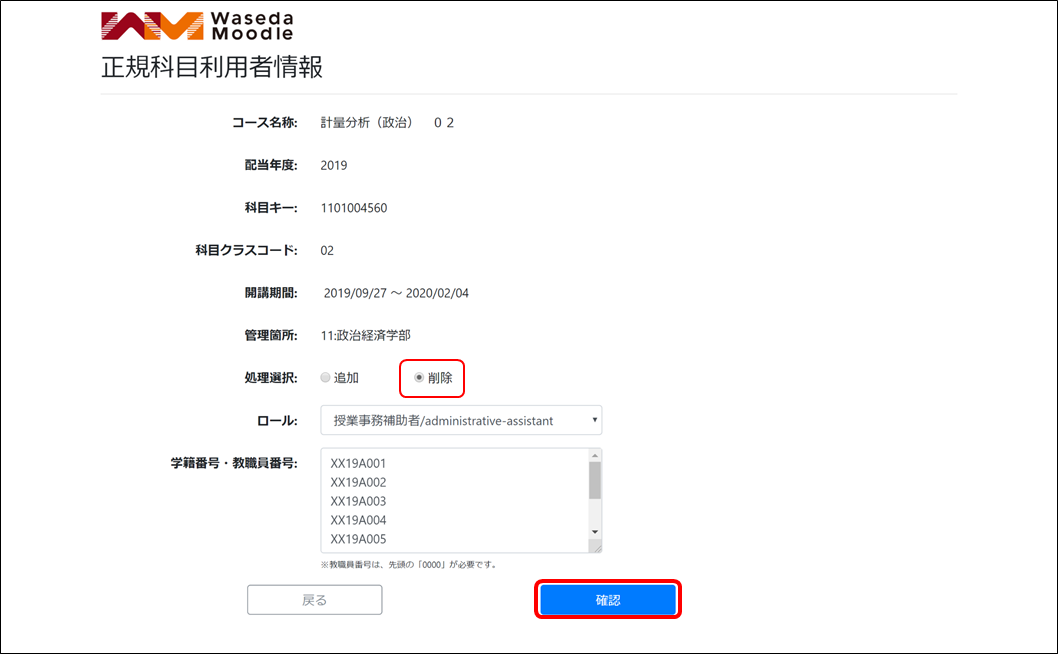16-04.Registering user for regular course
Overview
This is the application procedure to register a user (TA or guest) for a regular course in WasedaMoodle.
- memo
- Please keep the following points in mind when submitting your application.
- Users can register for regular courses with the following four authorizations.
1.コーチ/coach
2.TA/teaching-assistant
3.授業事務補助者/administrative-assistant
4.エクスターナルユーザ/external-user- Refer to:
- Click here to see what you can do with each authority.
⇒16-05.Access privileges of each user
- You can register individual users (multiple users can be registered together).
(Registration by condition cannot be done as in the case of non-degree courses.) - Your application will be reflected in Moodle the day after you submit it.
- You can only apply for courses that you are in charge of (courses that will appear in the search).
*Officials can search and apply for all courses under the jurisdiction of their office.
Application procedure
- Open the eligible application form from MyWaseda.
- Enter the necessary search criteria and click [Search].
*You can search only for your own subject. The surgery you are in charge of will not be displayed.
*Faculty members do not need to change the “Administrative Location”. By default, all courses that you are in charge of are displayed, not only the main assignment.
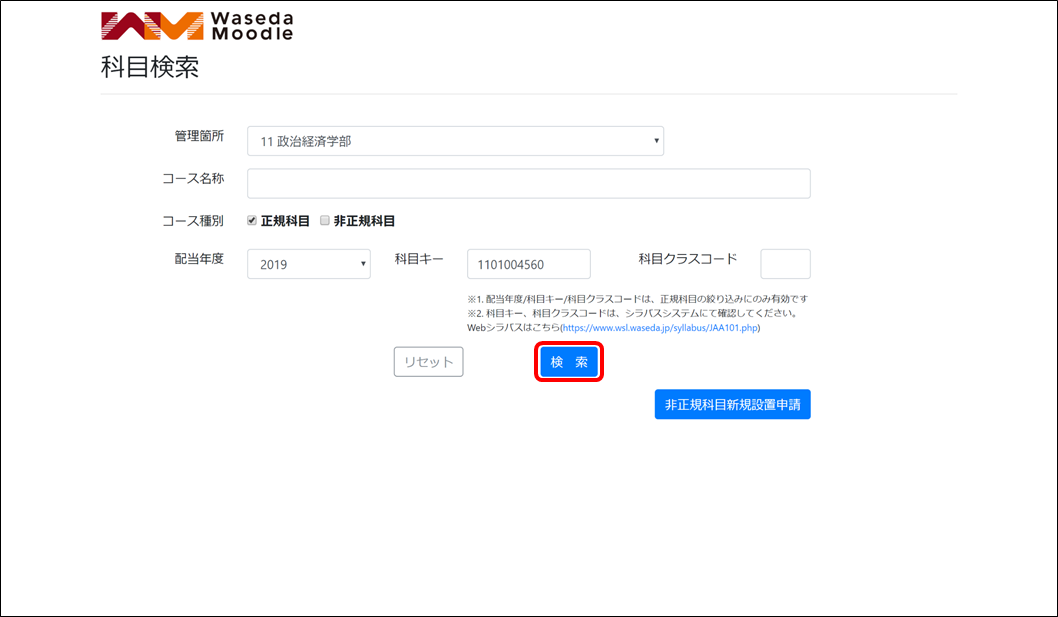
- Click [Edit] for the target course in the list at the bottom.
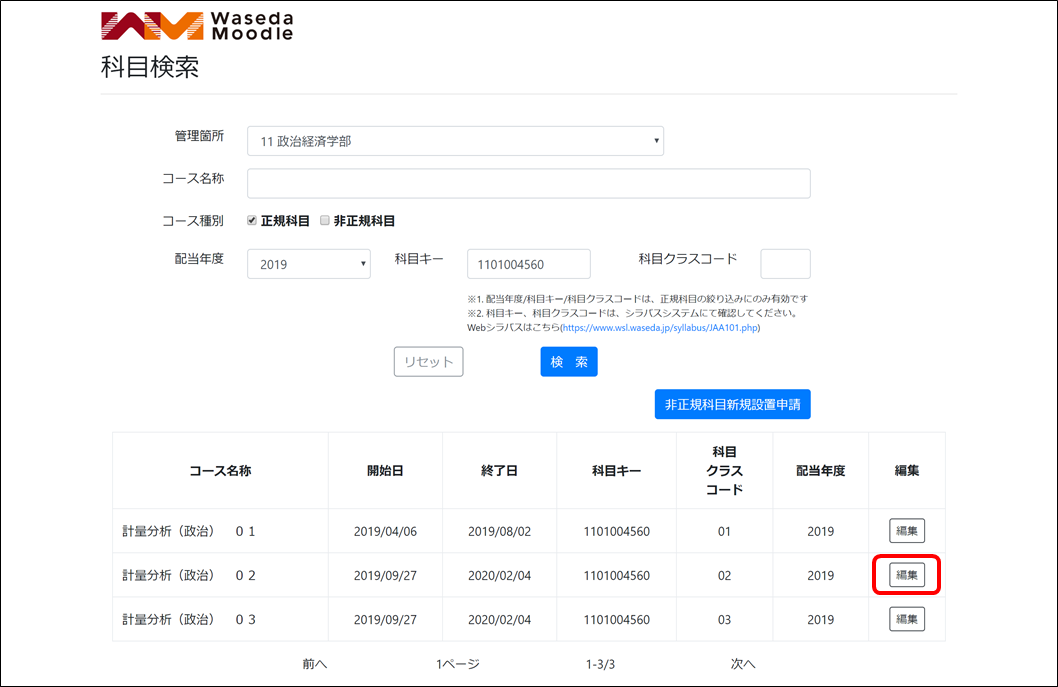
- Click [Add/Remove] as it is.

Below is an explanation of each application pattern
-
- Additional users by individual
- User deletion by individual
- Additional users by individual
- Enter the following information and click [Confirm].
processing option “Add.” Role Select one of them in the pull-down menu Student Nmber・Faculty/Staff Number Applies to the selection made in “Roles” above. Enter the user’s number, one per line. (One per line, or else error) - If the information is correct, click [Update].

- Enter the following information and click [Confirm].
- User deletion by individual
- Enter the following information and click [Confirm].
processing option “Delete.” Role Select one of them in the pull-down menu Student Nmber・Faculty/Staff Number Applies to the selection made in “Roles” above. Enter the user’s number, one per line. (One per line, or else error) - If the information is correct, click [Update]
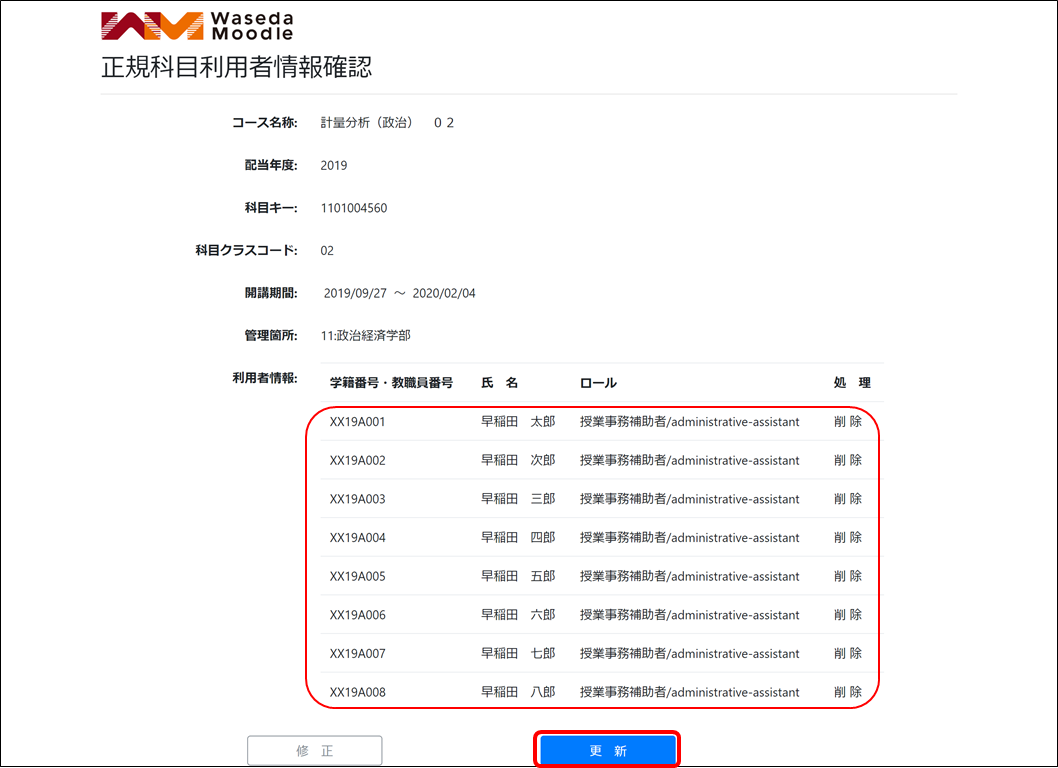
- Enter the following information and click [Confirm].
If you wish to review your current application and continue to apply for the same course of study, please click [Confirm renewal details].
to continue applying for the same course. If you wish to apply for a different course, click on “Return to Top Page”.
If you wish to apply for a different course, click on “Return to Top Page”.
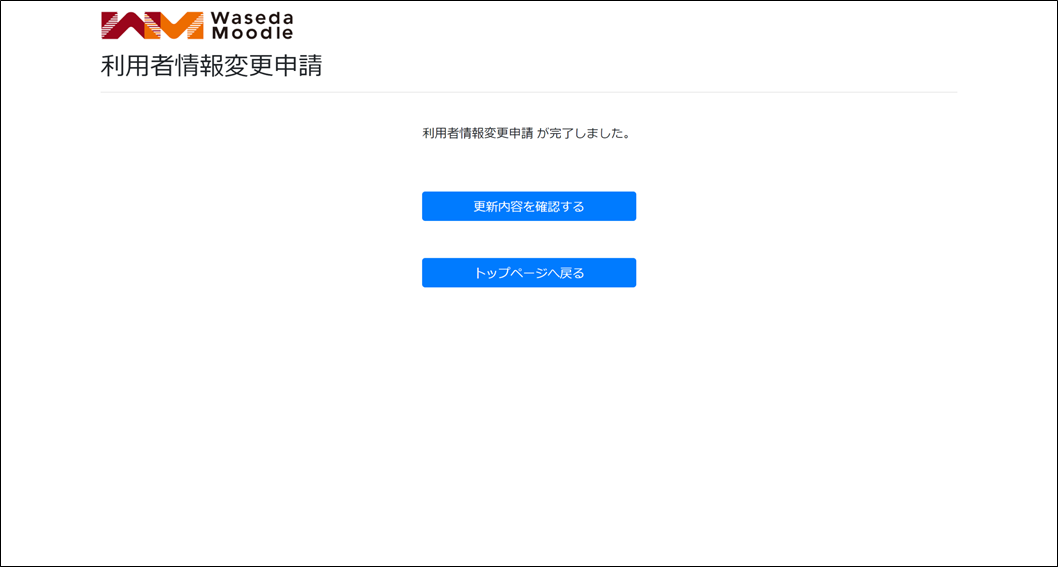
Last Updated on 2023-02-16