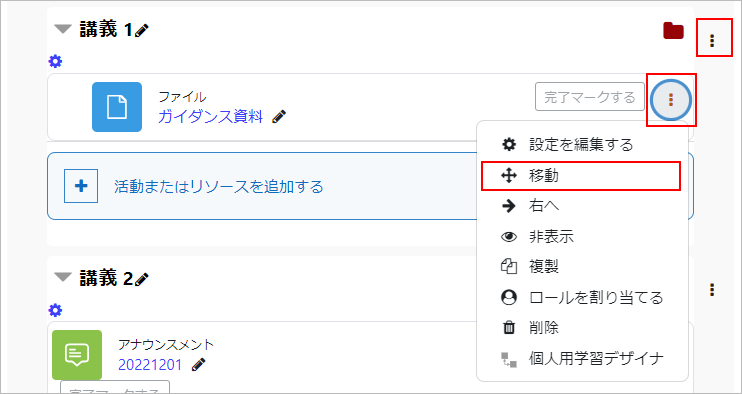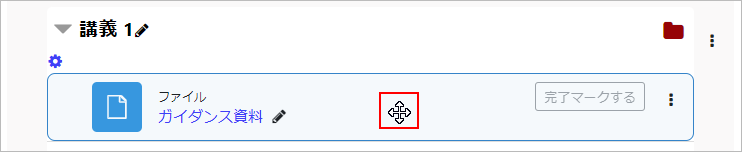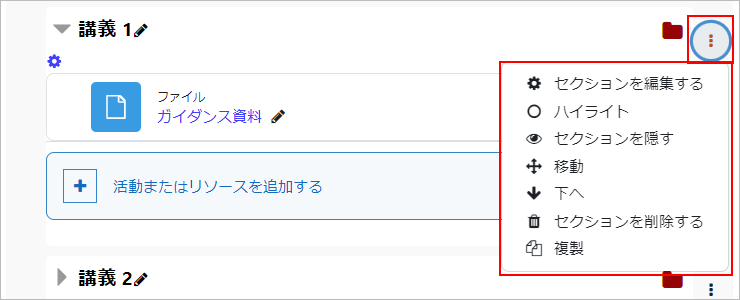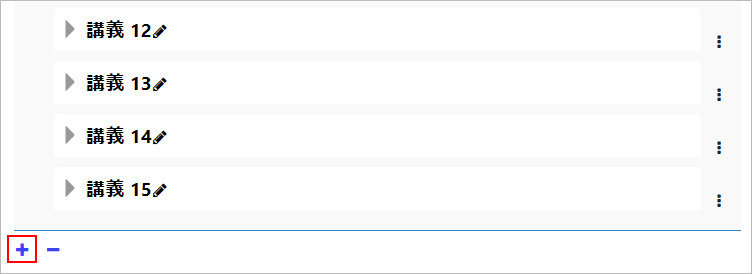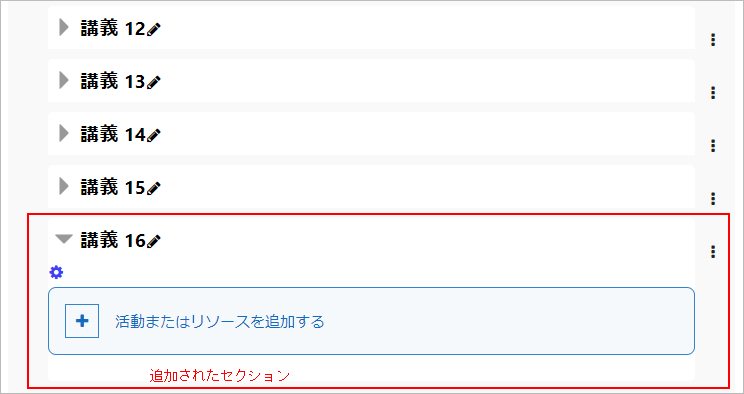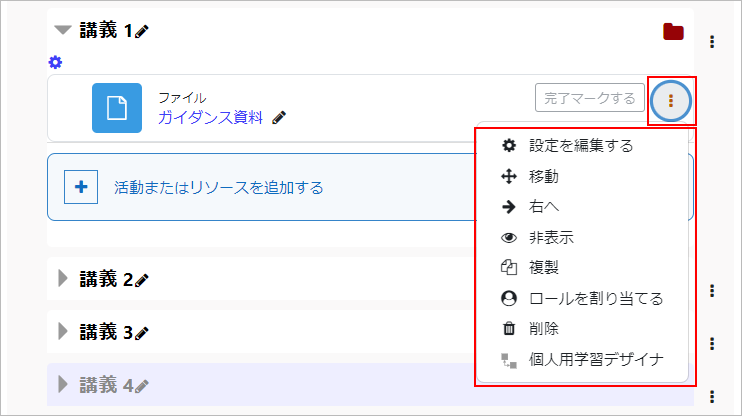05-02.Edit a course
The way to move a section and content, change names, and edit in a course is as follows.
Move section and content
Click [Move icon] of a section or content you want to change the order in the course and specify the destination section or content.
You can also move a section or content by drag-and-drop of [Move icon].
Edit section
Click [Edit] in a section, and section editing menu will be displayed.
Change name of content
If you want to change the content title only, you can change it directly from the course. Click [Edit title icon] of the content to be changed, you will be able to input directly. Change the title and exit by pressing Enter on the keyboard.
- Edit section
Go to section setting page. - Highlight
Highlight the section. - Hide section
Make the section invisible to students. - Delete section
Delete the section.
Edit content
Click [Edit] of content, and content editing menu will be displayed.
- Edit settings
Edit content title and content details. - Move right
Move the content one paragraph to the right (indent). - Hide
Make the content invisible to students. - Duplicate
Make a copy of the content. - Delete
Delete the content.
Last Updated on 2023-02-24