05-02-01.Switch Roles
Overview
The “Switch Roles” feature is a feature that allows you to see how the courses and content you have created will look to users in different roles.
Below is a description of the “Switch Roles” procedure. Here is an example of switching from the faculty role to the student role.
- With the screen (in this case, the issue page) open that you want to check how it looks from the enrollee, click on the User Menu in the upper right corner.
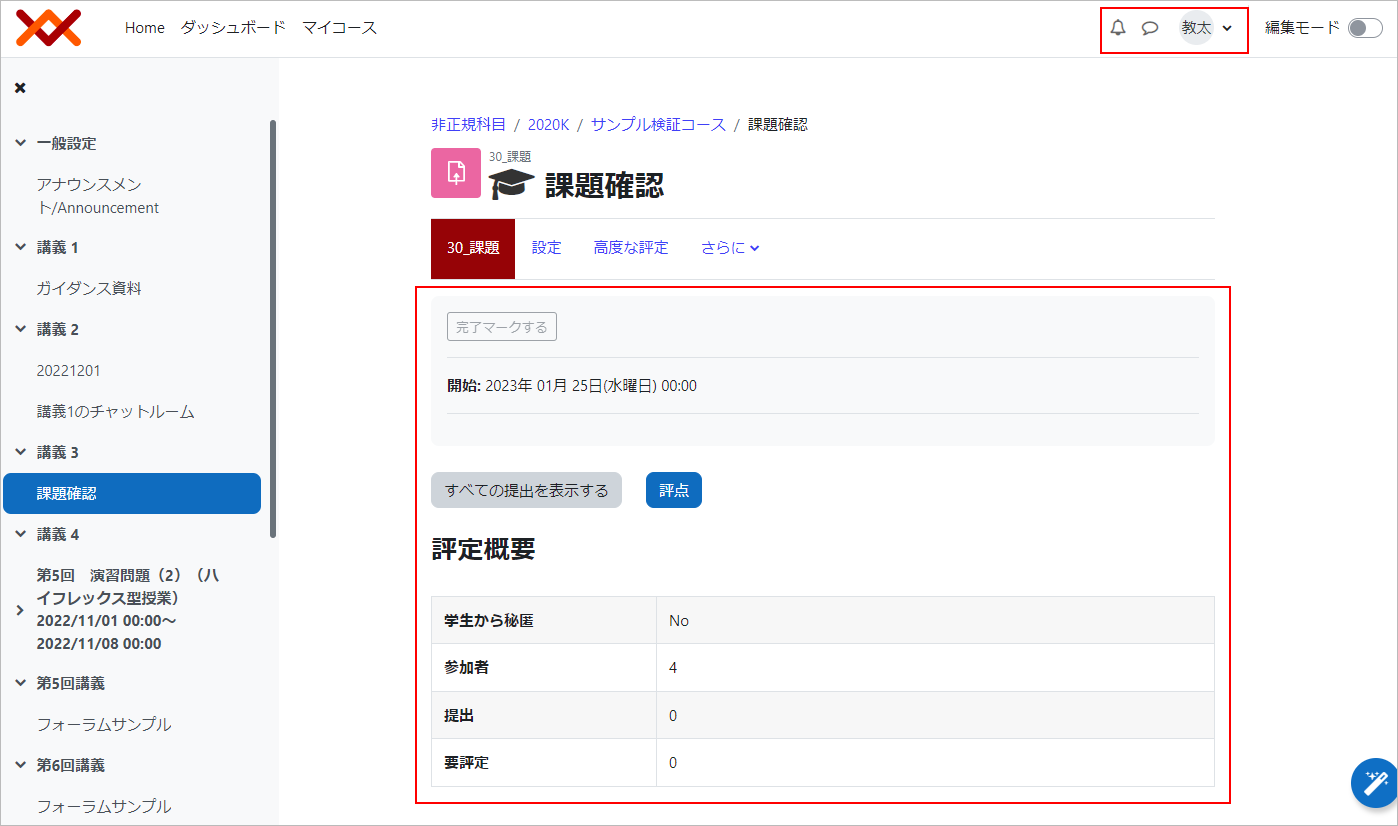
- Click [Switch Roles] in the User menu.
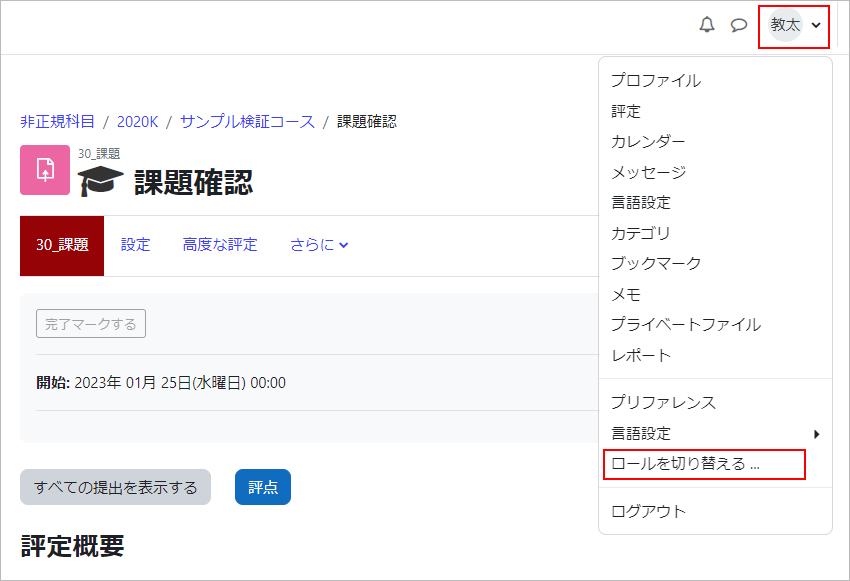
- The role selection screen will appear. Click [Enrollment/student].
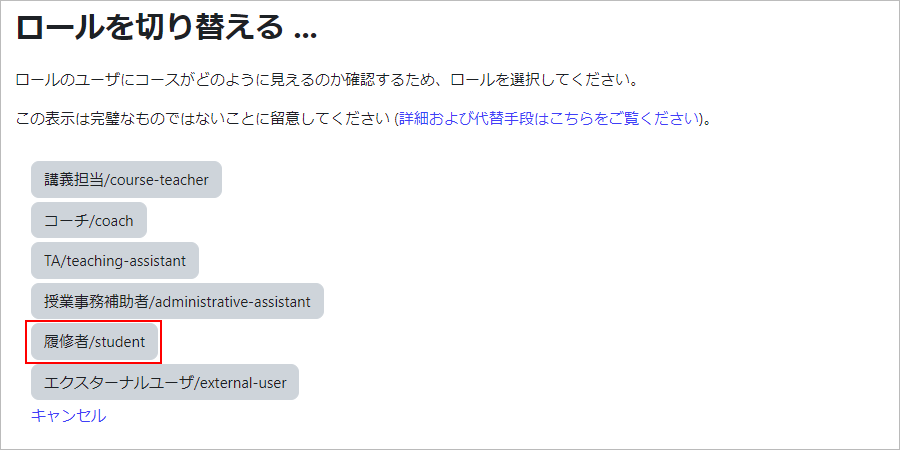
- You have switched to the student role. Under the faculty member’s name, the currently selected role name “enrolled/student” is displayed. The assignment page shows the submission status displayed to the student.
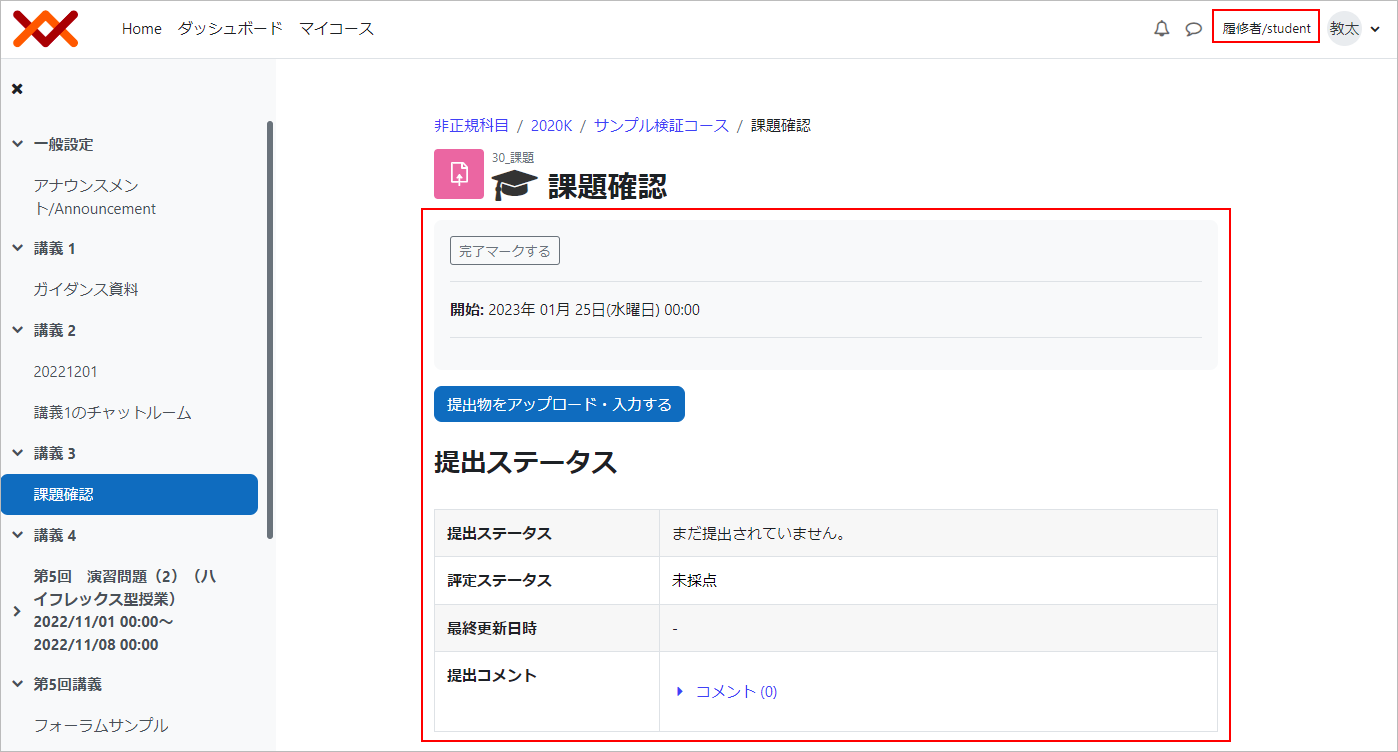
- Once you have reviewed the assignment page in the student role, restore the role. Click on the user menu in the upper right corner to open it.

- Click on “Return to Normal Role” from the User Menu.
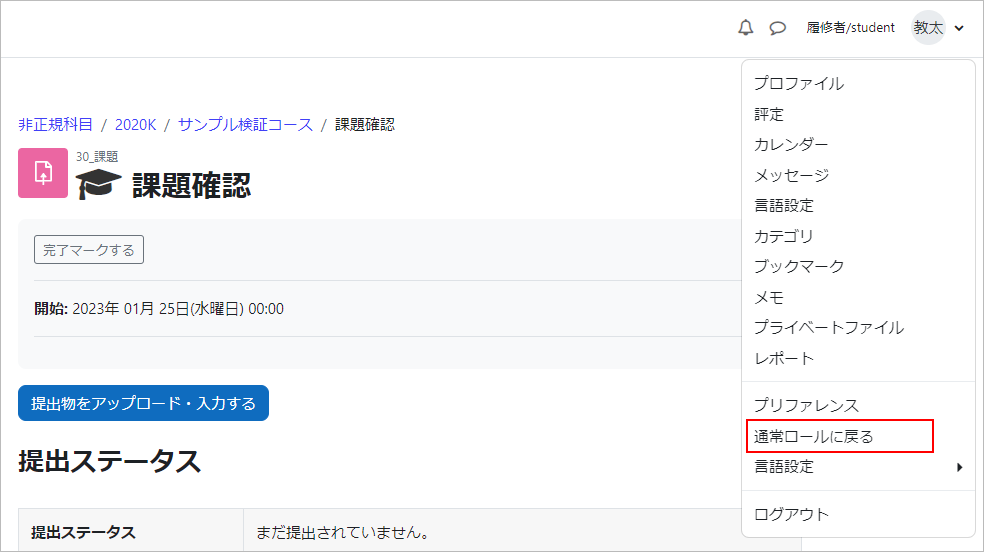
- Returned to normal roll.
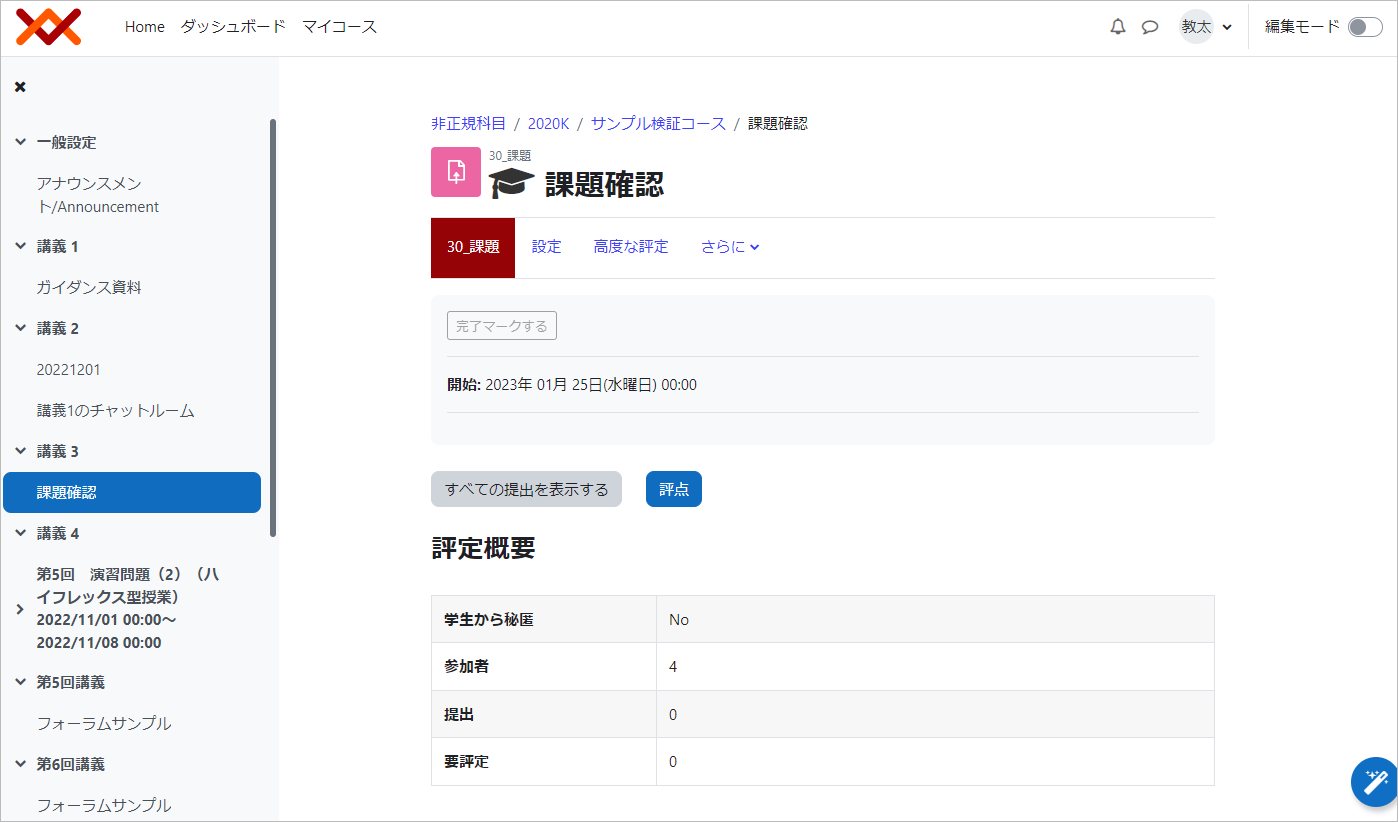
- memo
- If you want to check the visibility of the content before publishing it to the students, you can set the content to be hidden.
- Refer to:
- ⇒How to review the results of your content settings in advance before publishing them to students.
Last Updated on 2023-05-12

