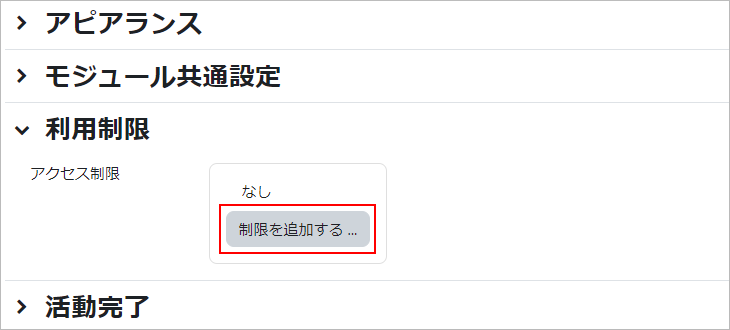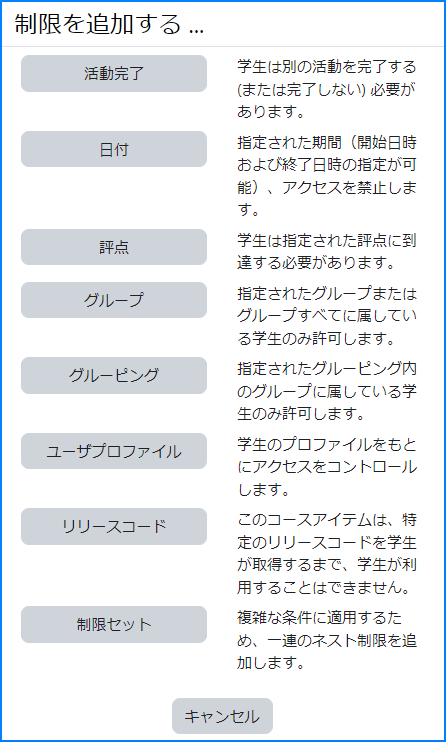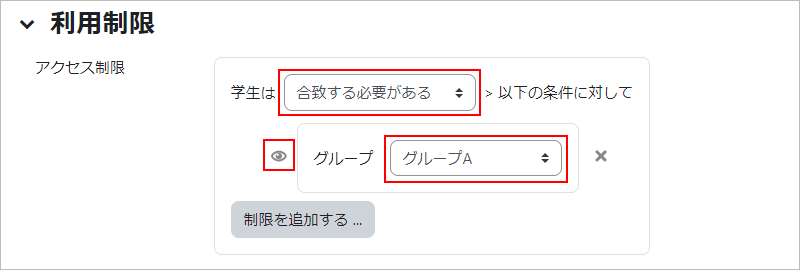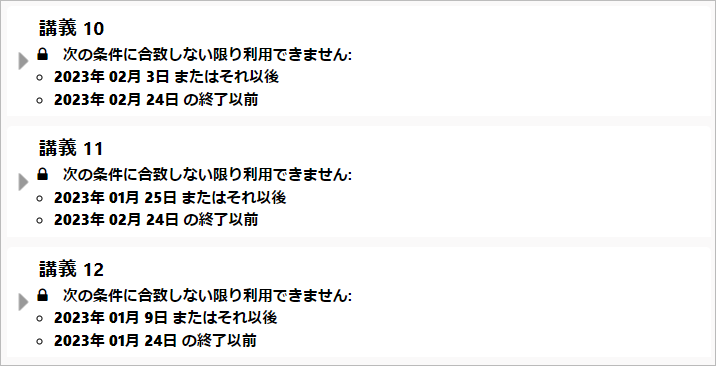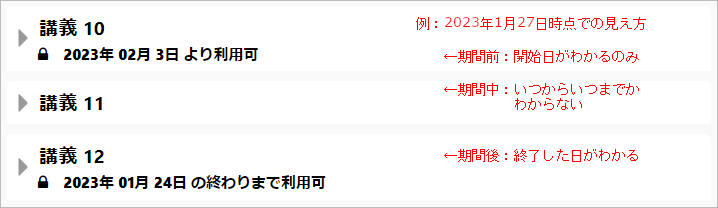06-01.Usage restrictions (Precondition setting)
Course content can be created with a variety of resources or activities. The setting items are different depending on the function, but here we explain the common setting items.
Usage restrictions
You can set access restrictions by [Add restriction…]. Items for access restrictions are follows.
Activity completion: Permit access if students complete (or not complete) another activity with “Activity completion” set.
Date: Prevent access until (or from) a specified date and time.
Grade: Permit access of students who achieved (or not achieved) a specified grade may be accessible.
Grouping: Allows access only to users belonging to groups within a specified grouping.
User profile: Controls access based on the student’s profile.
Release code: This course item is not available to students until they have obtained a specific release code.
Restriction set: Add a set of nested restrictions to apply complex logic.
The diagram below shows the display screen when ‘Group’ is set.
Must match (must not match): conditions can be set.
Also, when setting multiple conditions, select “All” or “Any”. (e.g., to make available to Group A or Group B, select “any of them.”)
‘Eye’ icon: in the case shown above (assuming ‘Must match’ is selected), only Group A is shown as available to all students. If you click on the ‘eye’ icon, the icon will be shaded to show that it is only available to Group A (and will be hidden from other students).
Indication on the part of the student
If a learner does not meet the conditions for content usage restrictions, the following will be displayed.
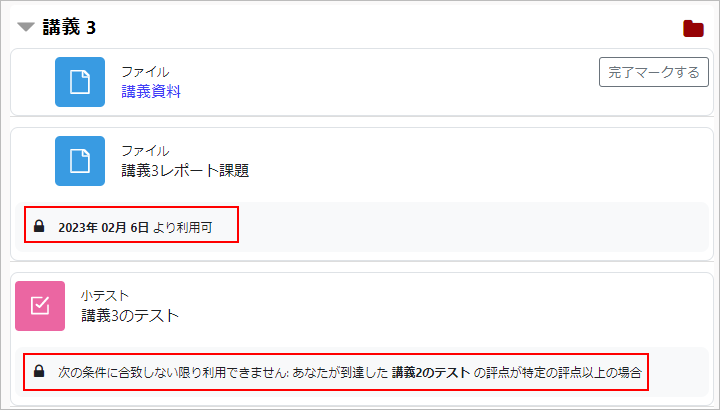
- Note
- Please note that when a date restriction is applied, it is seen differently on the teacher’s side and on the student’s side, and that from the student’s side, “before” and “during” the period of use do not include the date and time of the “end of use”.
- Note
- The start and end dates set in the “Usage restrictions” section will not be registered in the student’s calendar.
Please be careful when setting deadlines for quizzes, etc. at the end date of “Usage restrictions”. - If the deadline is the end date and time set in “Availability” of assignments or is the end date and time set in “Timing” of quizzes and questionnaires, it will be registered in the student’s calendar.
- Please note that if you set the “Restricted Use” option, you will not be able to check the “Feedback Comment File” for students.
Last Updated on 2025-04-14