01-04-02. Notifications
[ PREVIOUS ] < | > [ N E X T ]
Screen Introduction
Click “Notifications” in the upper left corner of the settings screen to display the email and message notification settings screen.
Configure settings for notifications when there is update activity such as add/delete or comments on each block such as pages in your portfolio.
Fig: E1-4-2-1
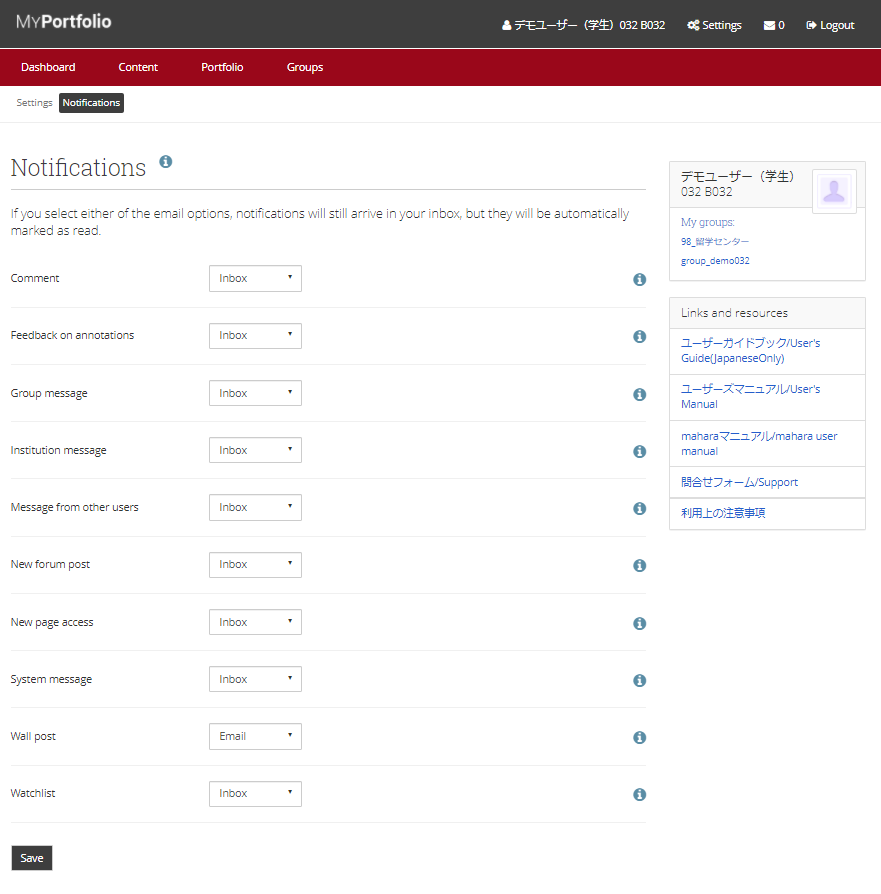
There are four setting options, but Email and Email digest are set to disabled by our university and are not available.
Inbox:
Displays a list of messages in the inbox notification area.
None:
No notification. Some items may not be set.
Feedback on annotations:
Set how you want to be notified about feedback on page updates in your portfolio.
Institution message:
Set how you want to be notified about messages sent by institution membership. This includes institution participation messages.
Watchlist:
Set the method of notification for messages from groups to which you are subscribed.
Wall post:
This setting is disabled by the university and cannot be used.
Group message:
Set the notification method for messages sent from groups. This applies to user requests regarding group participation, etc.
System message:
Sets the notification method for messages sent by the site administrator. This includes account confirmation messages. Notifications cannot be set to “None”.
Comment:
Set how you want to be notified about comments made on pages in your portfolio.
Messages from other users:
Sets the method of notification for messages sent by other users. Notification cannot be set to “None”.
New forum post:
Set how you want to be notified when there are new posts or replies in the forum you are subscribed to.
New page access:
Set how you want to be notified when a user is given access to a new or existing page.
When you are done, click the “Save” button to apply the settings.
< Manual TOP > [ MyPortfolio ] < Page TOP >
- Title: 01-04-02. Notifications
- Category: 01. Dashboard
- Page ID: en-student-mp010402

