06-02-04. Making a comment on the result of a quiz
Write a comment on the individual student’s result of a quiz.
- In the Status of Replies window, click [Comments].
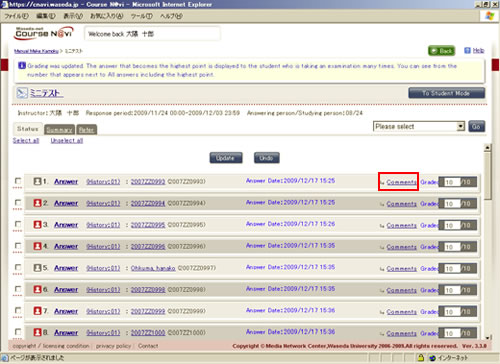
- The Contents return window appears.
Write a comment and click .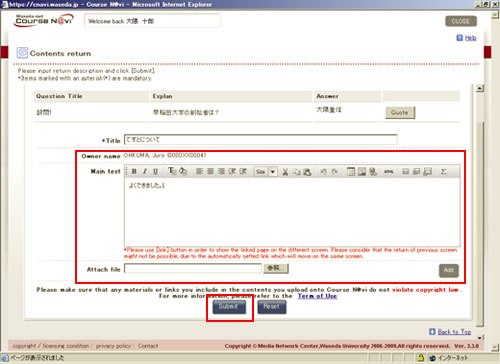
- Check the comment and click .
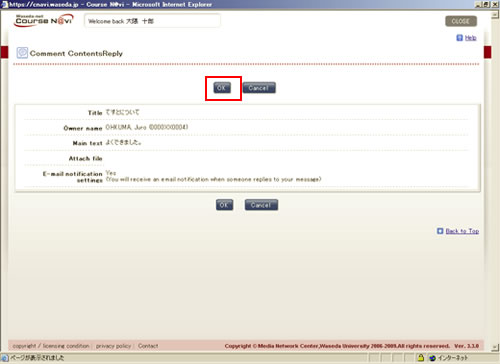
- The comment completion (Reply to the comment has been successfully) window appears. Read the information and click .
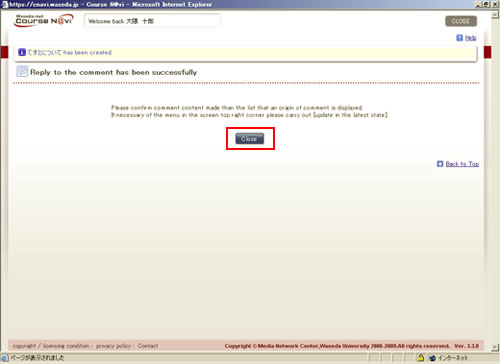
- The Status of Replies window appears. Select [Reload] from the operation list box, and click .
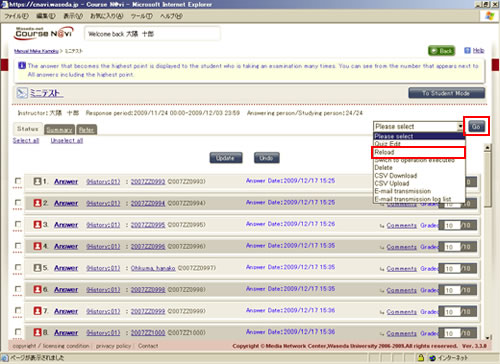
- Memo
- Since you create a comment in a separate window, you cannot get the content of the comment reflected, unless you select [Reload] from the operation list box and click .
- The registered comment is displayed.
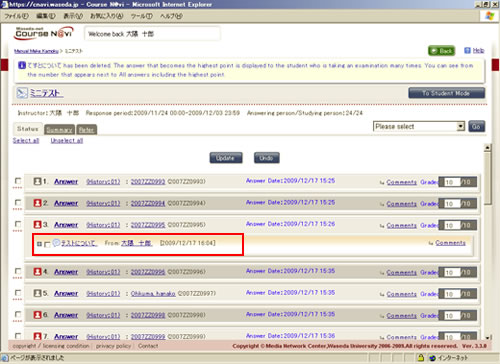
- Memo
- In the case of a free answer question, you can quote the information of the free answer in the comment.
Clicking the button displays the free answer in Main text.
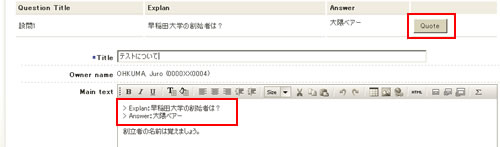
Items in the Contents return window
| Item | Description | Remarks |
|---|---|---|
| Title | Title of the comment | |
| Main Text | Comment text | The following options are available for decorating characters.
(1) You can decorate the text. |
| Attach file | Specify a file to be attached that serves as a reference for the comment, if any. | Click and specify the file to be attached. If you want to attach more than one file, click and specify another file. |

