13-01-04.Change attendance status
You can change students’ attendance status.
- Click [Change attendance] icon for the session you want to change attendance status.
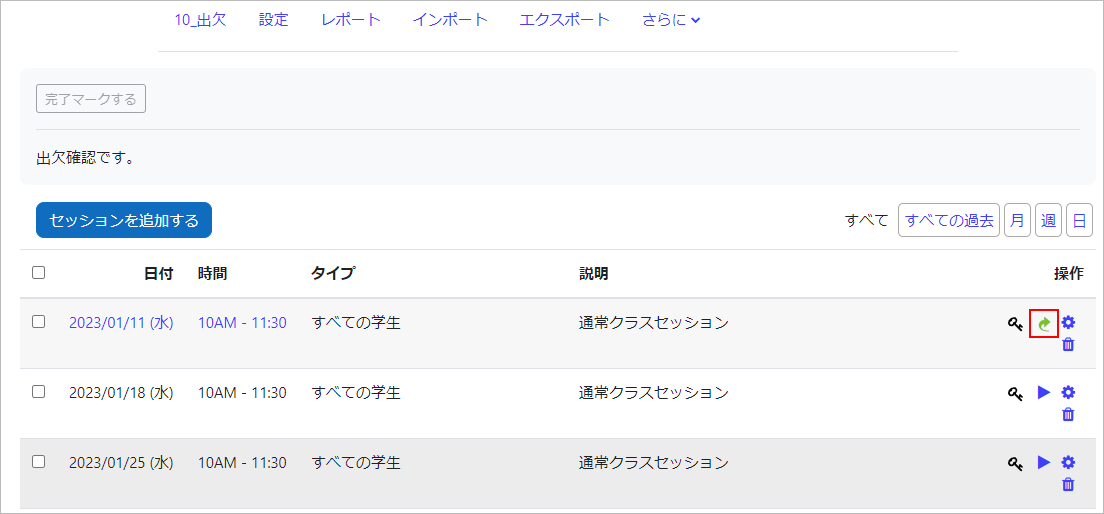
- Change attendance status and click [Save attendance]. You can also enter notes such as the reason of change in Remarks.
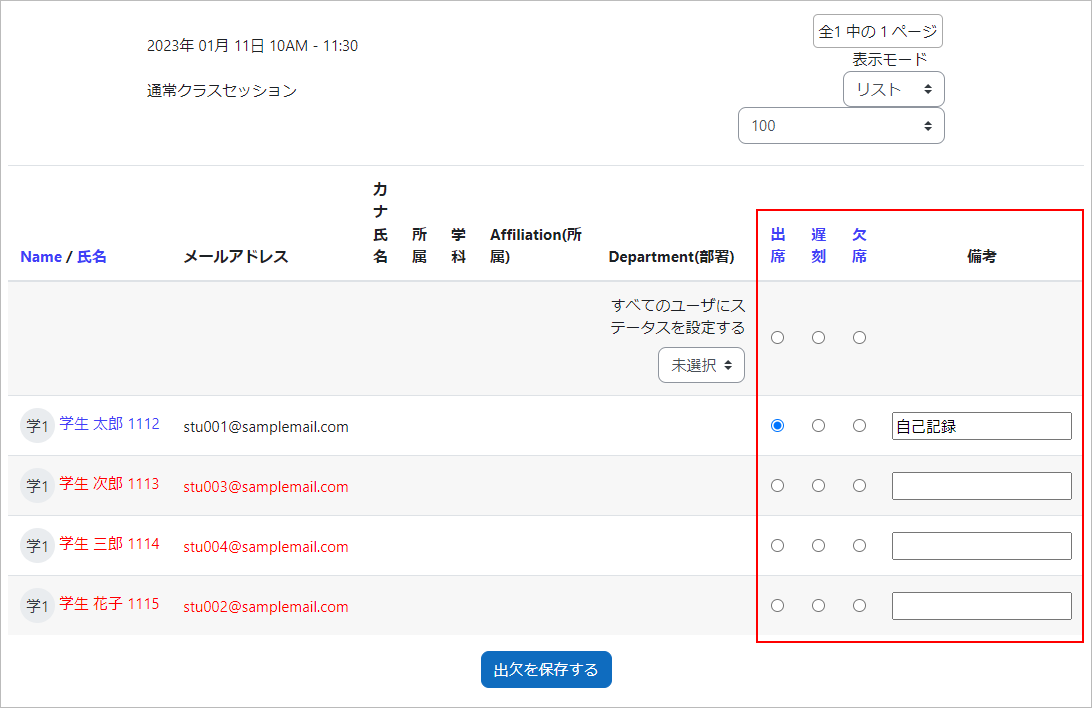
- Check the attendance status on Report.
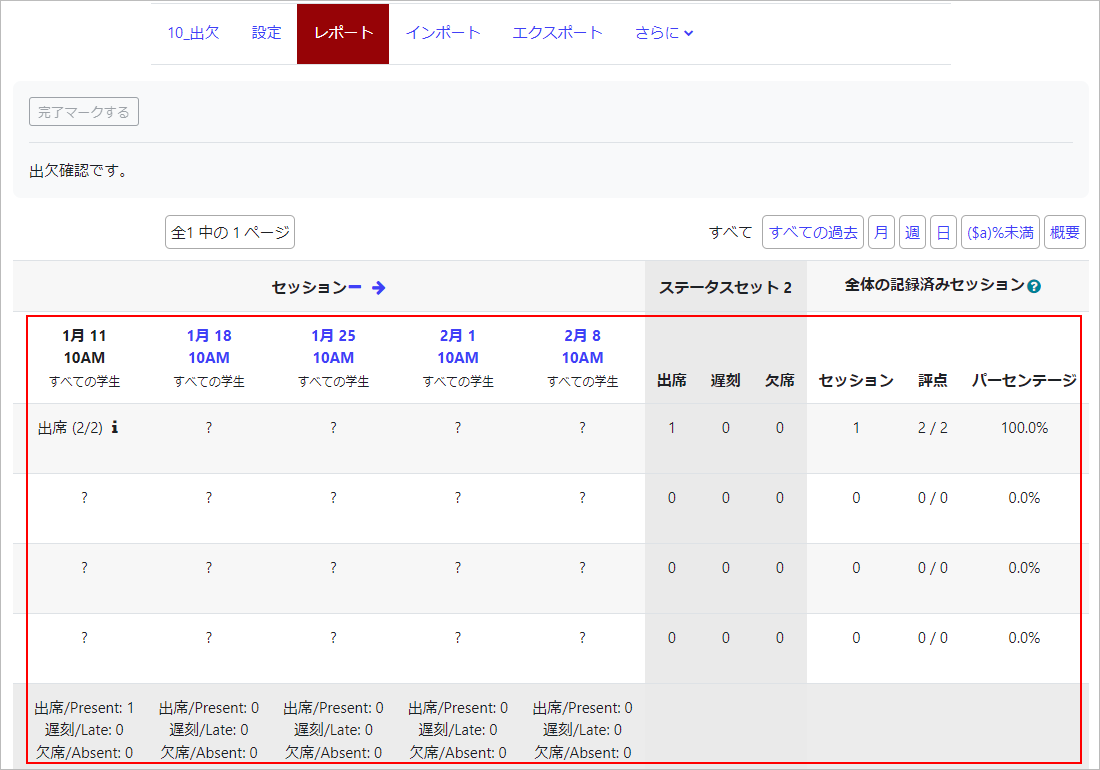
You can also use a CSV file to update the status (attendance status) of the subjects in bulk.
- Download the sample file. Click here for the sample file.
- Open the sample file in Excel.
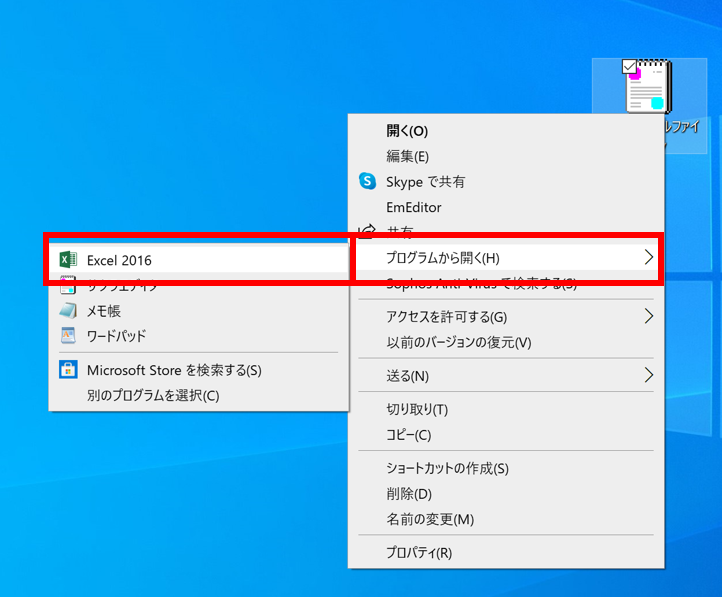
- In the “Student ID Number” column, enter the student ID number of the target student. It is recommended that you download the list of participants from the “Participants” section of the course and paste the student ID number (found in the ID number column).
How to get a list of enrolled students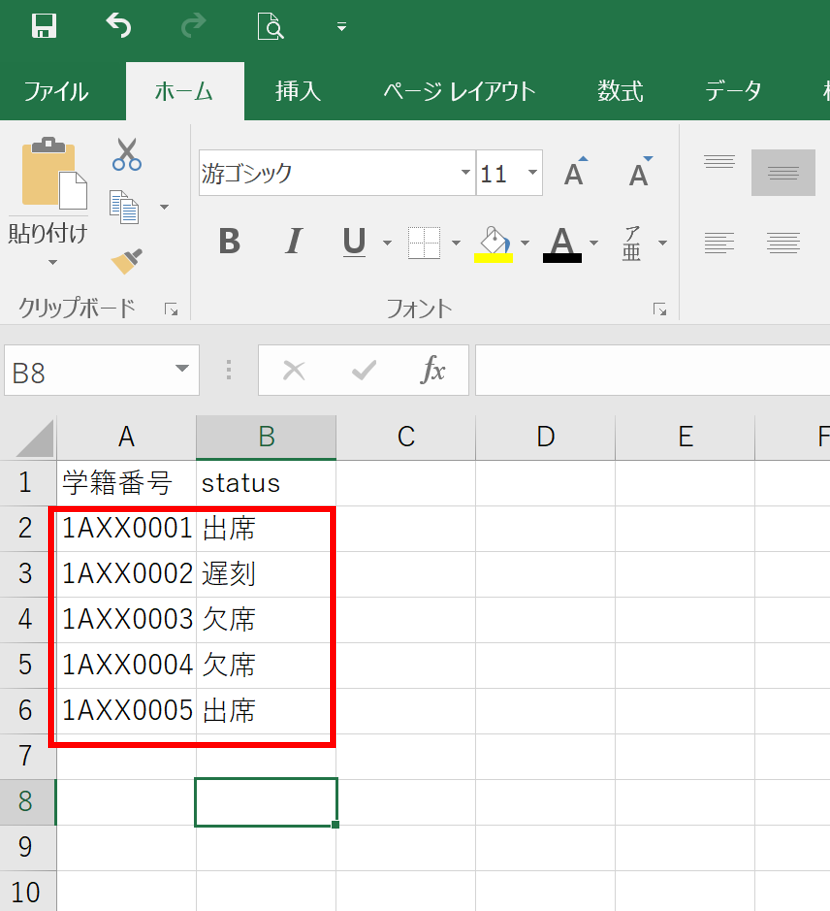
- Enter the corresponding attendance status in the “status” column. (The default is “出席”, “遅刻”, or “欠席”.) Enter the name set in the “Status Set” acronym.
- After saving the csv file, click on the “▶” icon for the corresponding session.
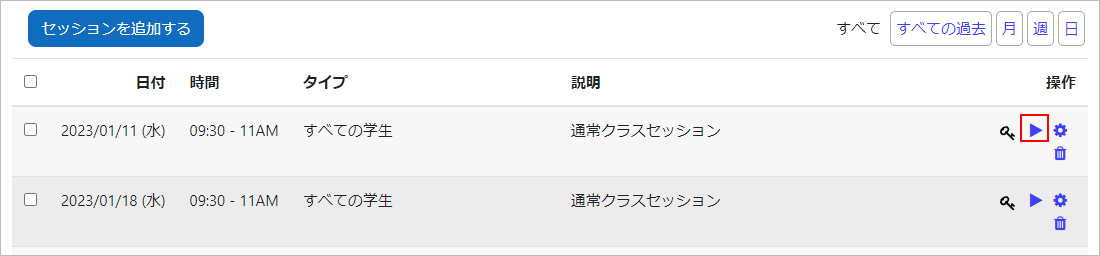
- Click “Upload Attendance in CSV”.
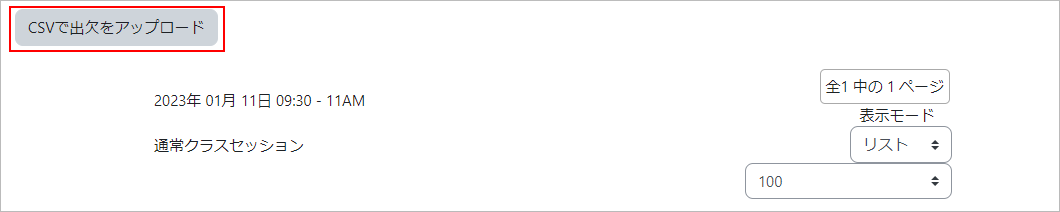
- Drag and drop the CSV file you have set up to store, select “SHIFT_JIS” for “Encoding”, and click “Upload Attendance in CSV”.
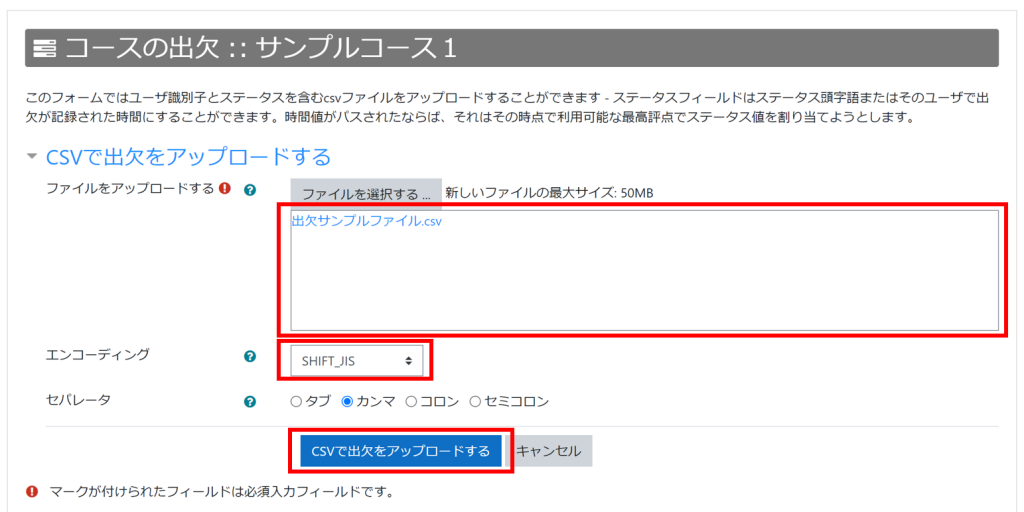
- Under “Moodle User Fields” select “ID Number” and click “Upload Attendance in CSV”.
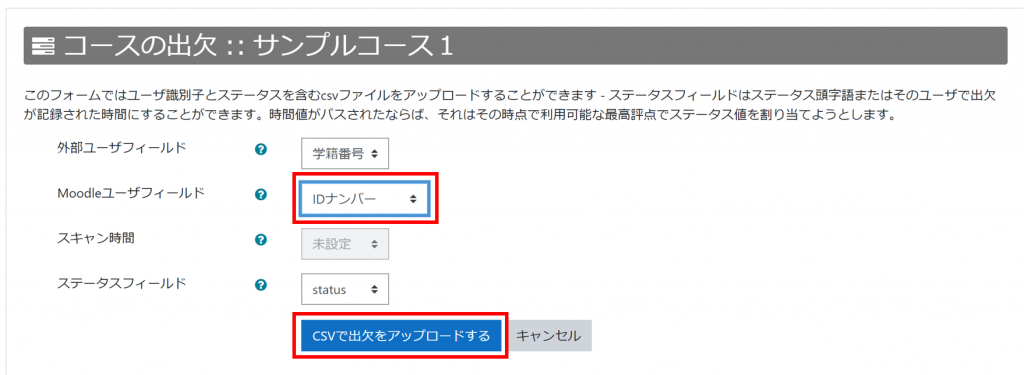
- The update is complete. Click “Continue” to continue.

- Click on the arrow icon of the relevant session to see the list of updated states.
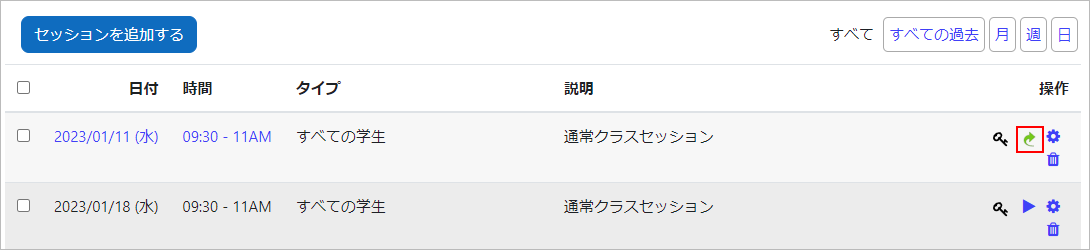
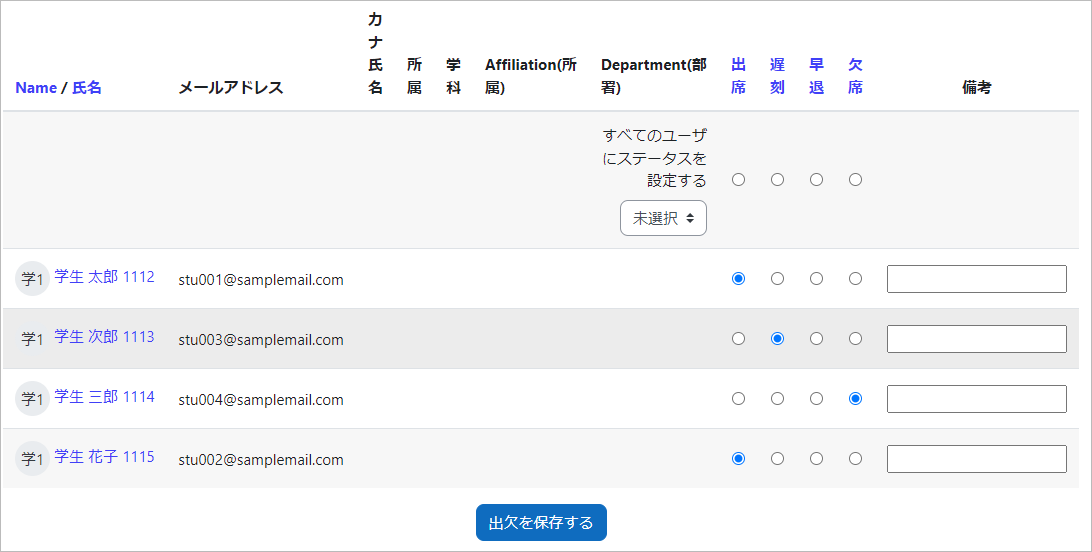
Last Updated on 2023-05-15

