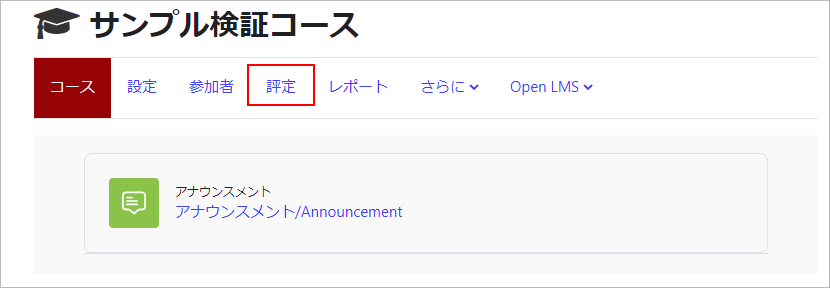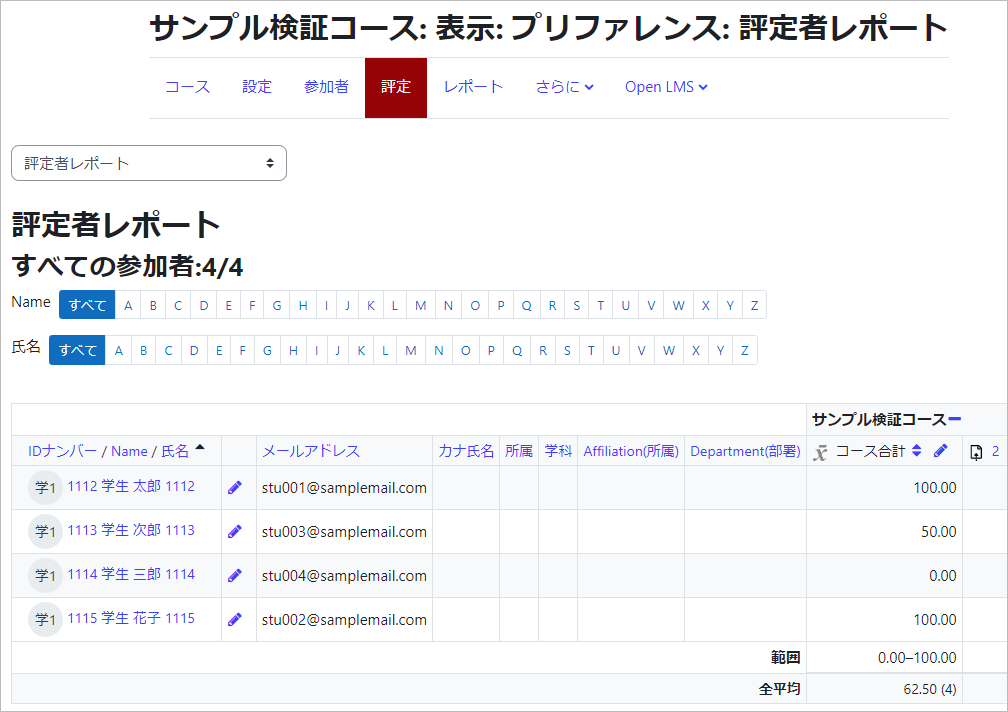15-01.Grades
Grading for each content can be done in each content, but the gradebook allows you to check them altogether.
Also, it is possible to import the results of grading other than Waseda Moodle.
- memo
- The contents can be checked in “Grades” are as follows.
・Attendance
・Forum
・Assignment
・Workshop
・Quiz
・CCS(Contents Creation Studio)
- memo
- The ‘Grade’ function is not visible to students. The ‘Grade’ function can only be accessed by teachers, lecturers and coaches.
If you want to show it for students, students can view it “only”(can not edit). For the procedure, please refer to “How to let students refer to the gradebook” at the bottom of this page.
2. There are four functions of Grades.
- Grader report
Grading results for each content are displayed. You can set grades directly on the gradebook. - Setting of Grades
It is possible to set a weight for each content grading.
(For example, Quiz 80% of total, Attendance 5%, Assignment 15%)
In addition, you can add your own evaluation items on the gradebook.
(It is used when importing results graded by other than Waseda Moodle.) - Import to Grades
You can import data from CSV file or Excel to the gradebook. - Export Grade information
You can export the grade information to Excel, text file, and so on.
- memo
- The files you download from Waseda Moodle will be saved to your C drive or other location. Since the downloaded files contain personal information, please handle them with care. Please take measures such as setting a password for files that contain personal information. Also, please delete the files as soon as you have finished using them, and do not leave them in the recycle bin.
・Waseda University “You and Information Security” (for students, faculty, and staff)
http://www.waseda.jp/wits/data/info-sec/index.html
- Reference
- Please refer to the following manual for how to import the results of grades calculated by Waseda Moodle into the grade entry system.
<5-5. Importing grades from Waseda Moodle>
https://wnpspt.waseda.jp/teacher_en/seiseki/2020/04/28/5-5/
- Memo:How to let students refer to the gradebook
- Students can refer to grades for each activity, but if this setting is made, “Grade” will be displayed on the left menu of the course for students, and grades for each activity can be viewed in a list.
1. Click the gear icon on the top right of the course screen and select “Edit settings”
2. Select “Yes” for “Show gradebook to students” in the item “Appearance”
3. Click the “Save and display” button at the bottom of the screen
Refer to following pages for more details.
Refer to:
- ⇒15-01-01.Grader report
- ⇒15-01-02.Setting of Grades
- ⇒15-01-03.Import to Grades
- ⇒15-01-04.Export from Grades
Last Updated on 2023-02-22