How to take questions from students
Use “Message My Teacher” to contact a faculty member from a student.
- memo
- Students can use Message My Teacher to send text only. File attachments are not allowed.
The Student’s screen
The student will send a message to the faculty member using the following procedure.
- Notice
- Message My Teacher will show the names of the faculty member, lecturer, and coaches registered for the course.
Please instruct students to include the name of their department, graduate school, or course in their message.
- The “Message My Teacher” section of the course shows the faculty member in charge. Click on the name of the faculty member you want to contact.
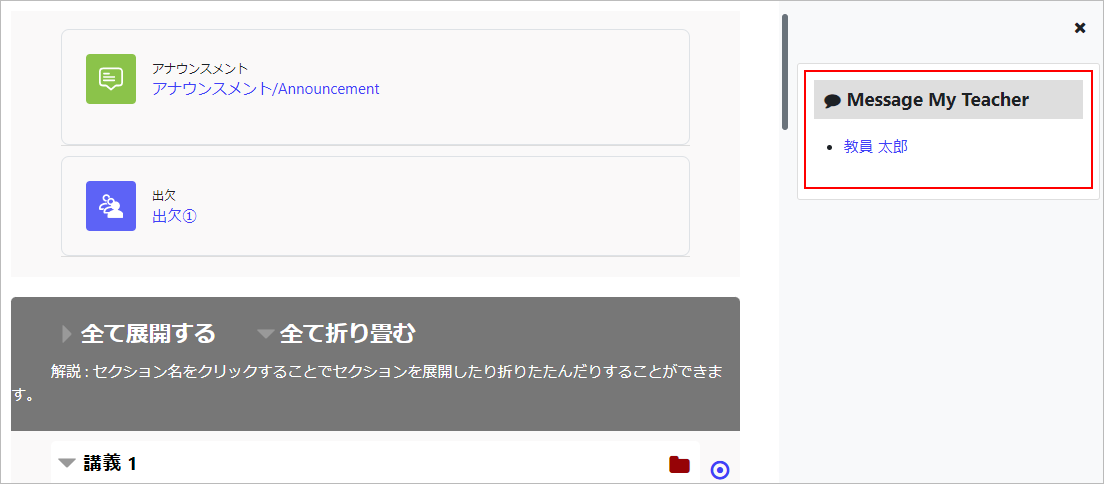
- A message window will appear. Enter your message and click [Send].
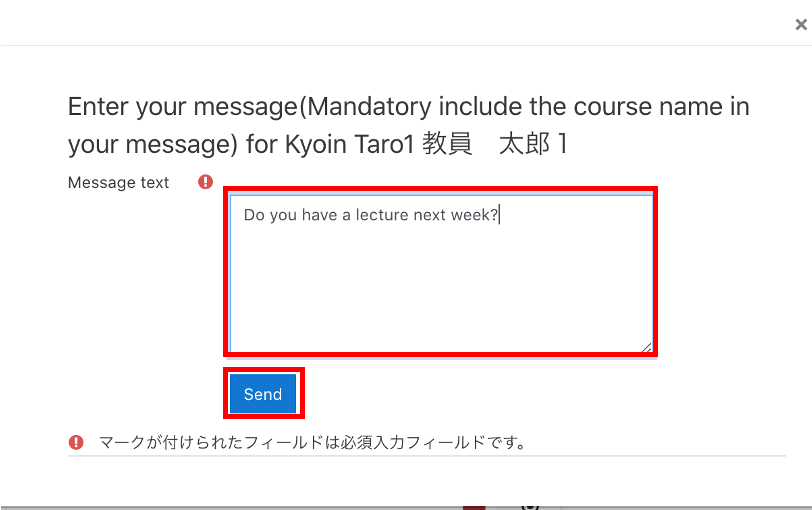
- A message is being sent.
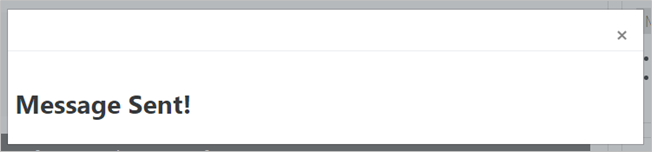
- memo
- When a student sends a message to a faculty member, the message will also be sent to the faculty member’s Waseda email.
Teacher’s screen
The faculty member will review and respond to the message by following the steps below.
- When you receive a message on “Message My Teacher”, you will receive the following email to your Waseda email.
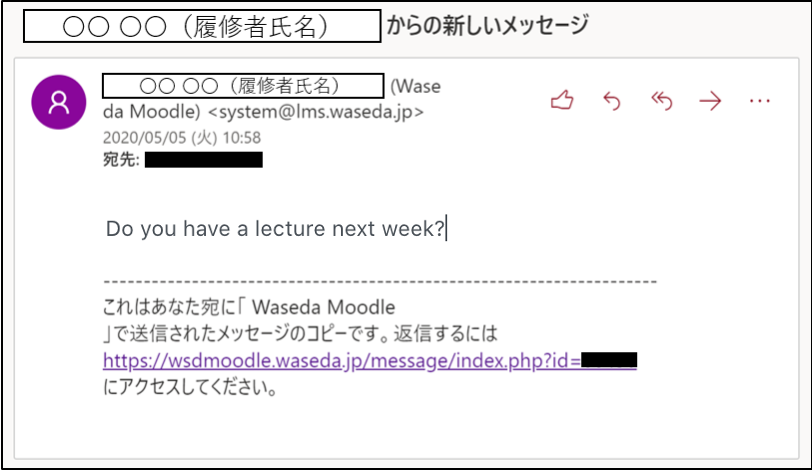
- Click on the URL in the email, or log in to Waseda Moodle from MyWaseda.
- When you log in, a number (number of notifications) will be displayed in the [Message Icon] in the header.Click on [Message icon].
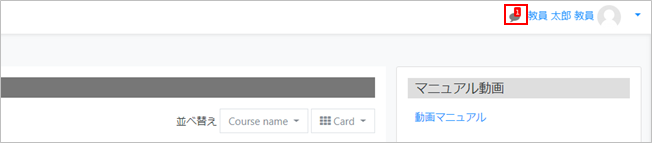
- メThe message menu will be displayed. The name of the student who sent the message will be displayed. Click on the student’s name.
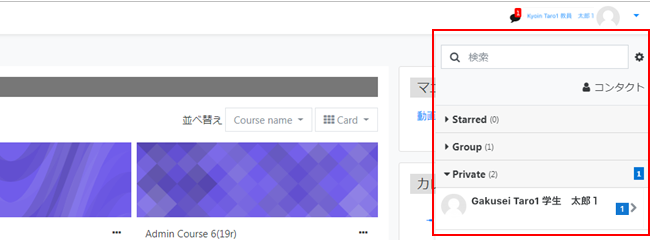
- A message from the student will be displayed. If you want to contact us back, enter your message and click on the “Send Message” icon (the paper plane icon).
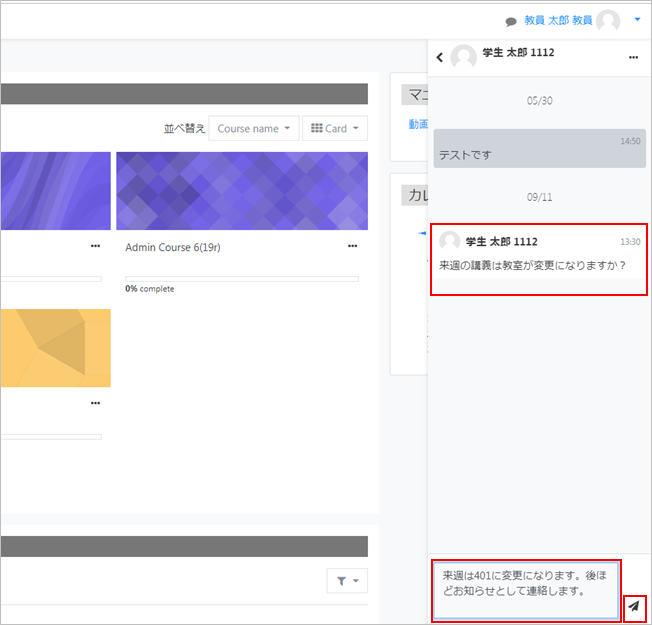
- Your message has been sent.
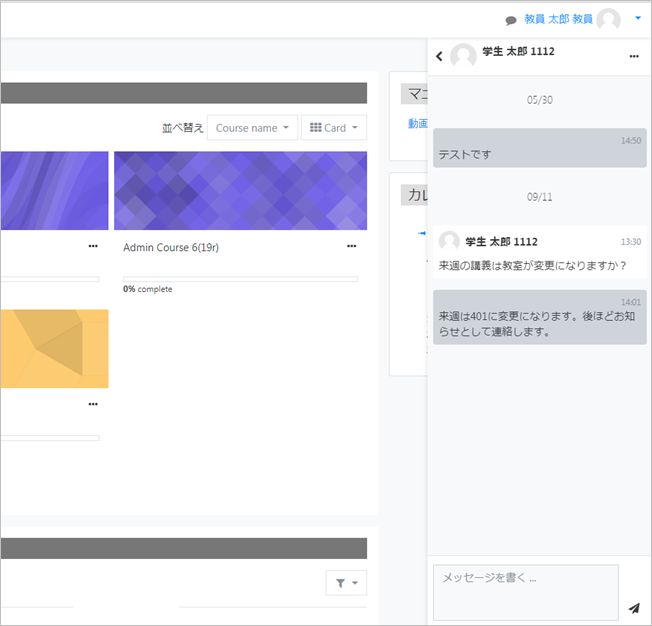
Last Updated on 2023-05-12

