13-01-01. Set points for attendance status
There are three kinds of default attendance status.
- Present (points:2)
- Late (points:1)
- Absent (Points:0 If a student does not record the attendance, it will automatically become absent.)
You can set the name of each attendance status and points.
- Click [Status set]
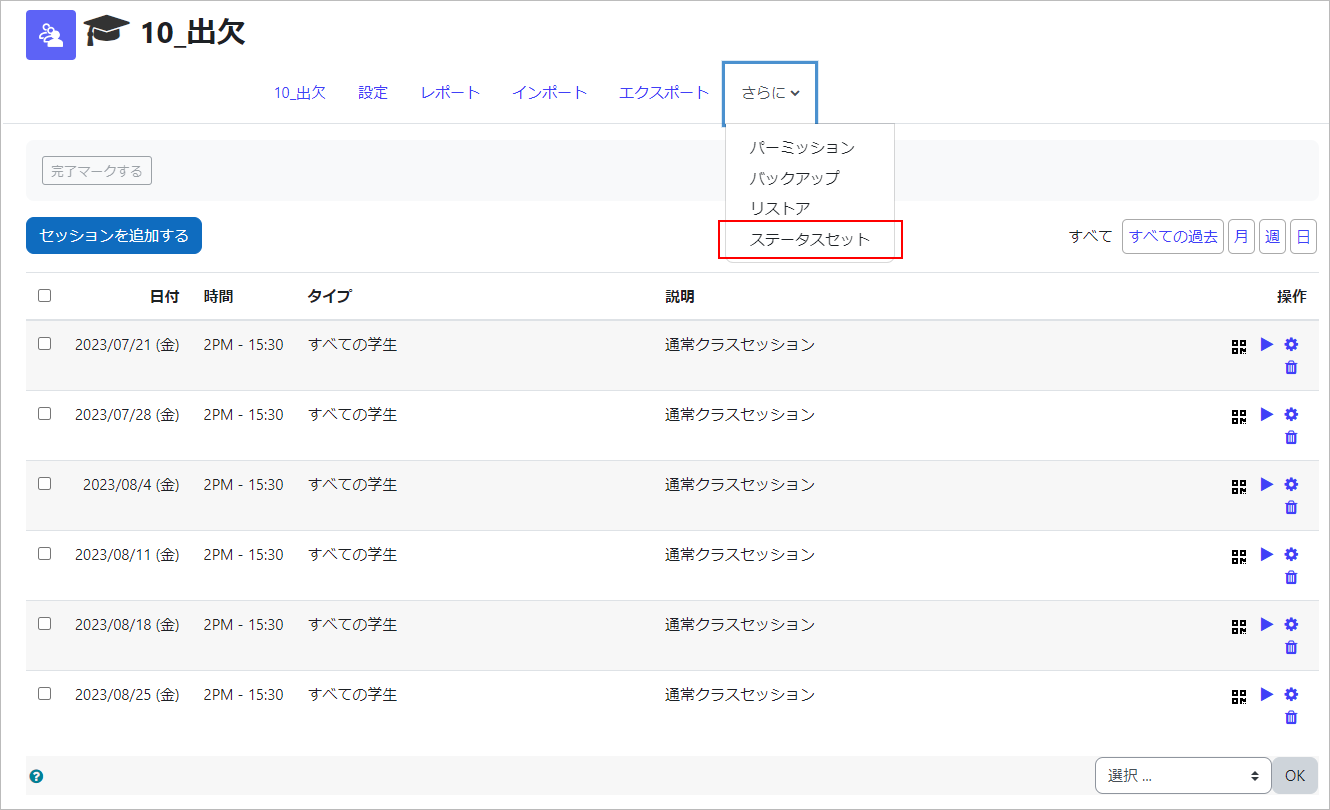
- Set “Acronym (Up to two letters),” “Description,” “Points,” “Self-marking availability,” “Available before session start,” and “Automatically set when not marked” according to the lecture style. After setting, click [Update].
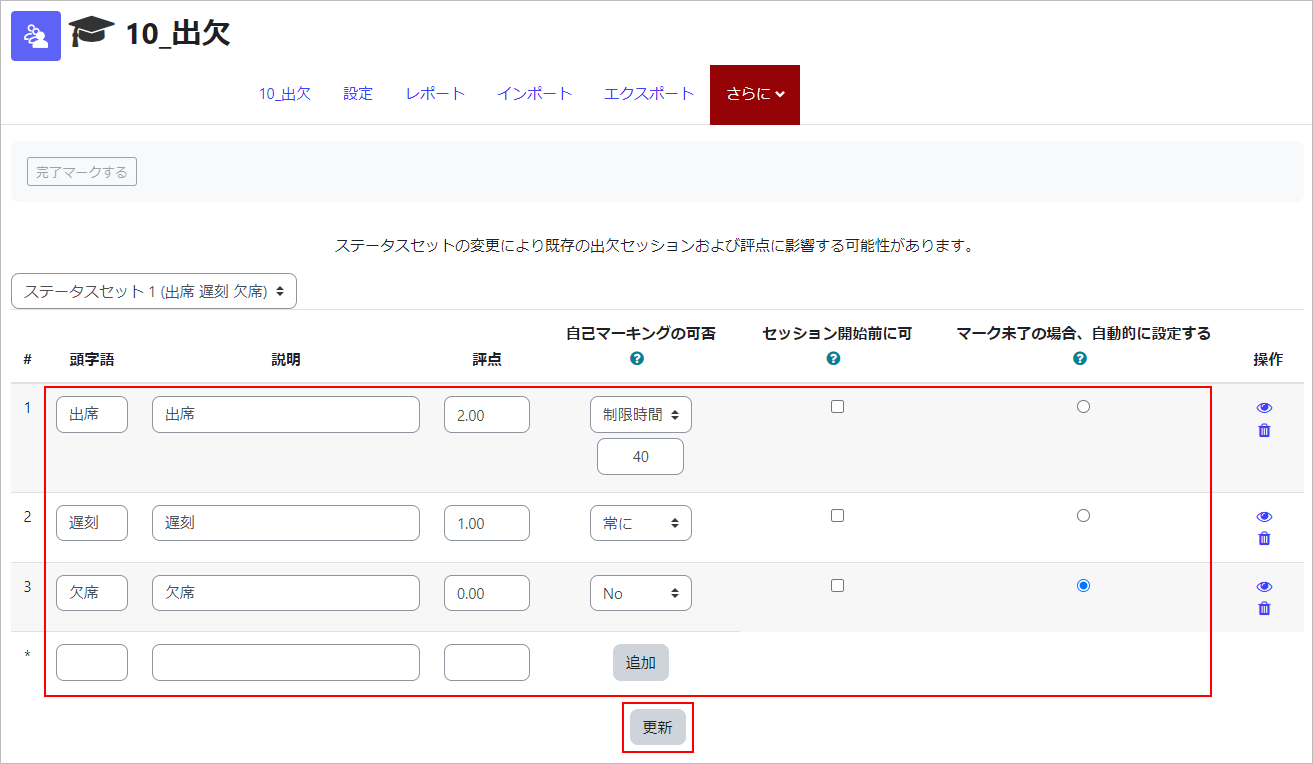
“Self-marking availability” sets the usage restrictions for the statuses that students use to register their attendance. The following availability restrictions can be set for each status.- 【Limited】You can provide the number of minutes that the status is available after the session starts.
- 【Always】The status is available for the duration of the session.
- 【No】The status is not available.
If you check “Available before session start”, students will be able to register their attendance using that status before the session starts.
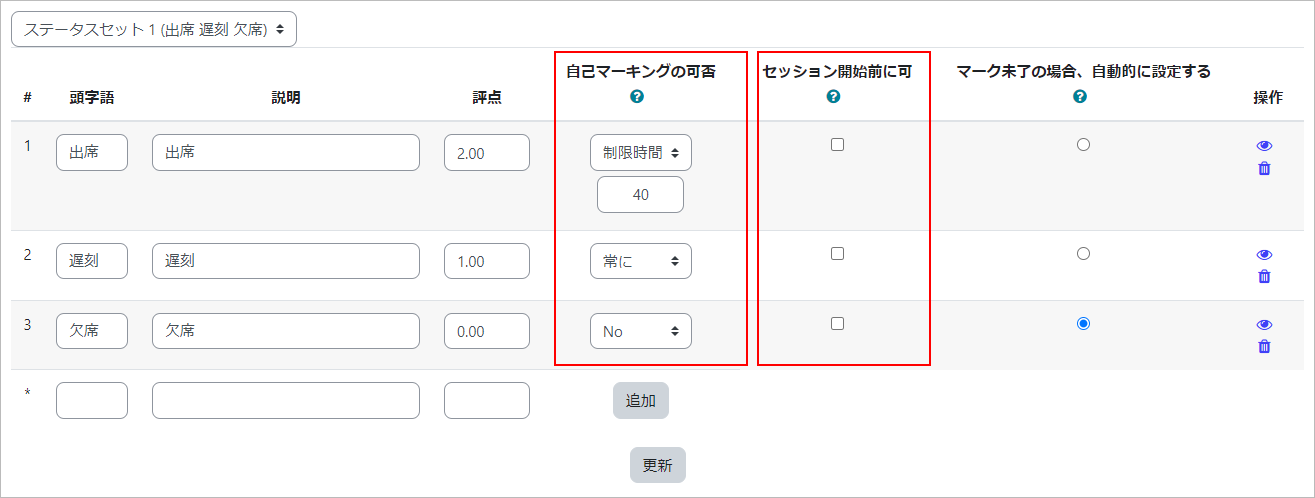
- memo
- 1. “Available for students (minutes)” is based on the start time of the session used when students record. For example, if you create a session starts 1st period at 8:50 AM, enter “30” in “Present” in “Available for students (minutes),” and update it, “Present” can be entered until 9:20. After that, it will be “Late” (or Absent depending on the setting).
2. You can also modify/add/delete the status. To modify, edit the default contents directly. To add, enter a blank items in the lower column and click the “Add.” To delete, click the trash can icon in “Action” column.
Last Updated on 2024-05-02

