[Ref] 03-07. Uploading Files
[ PREVIOUS ] < | > [ N E X T ]
(1) From the Contents menu, click on “Files”. When the “Upload File” page appears, you can either click on “Select File” or click, drag and drop a file directly in to the grey box with the text “Drop files here to upload” in order to upload files. You can upload a variety of media formats such as documents, images, or movies.
Fig. EG0307-(1)
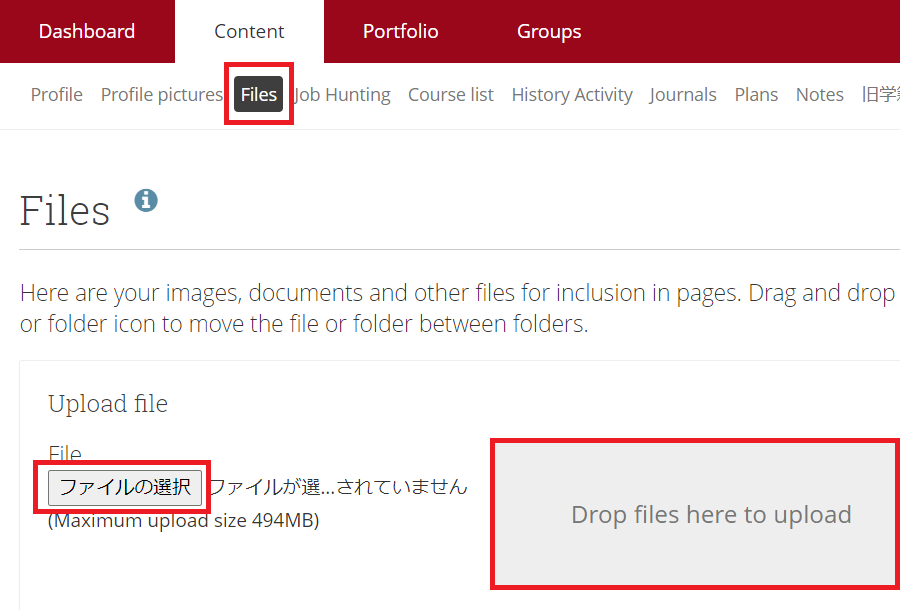
(2) After you upload a file, you can confirm at the top of the page. Successfully uploaded files will automatically
be shown in a list at the bottom of the page. You can also create folders where you can store the files.
Fig. EG0307-(2)
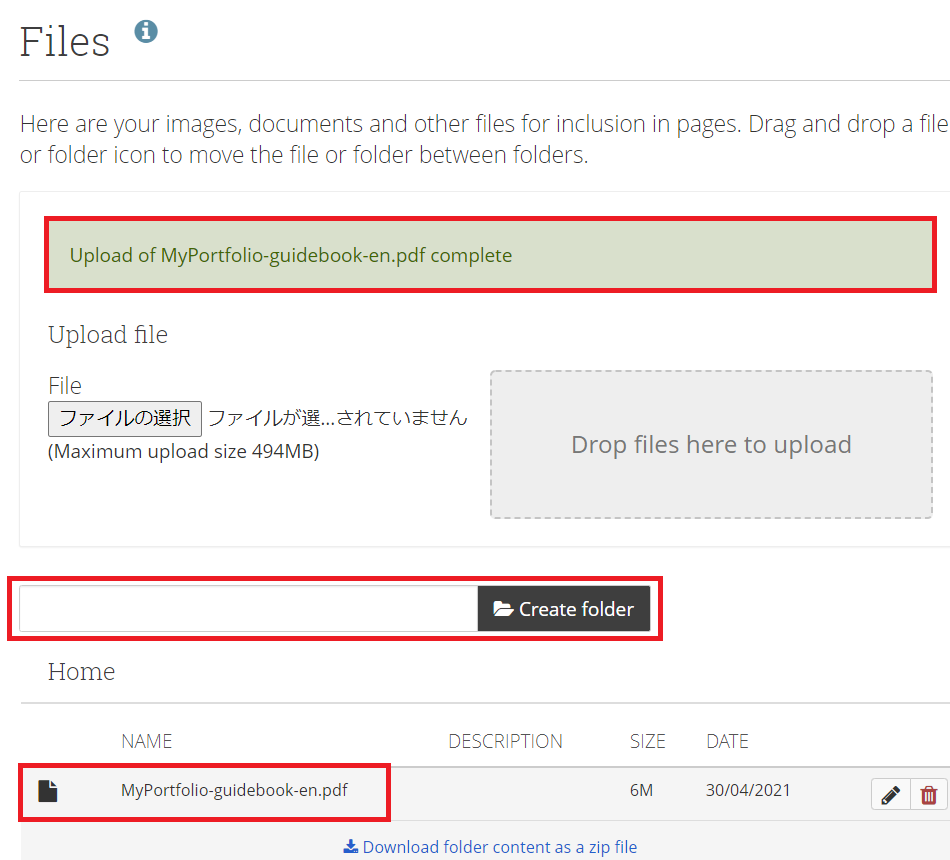
| [ Attention! ] |
| Click on MyWASEDA>Home>Online Storage>Box. Use this space to store large size images and videos, and make use of MyPortfolio in your own way! |
< Manual TOP > [ MyPortfolio Guidebook ] < Page TOP >
- Title: [Ref] 03-07. Uploading Files
- Category: [Ref.] MyPortfolio Guidebook
- Page ID: en-mpguide0307

