04-01-02. Forums
[ PREVIOUS ] < | > [ N E X T ]
Forums allow discussion among members on a certain topic.
Open a group and click on “Forum” to get to the forum screen.
Fig: E4-1-2-1
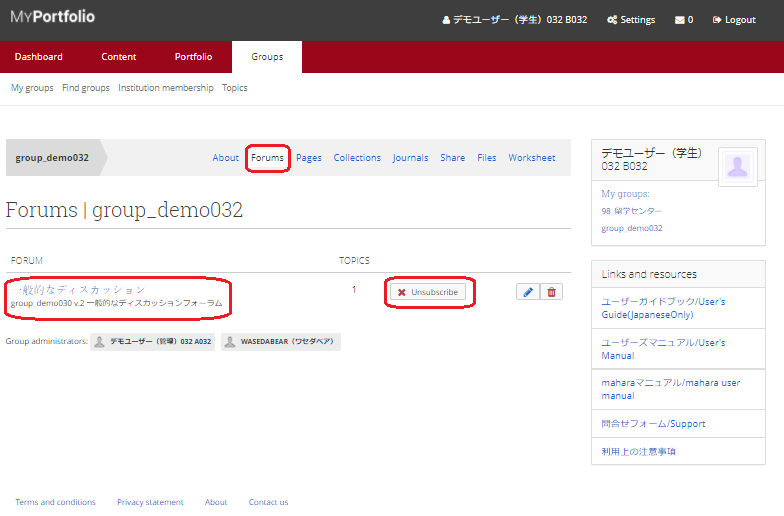
If you want to check the contents of a forum, click on the forum.
Forums have an email subscription feature that allows you to receive email notifications when a topic is posted in the forum, but this feature is disabled by the university and is not available.
Click on the forum you want to read and you will see a screen like the one below.
Fig: E4-1-2-2
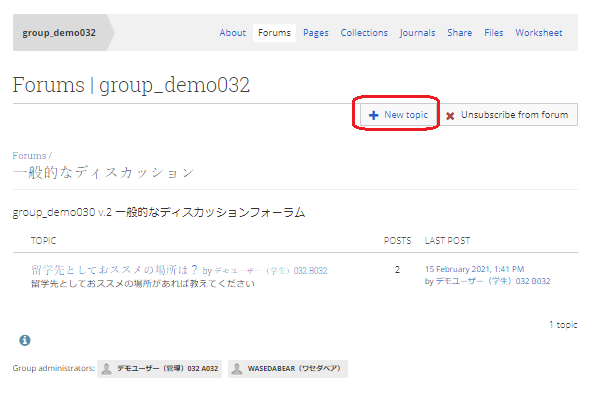
Click the “New Topic” button to open the Add Topic screen.
Fig: E4-1-2-3
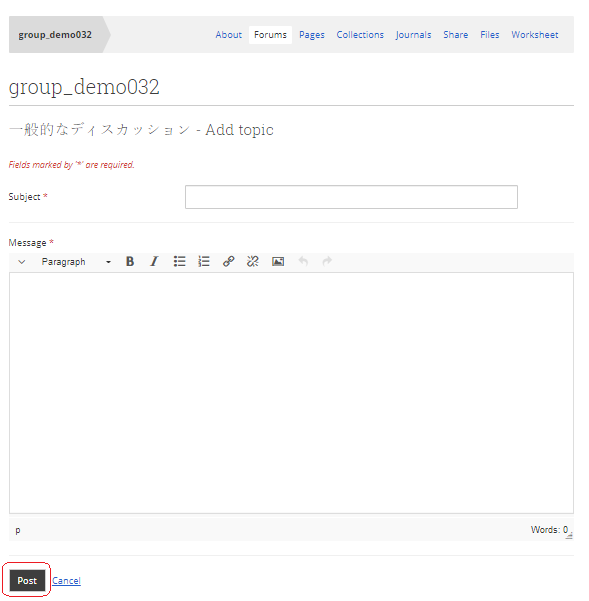
Subject:
Enter the title of the topic.
Message:
Enter the body of the topic.
When you are done, click the “Post” button to create the topic.
Once the topic is created, you will see the following screen.
Click the “Edit Topic” button to re-edit the created topic.
If you want to reply to a topic that has already been created, click “Reply.
Fig: E4-1-2-4
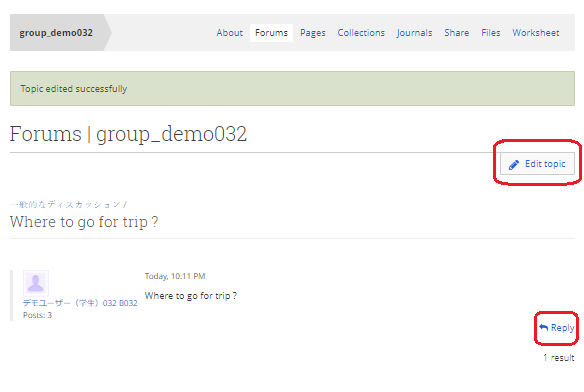
The reply screen looks like the following.
Fig: E4-1-2-5
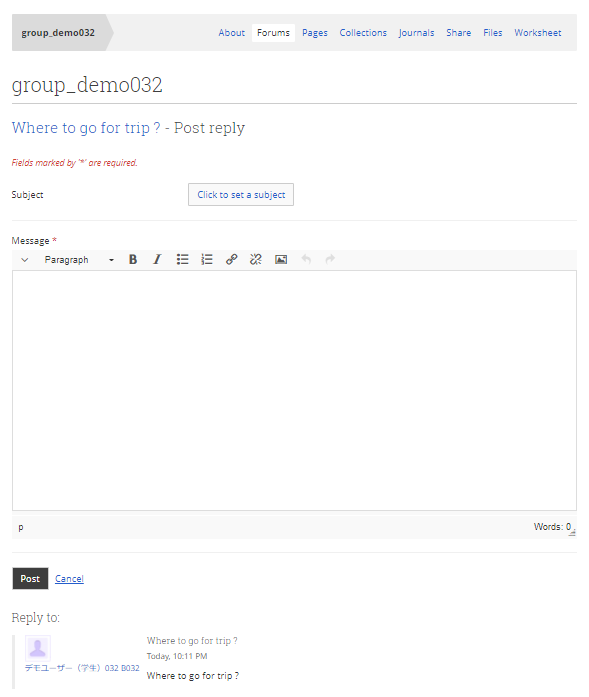
Subject:
Click on the button to enter a subject for your reply (optional).
Message:
Enter the body of your reply.
When you have finished typing, click the “Post” button to create a reply to the topic.
When the reply is created, you will see a screen like the one below.
Fig: E4-1-2-6
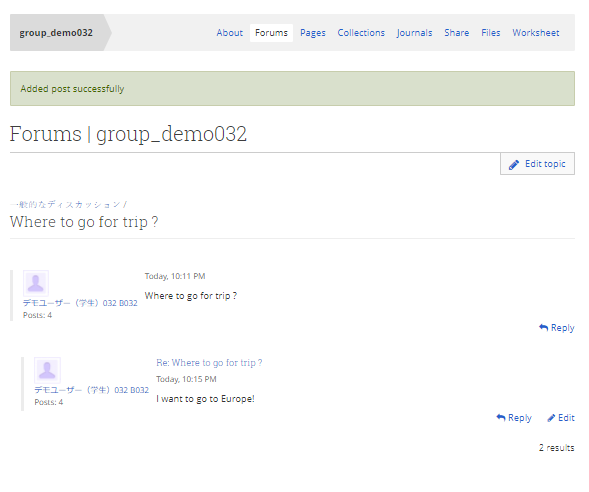
< Manual TOP > [ MyPortfolio ] < Page TOP >
- Title: 04-01-02. Forums
- Category: 04. Groups/04-01. My Groups
- Page ID: en-student-mp040102

