04-01-05. Journals
[ PREVIOUS ] < | > [ N E X T ]
You can record your daily activities in a journal for your group.
Click on “Groups” – “Journals” and you will see the following screen.
Fig: E4-1-5-1
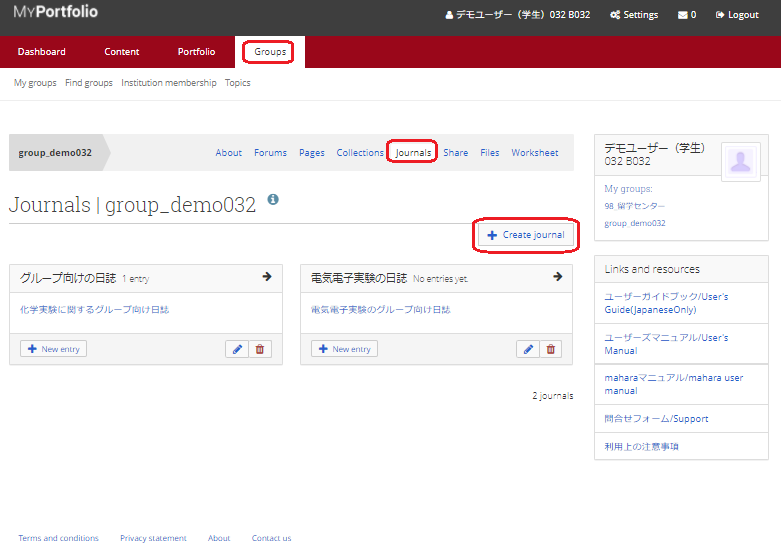
Fig: E4-1-5-2
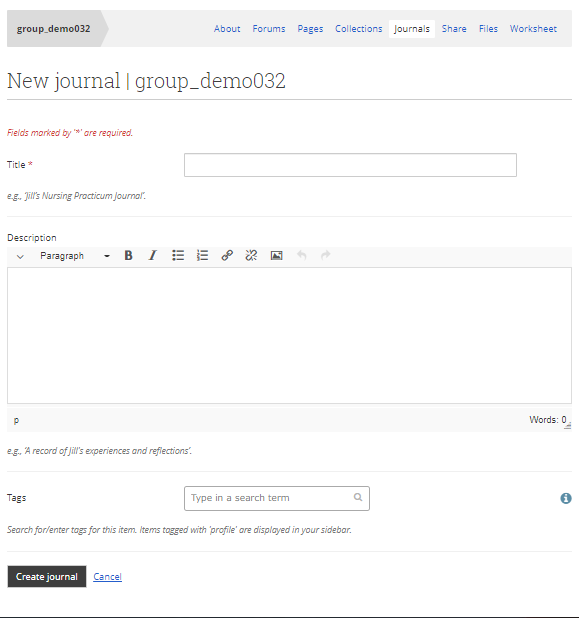
To create a new logbook, click the “Create journal” button.
The method of creating a journal is the same as that of the profile, so please refer to section 2-7-1 and 2-7-2.
Edit the journal you created
The journal you created will be displayed as follows.
Fig: E4-1-5-3
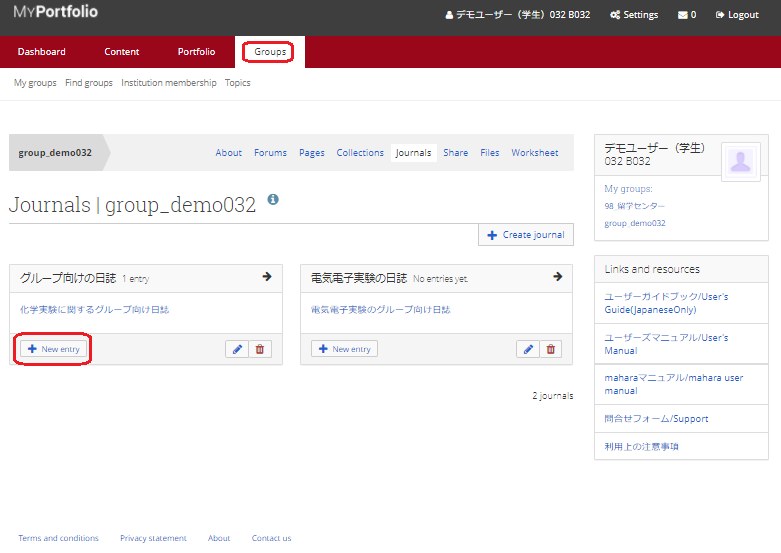
To create an entry in the journal, click the “New Entry” button to create an entry.
In the profile journal, you create entries in the journal to record daily events and activities.
Similarly, for groups, you can create daily entries in the journal.
After clicking the “New entry” button, the screen for adding an entry will look like the one on the left.
Fig: E4-1-5-4
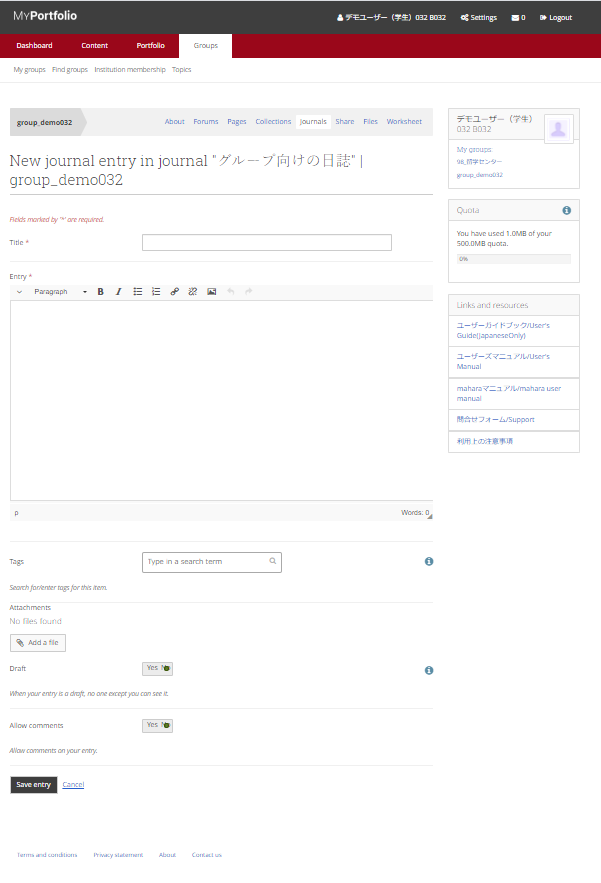
Title:
Enter the title of the entry.
Body:
Enter the body of the journal entry.
Tags:
Enter the tags you want to add to the entry. Tags make it easier for other users to find your entry.
Attachments:
If you want to add a file, click the “Add File” button to upload the file.
Draft:
Leave this as Yes to make it private. If you want to make it available to other users, set it to No.
Allow comments:
Set to Yes if you want to allow comments from other users to be written.
When you are done creating, click the “Save entry” button to add the entry.
After adding an entry, the screen will look like the following.
Fig: E4-1-5-5
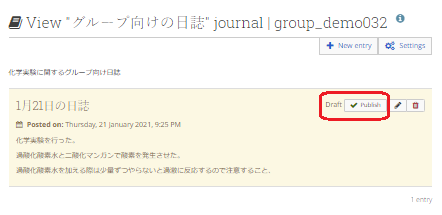
Draft:
When you add a draft with Yes, it is in draft status.
Click the “Publish” button to publish it.
Fig: E4-1-5-6
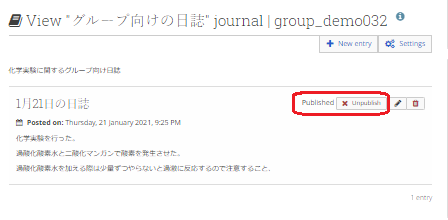
To make it private again, click the “Unpublish” button.
Click the Pencil button to re-edit the entry.
Click the Trash button to delete the entry.
Managing Multiple Journals:
If you want to create multiple logbooks within a group and manage them separately, click on the “Create Journal” button.
Fig: E4-1-5-7
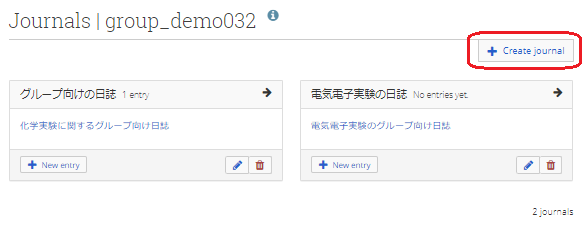
The procedure for creating a journal is the same as above.
Once created, it will appear as follows.
Fig: E4-1-5-8
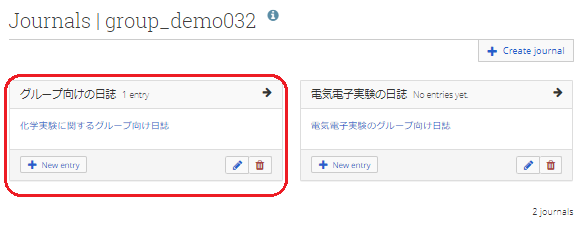
As shown in the figure above, if you want to keep track of the activities of a group on multiple topics, you can do so by creating multiple journals and making entries in each one.
Click on the red frame to see the entries in the journal.
The editing screen is the same as when creating a new journal.
Fig: E4-1-5-9
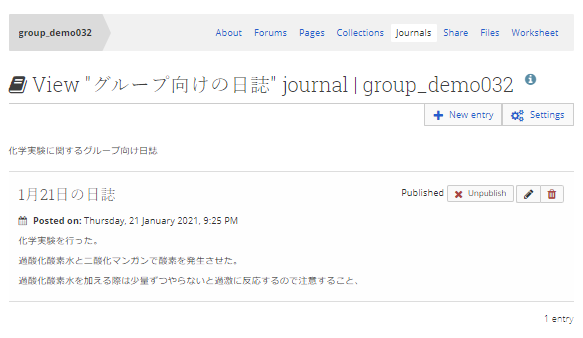
< Manual TOP > [ MyPortfolio ] < Page TOP >
- Title: 04-01-05. Journals
- Category: 04. Groups/04-01. My Groups
- Page ID: en-student-mp040105

