04-01-08. Worksheet
[ PREVIOUS ] < | > [ N E X T ]
If you want to create a sheet to submit to your group, you can work on this screen.
You can decide on the content of the report and the style of writing for the group in common, so if you want to submit a study abroad report, internship activity report, etc. to the group, the worksheet will make it easier for you to create it.
If there is a common form in your group, click on “Groups”-“Worksheet” to display the form as shown below.
Fig: E4-1-8-1
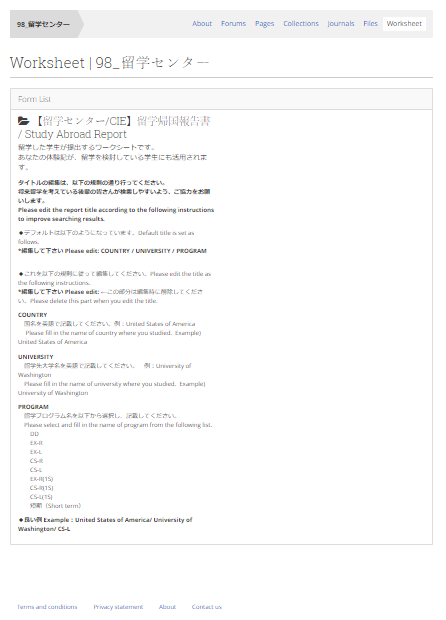
Fig: E4-1-8-2
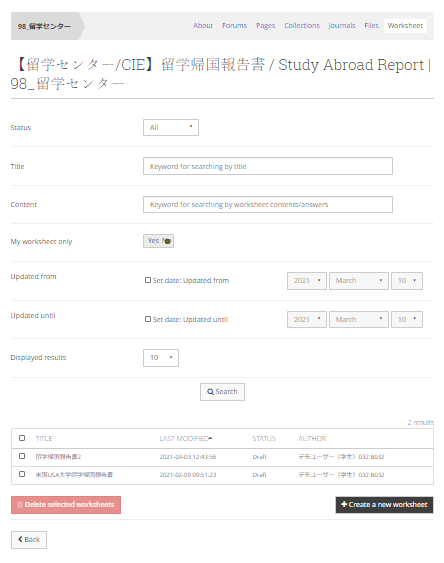
When you click on the form, the Worksheet Search screen will appear.
You can search for other members’ worksheets that have already been submitted and are open to the public.
Status:
Select the status of the worksheet you want to search.
Select from All/Draft/Sent/Returned/Finished/Published.
Draft:
Refers to worksheets that the user is editing but has not yet submitted.
Sent:
The sheet has been edited and submitted to the group.
Returned:
A submission that has been sent back to the user for resubmission.
Finished:
A submission has been completed.
Published:
Refers to a worksheet that has been submitted and made available to other users.
Title:
Enter the title of the worksheet to search for it.
Content:
Enter the text contained in the contents of the worksheet to search.
Updated from/until:
If you check the date checkbox, it will search for worksheets that have been updated from or until the specified date.
My worksheet only:
The default setting is Yes, which means that only worksheets created by the user will be searched. If you want to search for other users’ worksheets, set this to No.
Displayed results:
Set the number of views to be displayed per page.
After completing the settings, click the “Search” button to search.
To create a new worksheet according to the administrator’s instructions, click the “Create a new worksheet” button.
To delete the worksheet displayed by the search, check the target worksheet and click the “Delete selected worksheets” button. Only worksheets created by the user can be deleted.
If “My worksheets” is set to No, other users’ worksheets will be searched, but they cannot be deleted.
As shown in the screen below, the worksheets cannot be checked for deletion, and the “Delete checked worksheets” button will not work.
Fig: E4-1-8-3
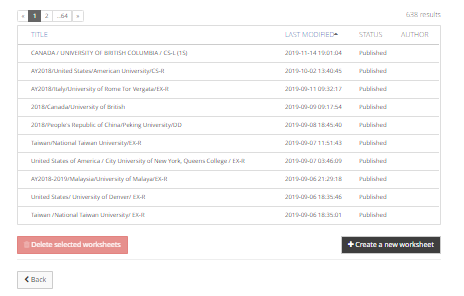
Click the “Create a new Worksheet” button to open the worksheet screen.
(The screen is just an example).
Fig: E4-1-8-4
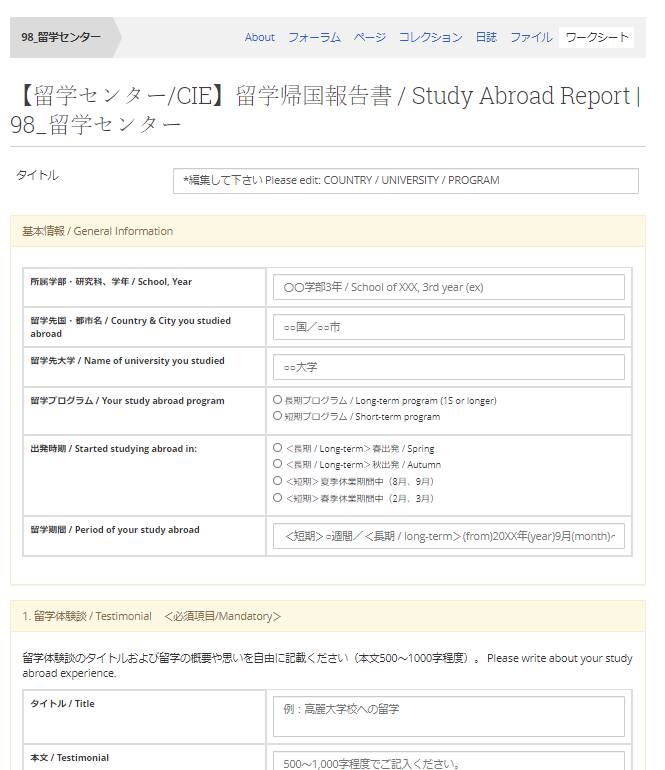
Enter the required information and click the “Save” button to save the draft.
Fig: E4-1-8-5
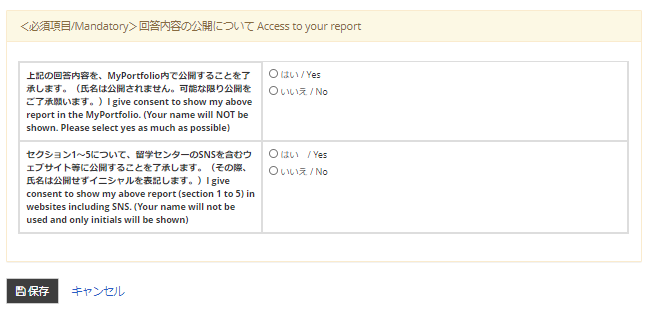
Fig: E4-1-8-6
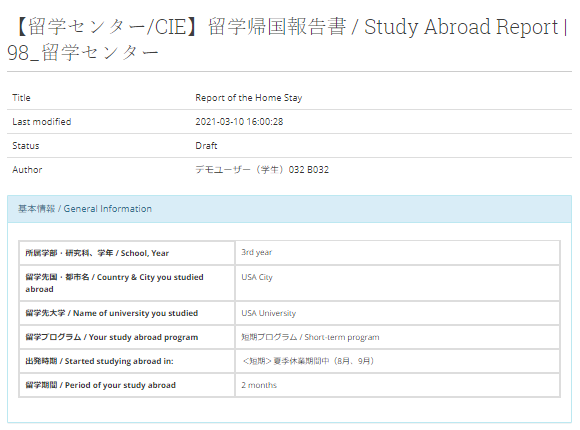
To edit again, click the “Edit” button to return to the editing screen.
To submit, click the “Submit” button.
To delete the worksheet, click the “Delete” button.
Fig: E4-1-8-7
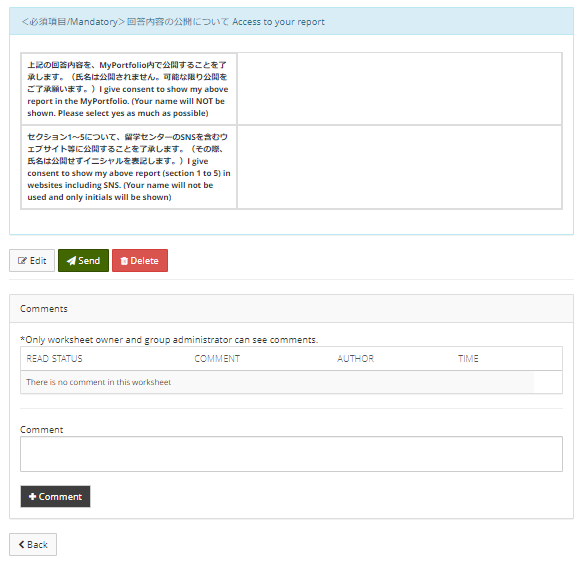
To add a comment, enter it in the comment field and click the “+Comment” button.
Fig: E4-1-8-8
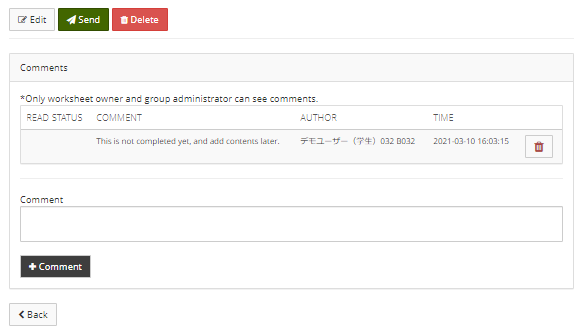
Click the “Back” button to return to the previous screen.
< Manual TOP > [ MyPortfolio ] < Page TOP >
- Title: 04-01-08. Worksheet
- Category: 04. Groups/04-01. My Groups
- Page ID: en-student-mp040108

