04-01-03. Page
[ PREVIOUS ] < | > [ N E X T ]
Groups
You can create pages for disseminating information to the group.
When the group administrator wants to present information to the group members, or when the group members want to send information to the outside world, they can create a page in the group and share it.
Click “Page” to open the following screen.
Fig: E4-1-3-1
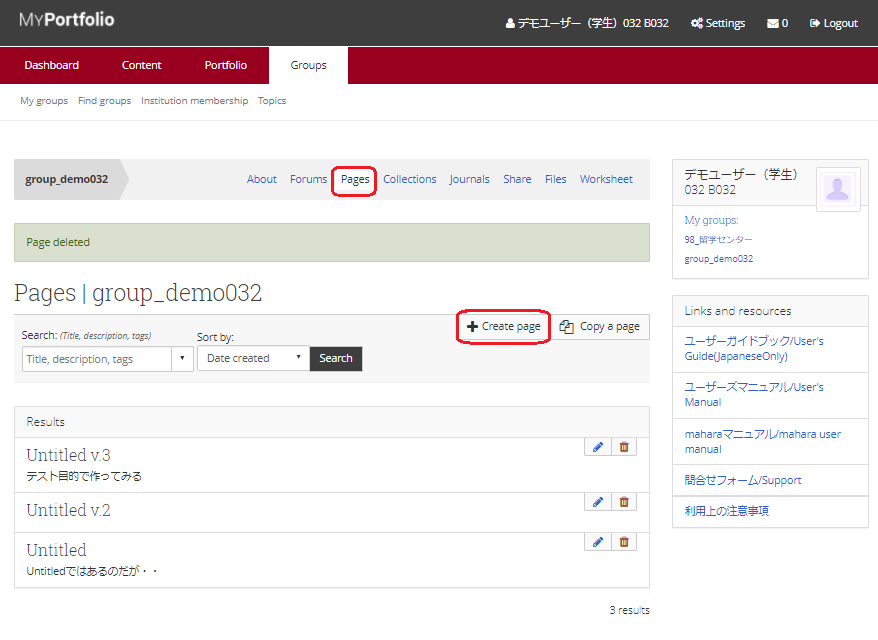
To create a new page, click the “Create page” button to display the page creation screen.
Fig: E4-1-3-2
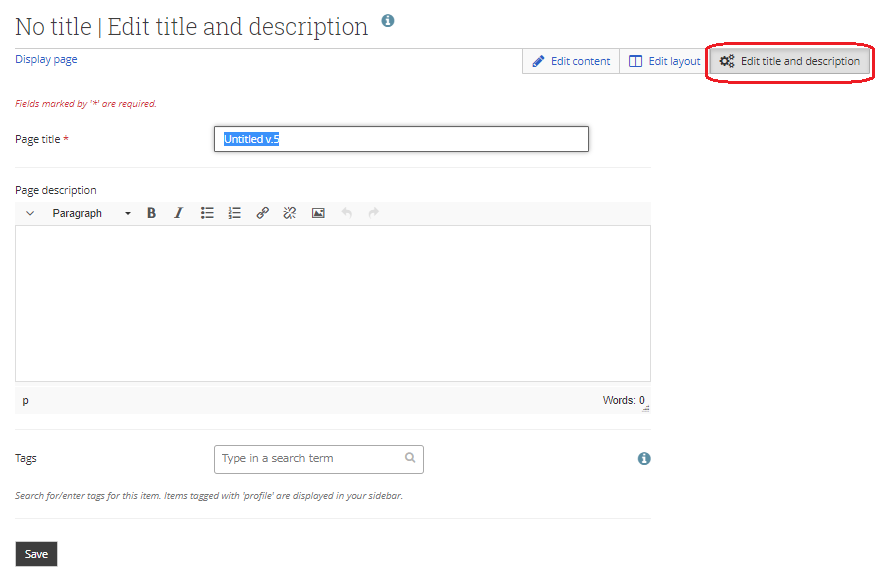
Page Title:
Enter the title of the page.
Page Description:
Enter the description of the page.
Tags:
Enter the relevant tags.
When you are done, click the “Save” button to refresh the page.
Fig: E4-1-3-3
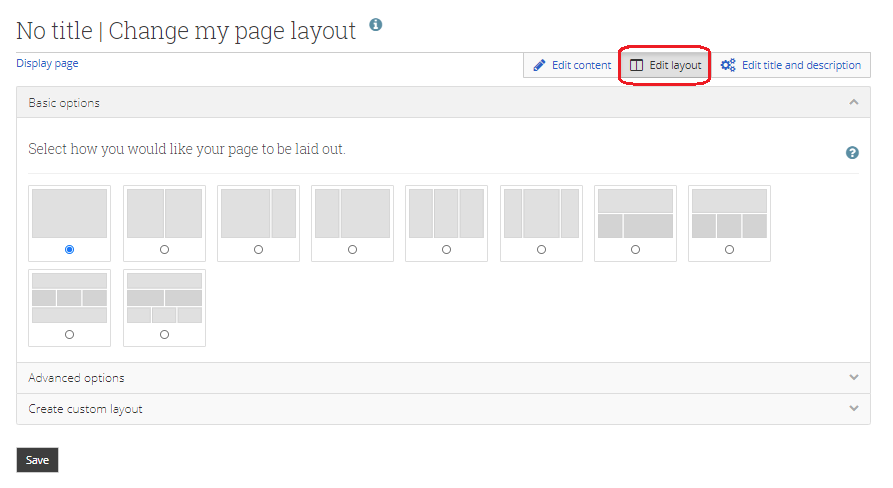
To change the layout, click the “Change Layout” button.
When you click on the button, a list of layouts will be displayed.
After making your selection, click the “Save” button to change the layout.
The procedure for changing the layout is the same as when creating a portfolio, so please refer to section 3-1-1 for the settings.
Copy Page
If you want to copy an already existing page, click the “Copy a page” button.
Fig: E4-1-3-4
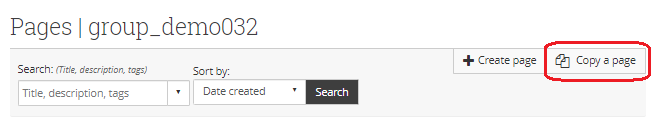
After clicking, search for pages that can be copied.
Enter a keyword and click the “Search” button, then click the “Copy a page” button of the page you want to copy.
Fig: E4-1-3-5
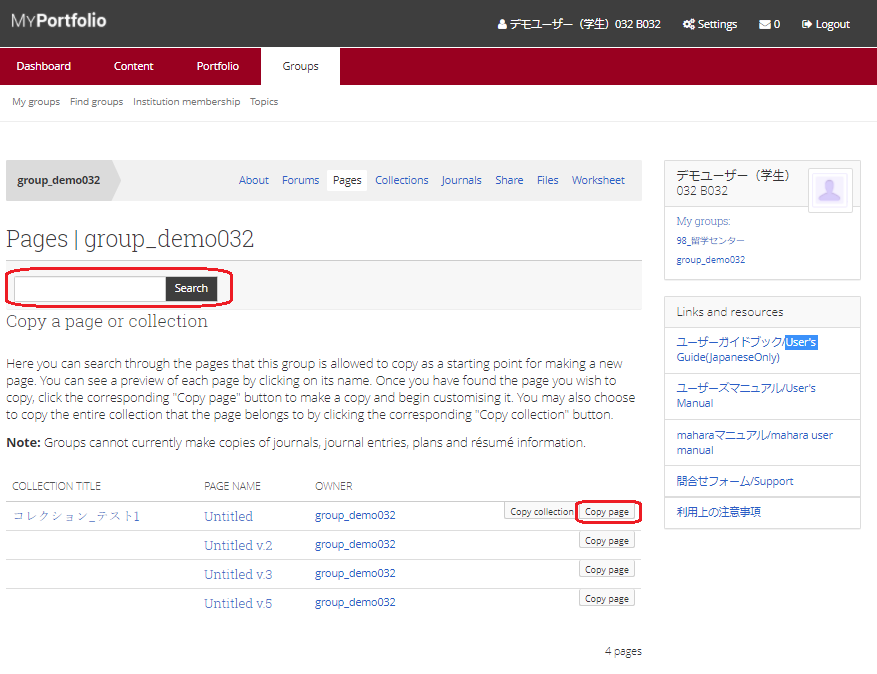
Click the “Copy Page” button to copy the page and open the Edit Title and Description screen.
Fig: E4-1-3-6
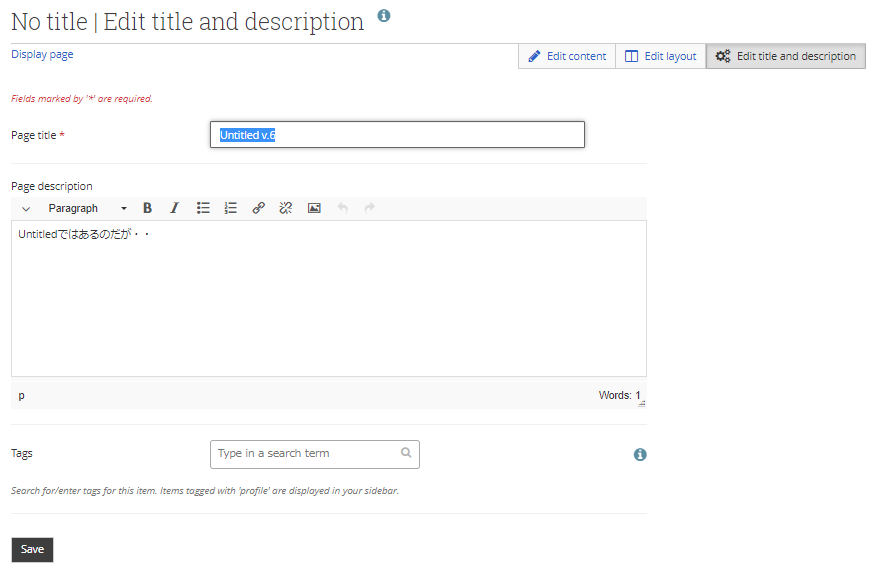
Page title:
Enter the title of the page.
Page description:
Enter the description of the page.
Tags:
Enter the relevant tags.
When you are done, click the “Save” button to refresh the page.
< Manual TOP > [ MyPortfolio ] < Page TOP >
- Title: 04-01-03. Page
- Category: 04. Groups/04-01. My Groups
- Page ID: en-student-mp040103

