04-01-07. Files
[ PREVIOUS ] < | > [ N E X T ]
It allows you to manage files that can be included in a page.
You can manage a variety of file types, including images and documents.
Click on Groups – “Files” to display the following screen.
Fig: E4-1-7-1
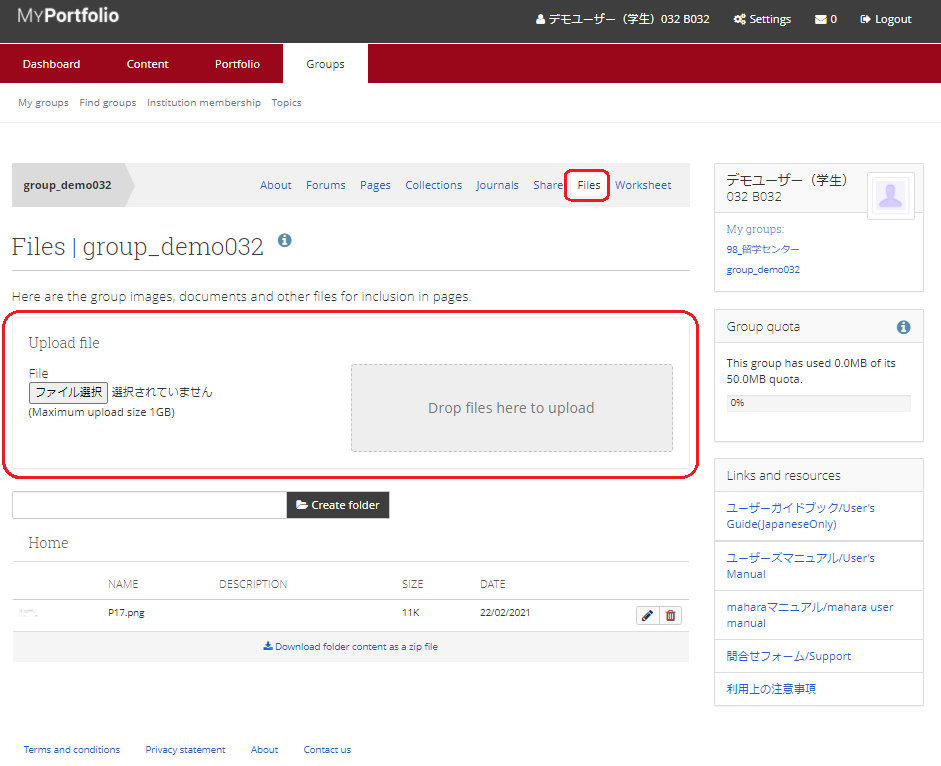
To upload a file, click the “ファイル選択” button in the “Upload file” section and select the file you want to upload, or drag and drop the file.
When the upload is complete, the uploaded file will be displayed in the lower center of the screen.
Fig: E4-1-7-2
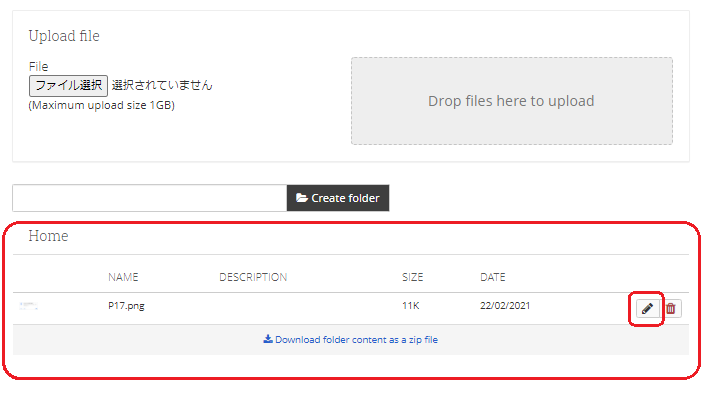
To edit the file, click the file’s pencil button.
Fig: E4-1-7-3
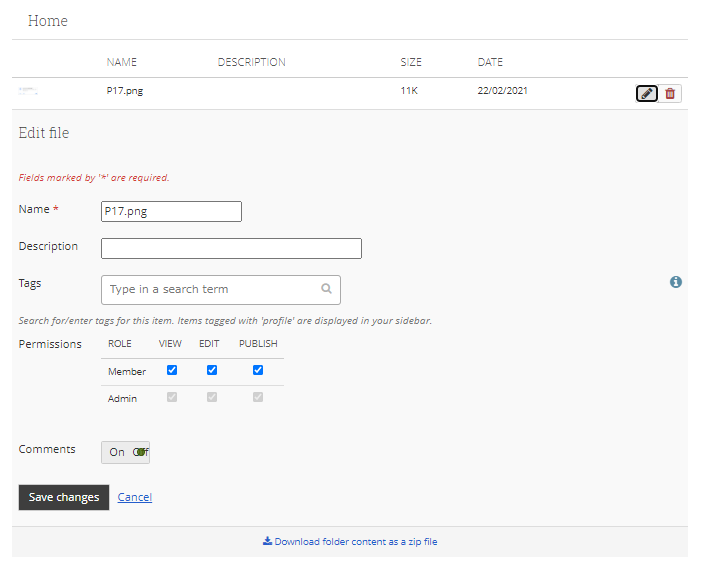
Name:
Enter a name for the file.
Description:
Enter a description of the file.
Tags:
Enter the tags you want to attach to the file. Tags make it easier for other users to find the file.
Permissions:
Set the access permissions for the members of the group.
VIEW:
Allows group members to view the file.
EDIT:
Allows group members to edit the file.
PUBLISH:
Make the file public to the group members. If you want to allow other group members to comment on the file, select Yes.
When you are done making changes, click the “Save changes” button to update the file.
To delete the file, click the Trash button.
< Manual TOP > [ MyPortfolio ] < Page TOP >
- Title: 04-01-07. Files
- Category: 04. Groups/04-01. My Groups
- Page ID: en-student-mp040107

