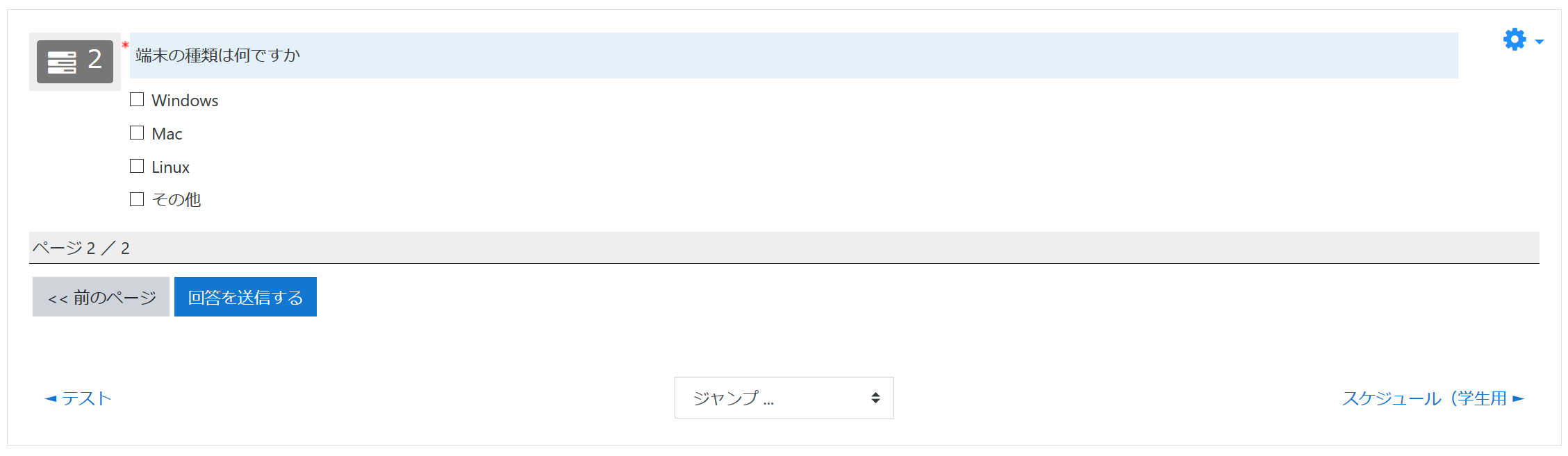12-02.How to create questions that branch out based on survey responses
Describes how to ask different questions in response to answers to other questions.
As a sample, we will create a survey that allows you to answer question 2 when you answer Yes to question 1 below.
質問1:”Yes/No” method
質問2:”Check box” method
![]()
Procedure for setting up a survey
- From the “Settings” icon in the survey, click “Edit Settings
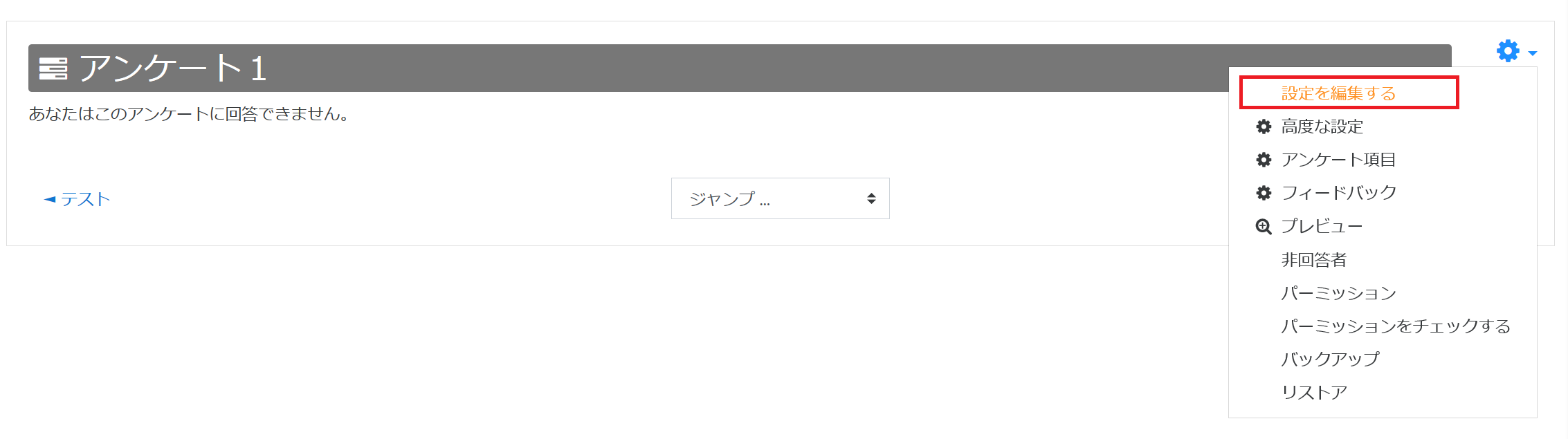
- Under “Answer Options,” set “Allow question branching” to “Yes.
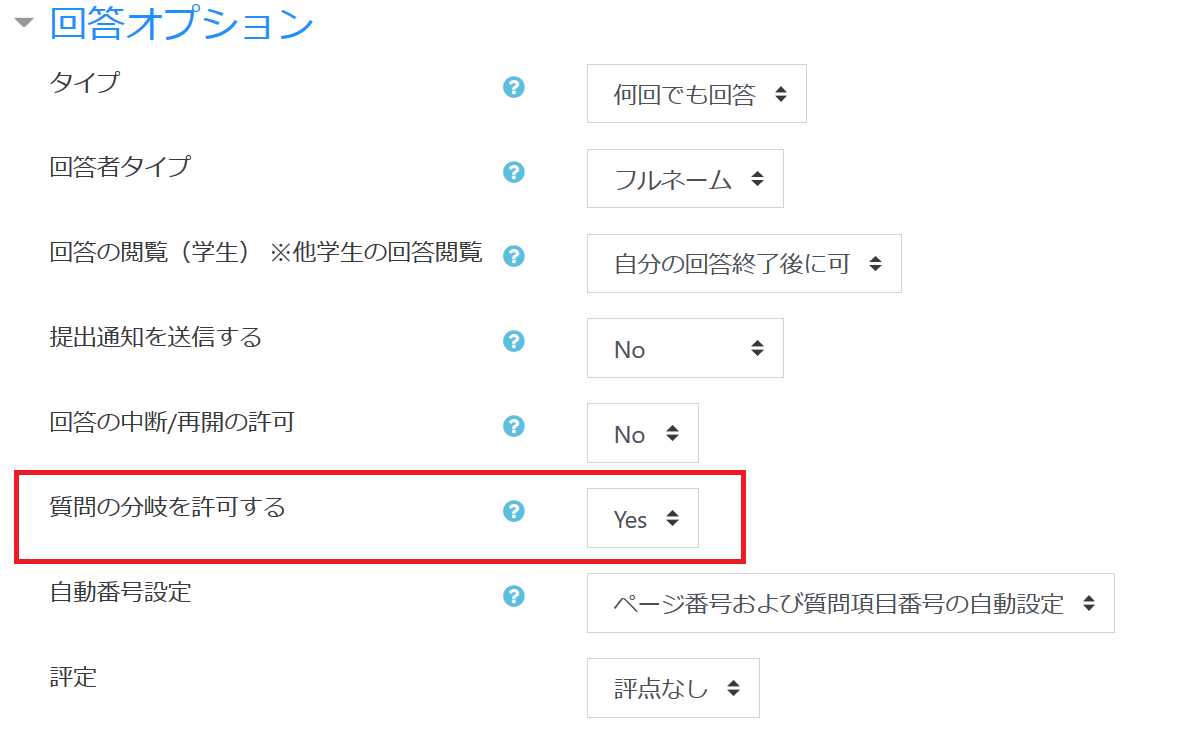
- Click the “Save and View” button at the bottom of the page
- From the “Settings” icon in the survey, click “Survey Items
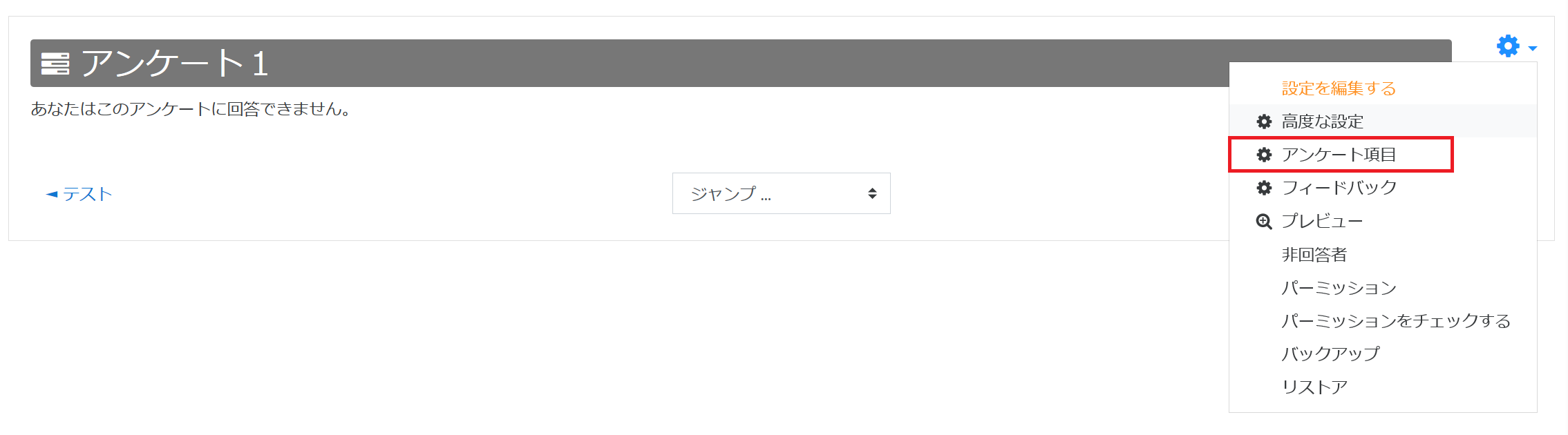
- On the Manage Question Items screen, click the “Edit” icon for question 2

- In the “Dependencies” section, set up the “top-level question items.”
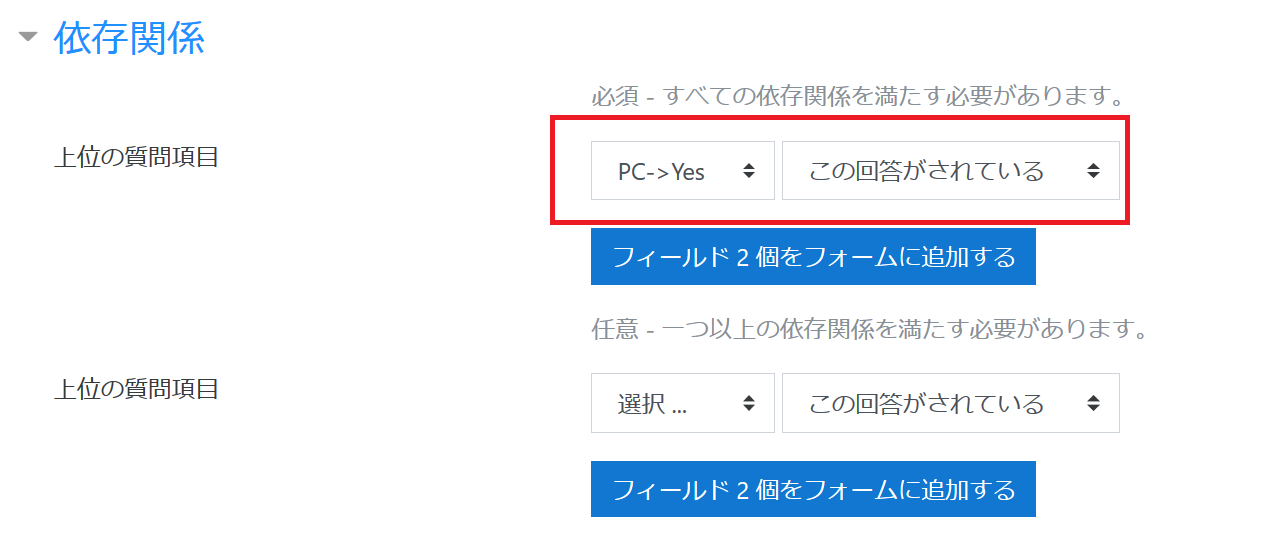
- Caution
- If the “Dependencies” menu does not appear, enter the “Item Name” of the higher-level question (in this case, Question 1). It will appear after you enter it.
- Click the “Save Changes” button to complete.
The following is what it looks like on the enrollee’s screen
- memo
- If you answer “No” to question 1, a screen will appear indicating that the question is now closed.

Last Updated on 2023-02-22