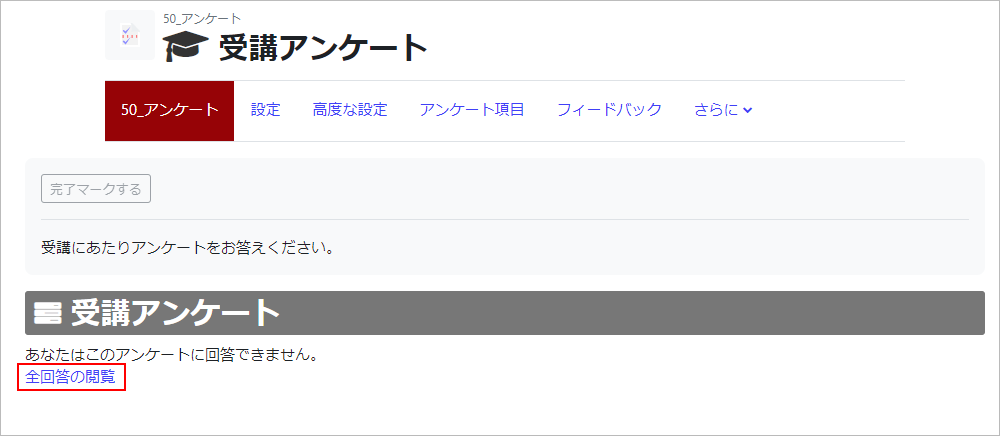12-01-01.Display result of questionnaire
-
-
If at least one student answers the questionnaire, [View All Responses] tab appears. Click [View All Responses] tab. With “Students can view ALL responses” in Response option on creating new questionnaire, you can set whether or not to show the responses to the students, and if show, when to show.** [View All Responses] is also displayed in the menu from [Edit] icon.
- The result of the questionnaire is displayed.
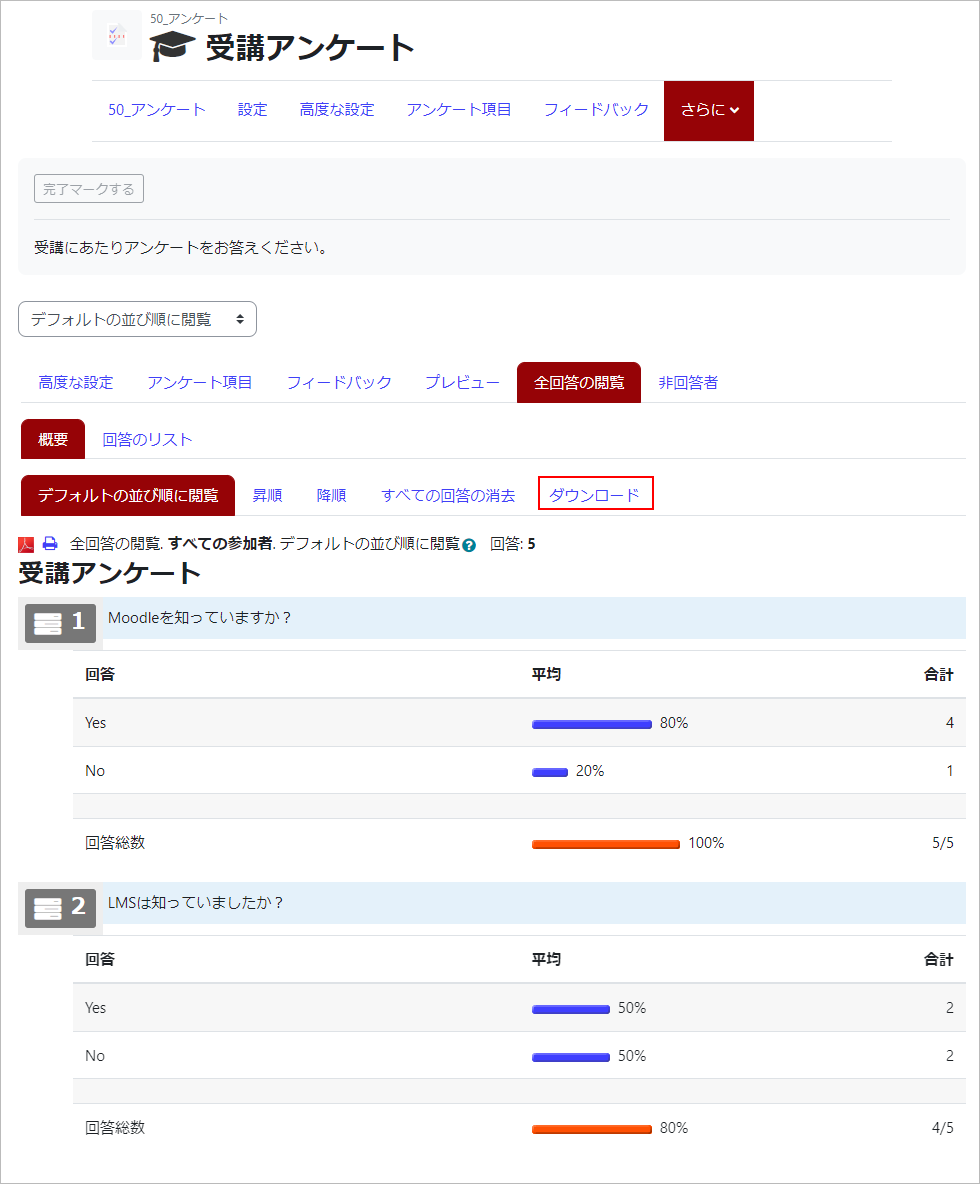
- If you click “Download as CSV,” you can download the result of the questionnaire. Click “Download” and open the file with an application such as Excel that can read CSV files.
-
Last Updated on 2023-02-22