12-04.Create Live poll (real-time poll)
Overview
“Live poll (real-time poll)” is a function that allows students to vote in real-time and the results to be viewed by teacher and students in real-time, either in the classroom or online. It can be used as a simple quiz or survey in class.
- memo
- Voting results will be disclosed anonymously (only the number of votes) to both teacher and students.
-
- Start course editing mode.
- Click [Add an activity or resource].

- Click [Live poll].
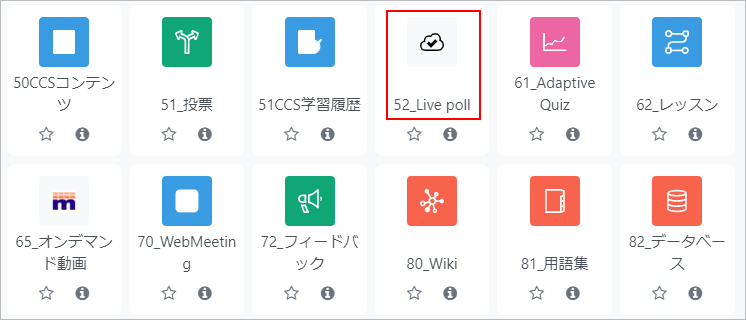
- Enter “Live poll name” and “Description” of the Live poll.
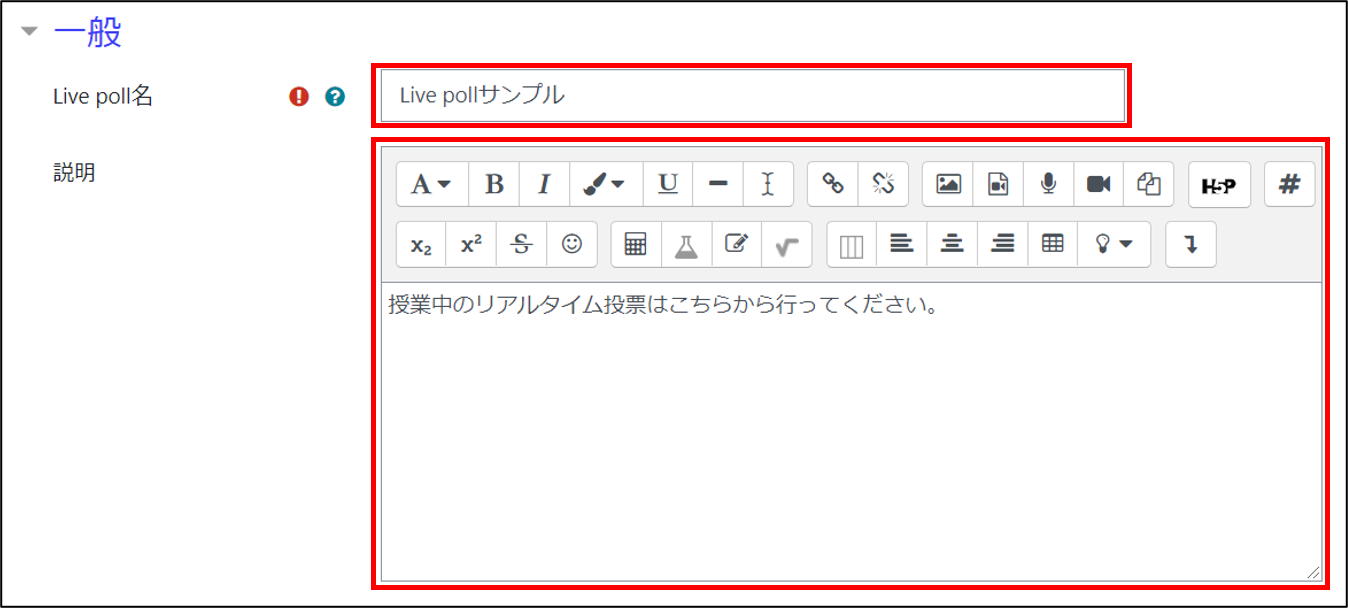
- Set options (choices); enter 2 to 4 options.
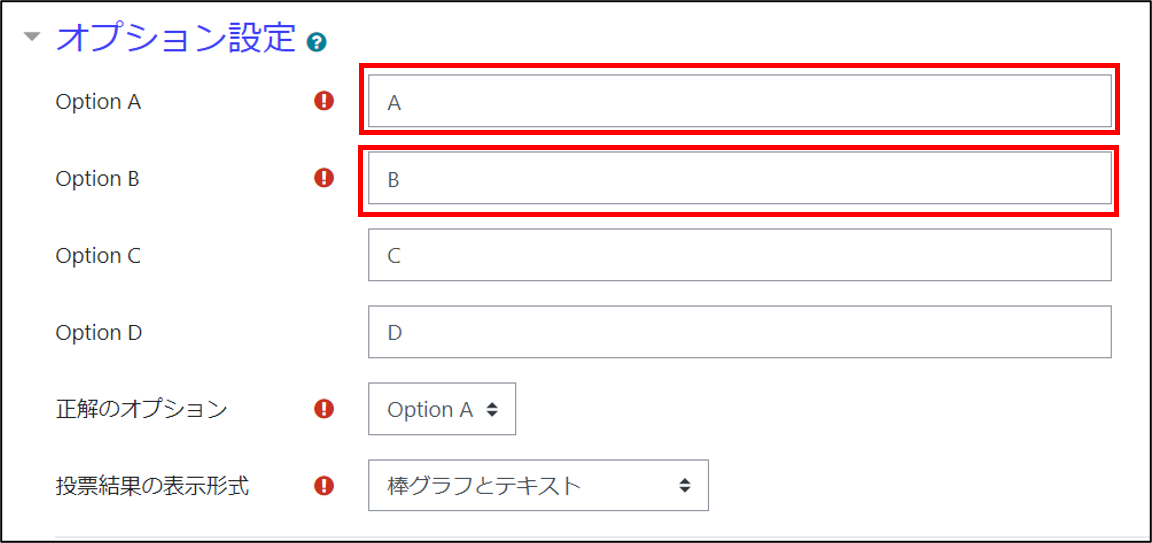
- memo
- By entering only the numbers (1-4) and symbols (A-D) of the choices here and indicating the contents of the choices orally, on the board, or on slides during the class, a single Live poll can be used for multiple questions.
- Example:
What year was Waseda University founded?
A.1882
B.1920 - Who is the founder of Waseda University?
A.Fukuzawa Yukichi
B.Okuma Shigenobu
- Select the option for the correct answer. Selection is mandatory even if there is no correct answer (e.g., in a questionnaire).
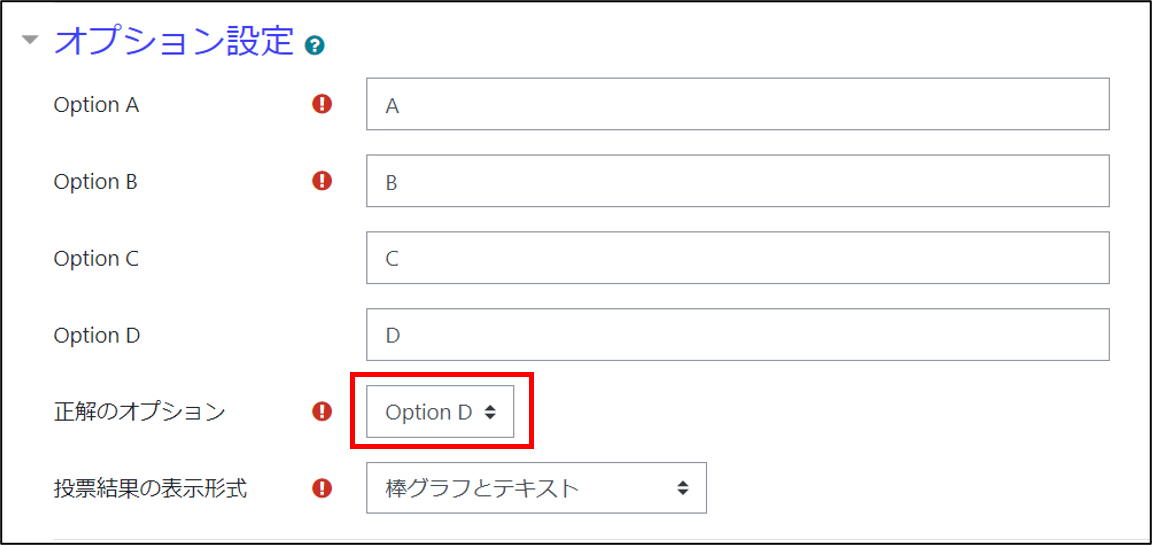
- memo
- Unless the teacher displays the correct answer (see next page), the correct answer set here will not be known to the student.
- Under “Result rendering,” select the format for displaying the voting results.
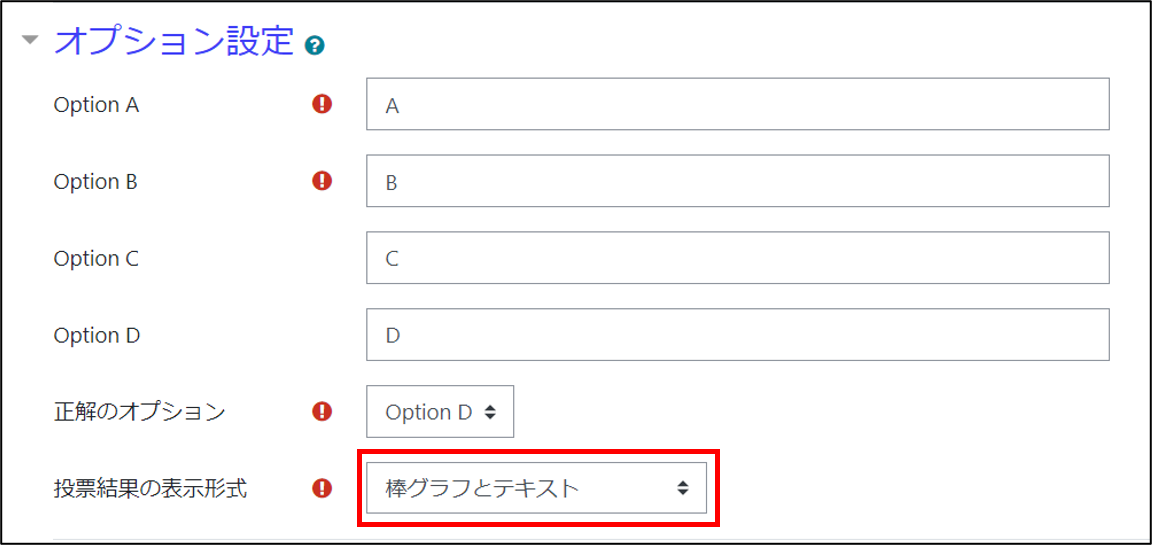
The following figures show how the voting results look, respectively.
・Bar chart (upper left)
・Pie chart (upper right)
・Doughnut chart (center left)
・Polar area chart (center)
・Radar chart (center right)
・Text (bottom)
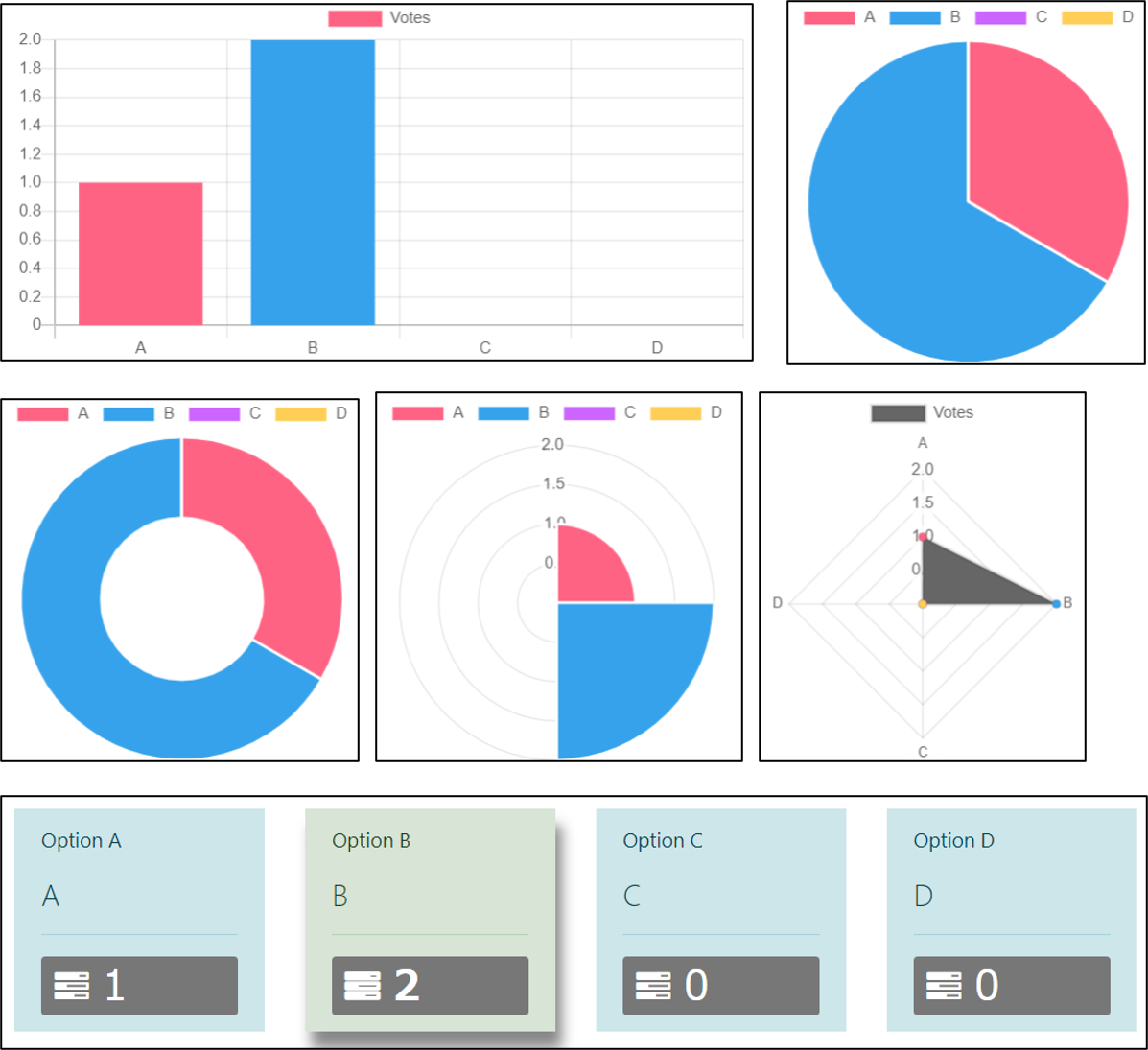
- The voting period is unlimited and voting is always open. If you wish to pre-determine the start and end date and time of voting, you can limit the access period with a date of usage restriction.
Teacher can also close the voting at any time (see next page).
- Click [Save and return to course]. Now the Live poll is added to the course.

Click on the title to see the current voting results.
Name Live poll (real-time poll) Overview A function that allows students to vote in real time. It can be used as a quick test or questionnaire to check the level of understanding of the students. 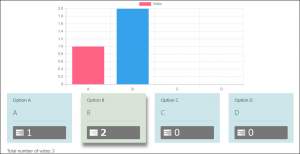
Icon 
Setting items
■GeneralLive poll name Name of Live poll.
Example: Real-time pollDescription Description of Live poll. Setting items
■Live poll settingsOption A Specify as many choices as you need for Option A through D.
Two or more options are required.Option B Specify choices. Option C Specify choices. Option D Specify choices. Correct option Set the correct answer choices. Even if there is no correct answer (e.g., in a questionnaire), it is necessary to set the correct answer. Result rendering Specify the format in which the poll results will be displayed. Except for “text only,” both graphs and text are displayed. Click here to see how each display format looks like.
Last Updated on 2023-02-22

