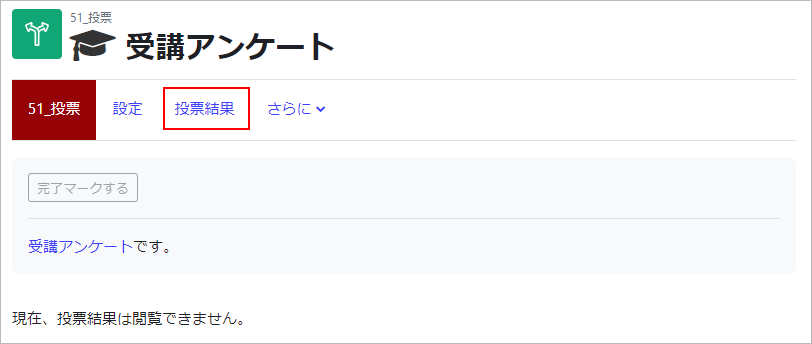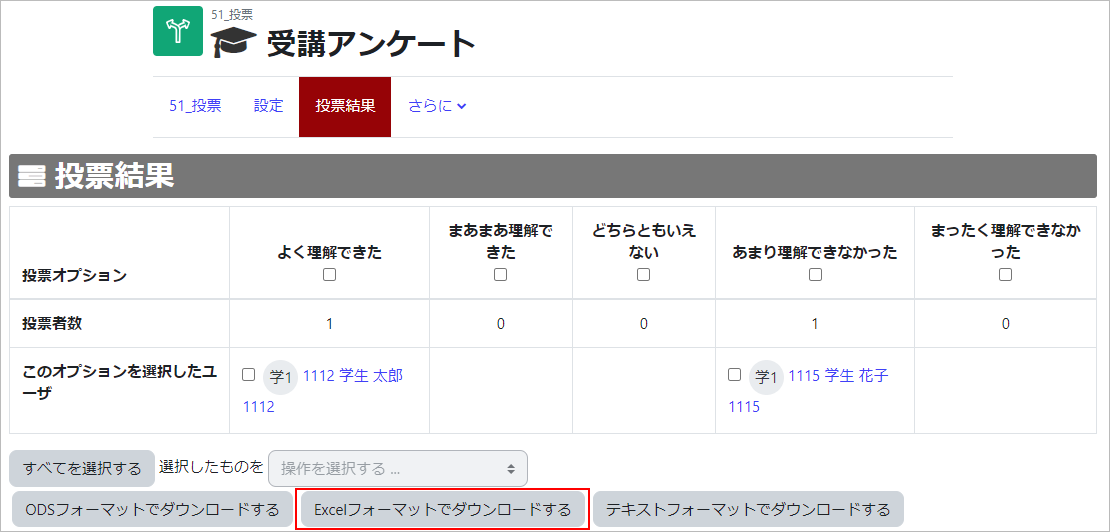12-03-01.Show Choice results
How to check the choice results by the faculty member in charge
Displays the results. If the student has already responded to theChoice, the message 【Show X number of votes】 will appear.
- attention
- The downloaded file will also contain unvoted enrollments.
Screen display of students
Course Screen
The following will appear on the student’s course screen. If the student has not voted, the message “Not answered” will be displayed.

Choice screen
The vote input screen will appear as follows
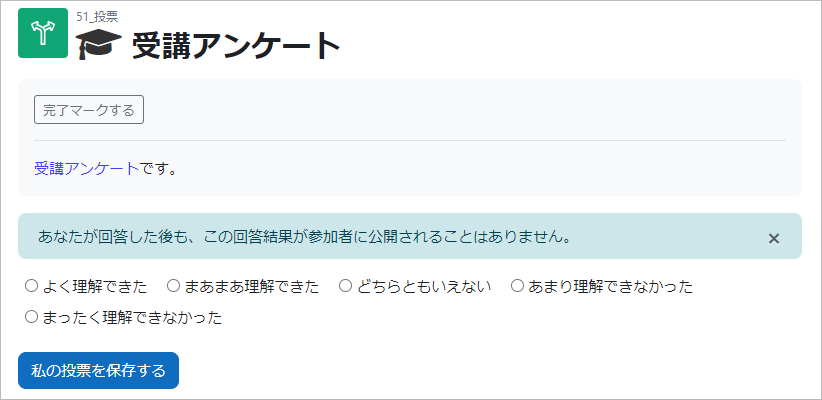
The preview before the vote start date and time will appear as follows.
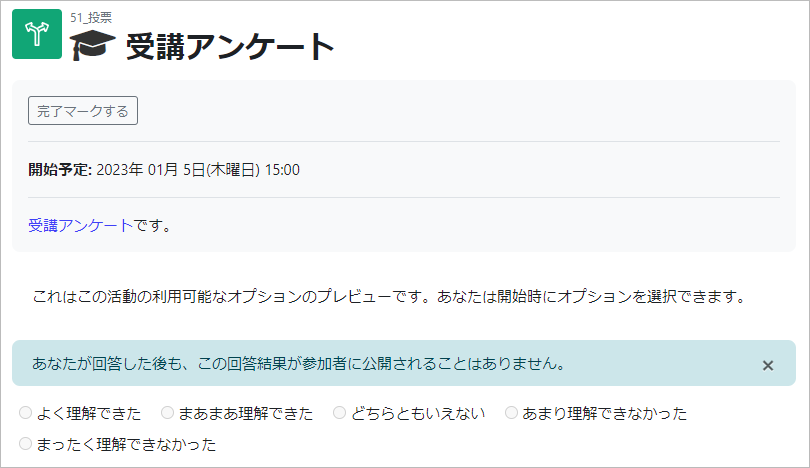
If the preview is not selected, it will be displayed as shown below.
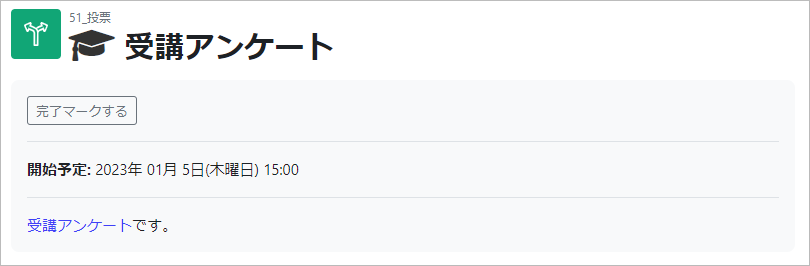
Result public screen
- If you do not want to disclose the choice results to your students, the following message will be displayed.
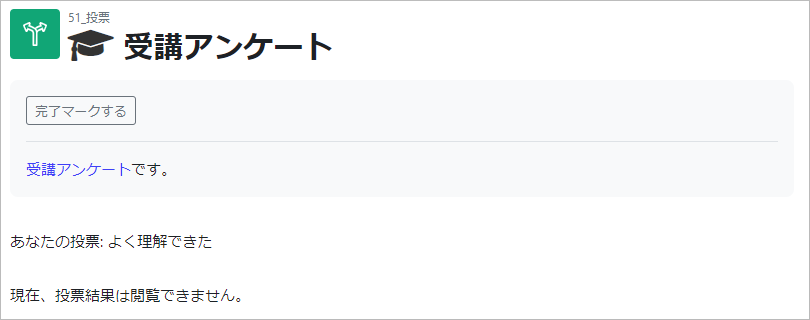
- When the choice results are made public to the students, they will be displayed as shown below.
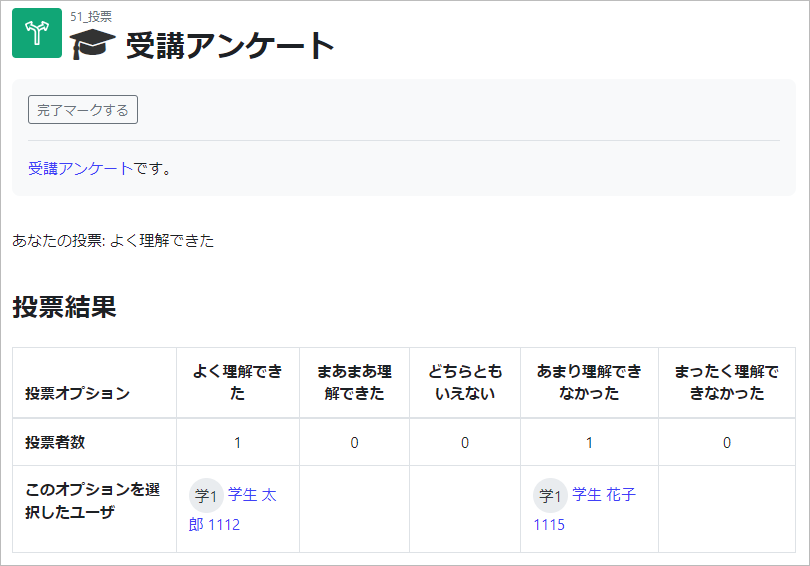
- If the choice results are made anonymous to the students, they will be displayed as follows.
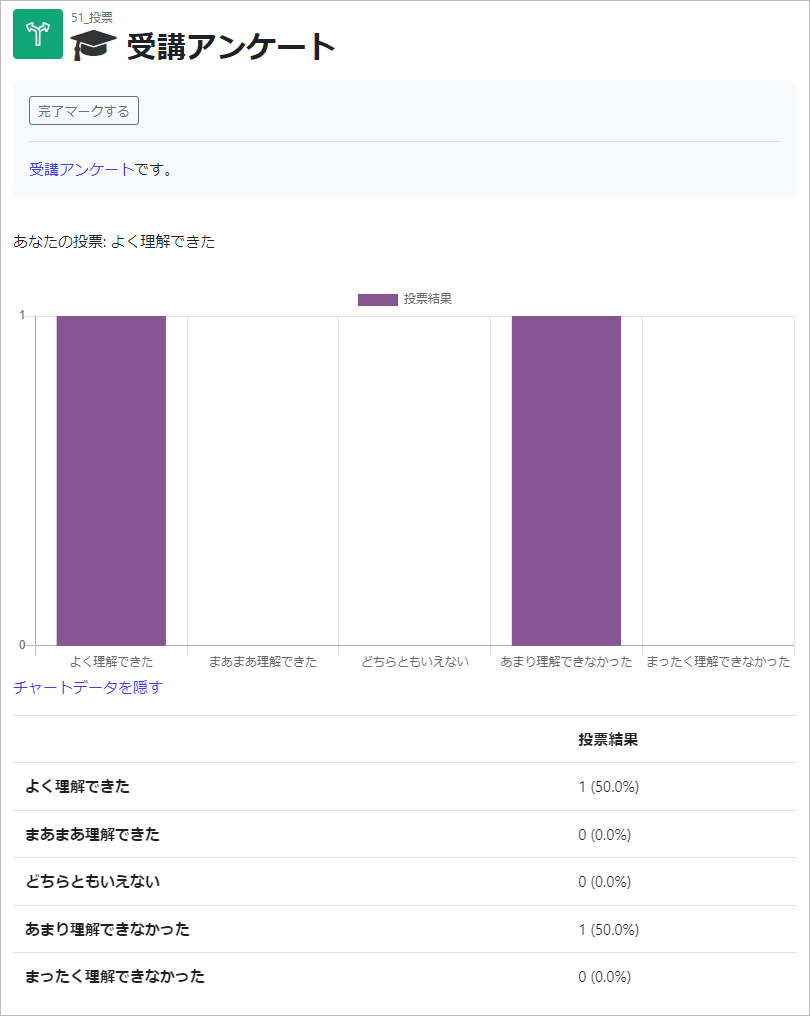
Last Updated on 2023-05-15