(2023.2.16)On preparing for AY2023 classes on Waseda Moodle/Moodle Version Upgrade
From the AY2023, the class time of each period will be extended to 100 minutes. Semester courses will be composed of 14 classes, and quarter courses will be composed of 7 classes. However, we have created a total of 15 Waseda Moodle sections, regardless of whether the course is a semester or quarter course, taking into account the case where you will be importing course content from AY2022.
Please delete or hide the 15th section as appropriate before the students access Waseda Moodle when courses begin.
05-02.Edit a course | Waseda Moodle User Manual
Moodle will be upgraded on February 23, 2023. Please refer to the following for information on the major new features.
Major functional additions and improvements
1.Re-arrangement of menus on dashboard and course screens
2.Add change notification function
3.”Import” is now “Reuse Course” in Moodle 4.0
4.Change the arrangement of the menu to which the gear icon in the upper right > More… corner transitions.
5.Other
1)Re-arrangement of activity and resource editing screens
2)Re-arrangement of the grading menu
3)Re-arrangement of the menu in the question bank
4)Addition of question control functionality
5)Added question status functionality
1.Re-arrangement of menus on dashboard and course screens
①Site menu/User menu
・The site menu, which used to appear on the left side of the page, now appears at the top of the page in Moodle 4.0.
・The language switch that used to appear in the upper left corner and part of the site menu that used to appear on the left side of the page now appear in the user menu in the upper right corner of the page.
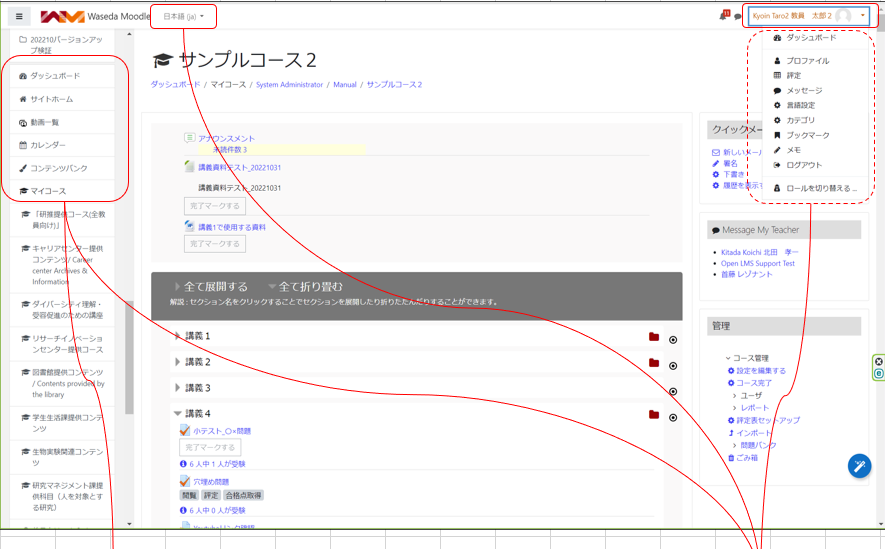
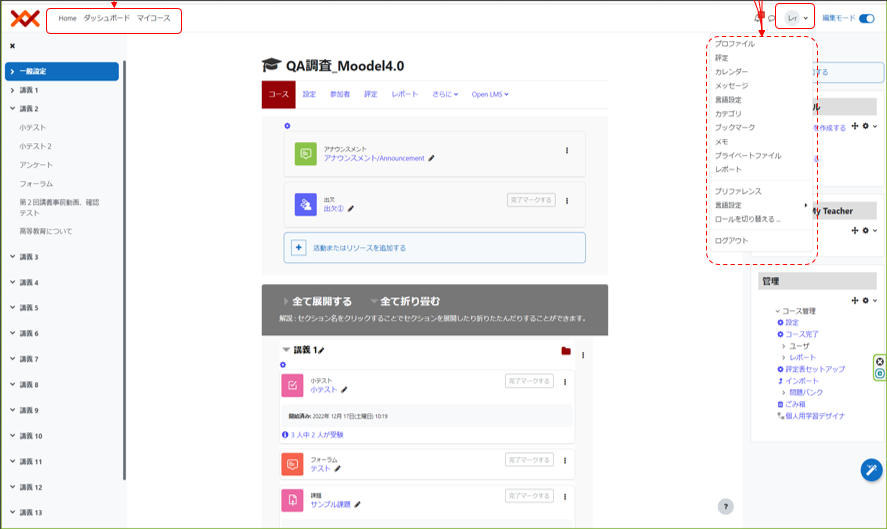
②Course Menu
The course menu, which used to be displayed on the left side of the page and the course management menu in the upper right corner, is now displayed at the top of the course in Moodle 4.0.

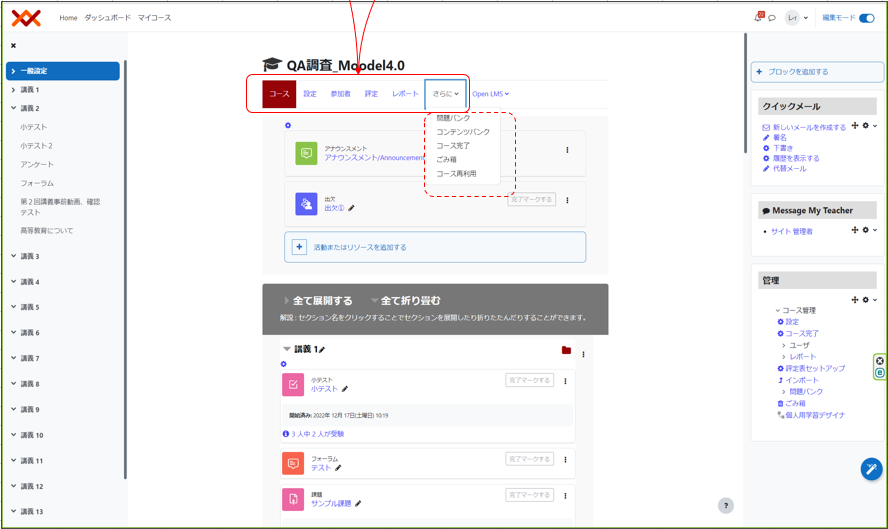
③Expanded view
・The course index, which used to be displayed on the left side of the page and the blocks on the right side, are now displayed in a drawer (click on the icon to expand) in Moodle 4.0.
・The footer, which used to appear at the bottom of the page, now pops up in the lower right corner of the page.
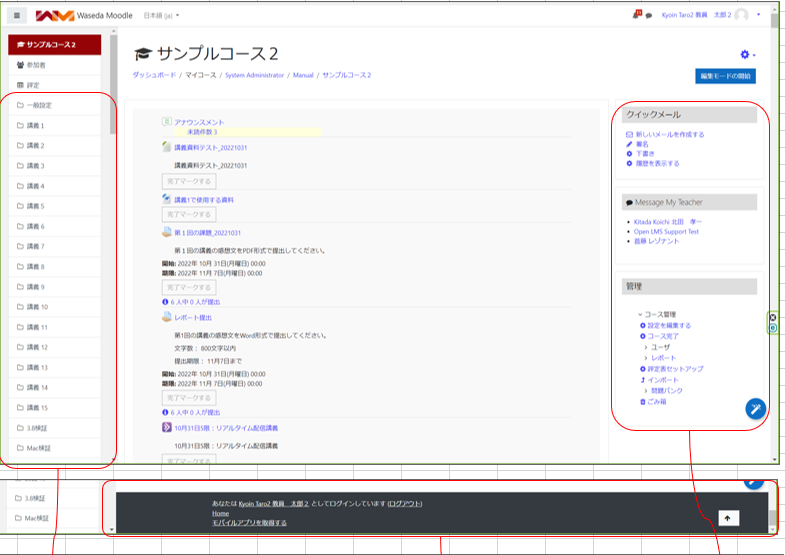
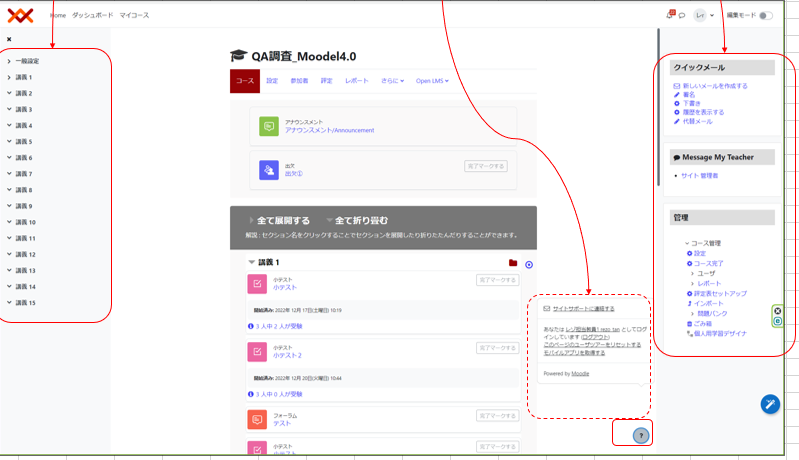
④Edit mode
・The edit mode, previously displayed as a button in the upper right corner of the page, is now displayed as a toggle in Moodle 4.0.
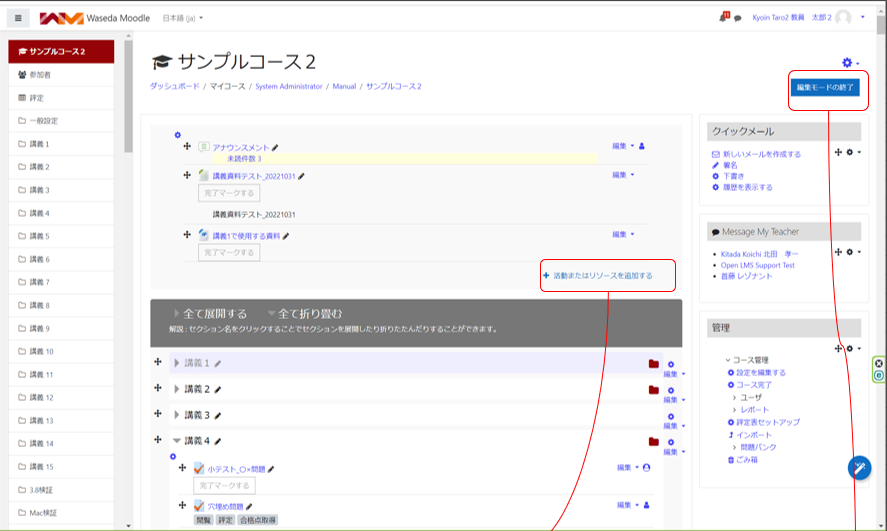

2.Add change notification function
The ability to send notifications to course participants when new activities or resources are created or modified has been added.

3.”Import” is now “Reuse Course” in Moodle 4.0
In Moodle 4.0, the screen transition is now made by selecting “Reuse Course” from “More” at the top of the course, whereas previously the transition was made by selecting “Import”.
(Before the change)
(After the change)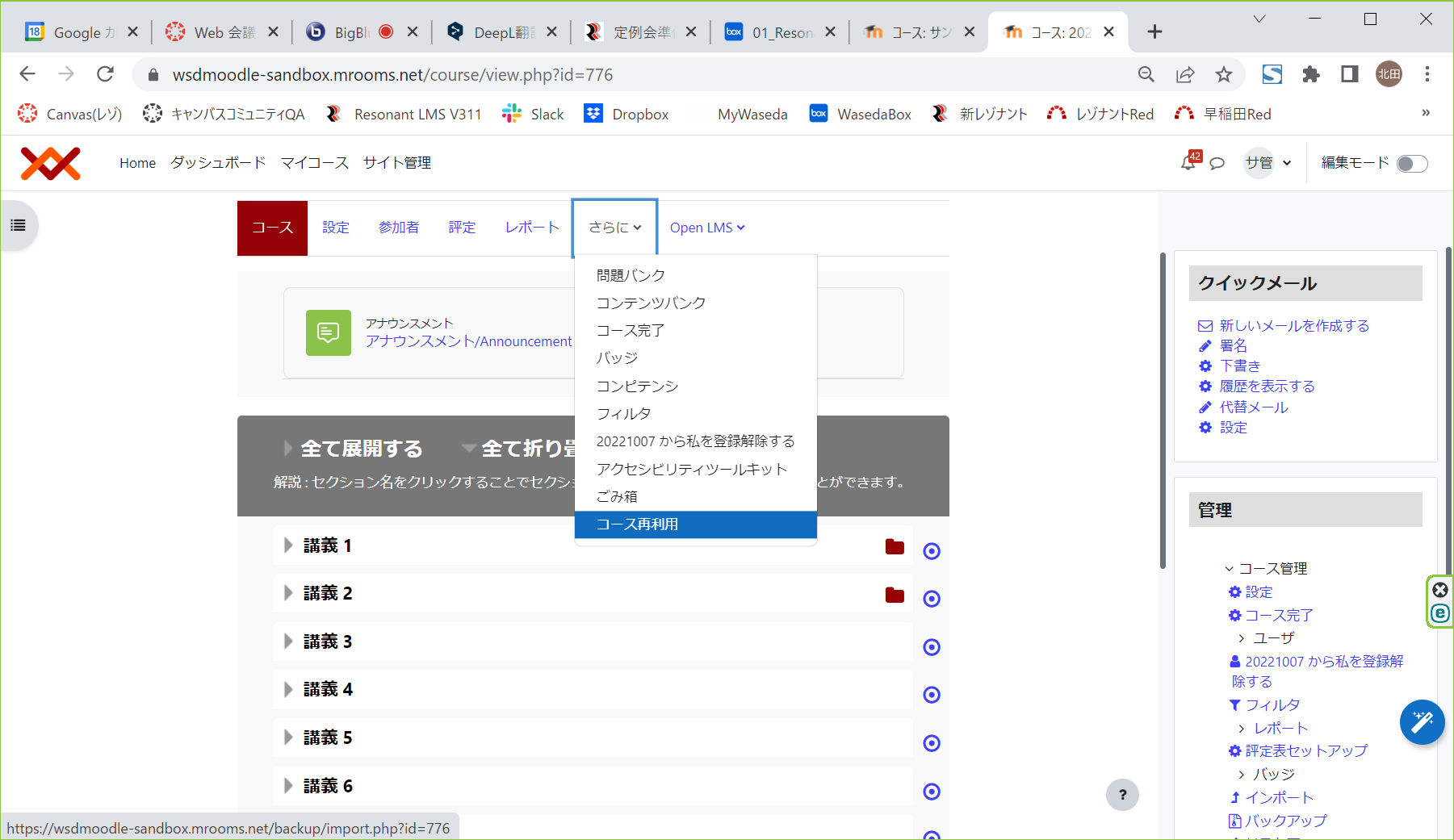
4.Change the arrangement of the menu to which the gear icon in the upper right > More… corner transitions.
The menu of the course management screen, which was previously displayed by selecting “More…” from the gear icon in the upper right corner, is now located in “More” and “Reports” at the top of the menu as shown below.
(Before the change)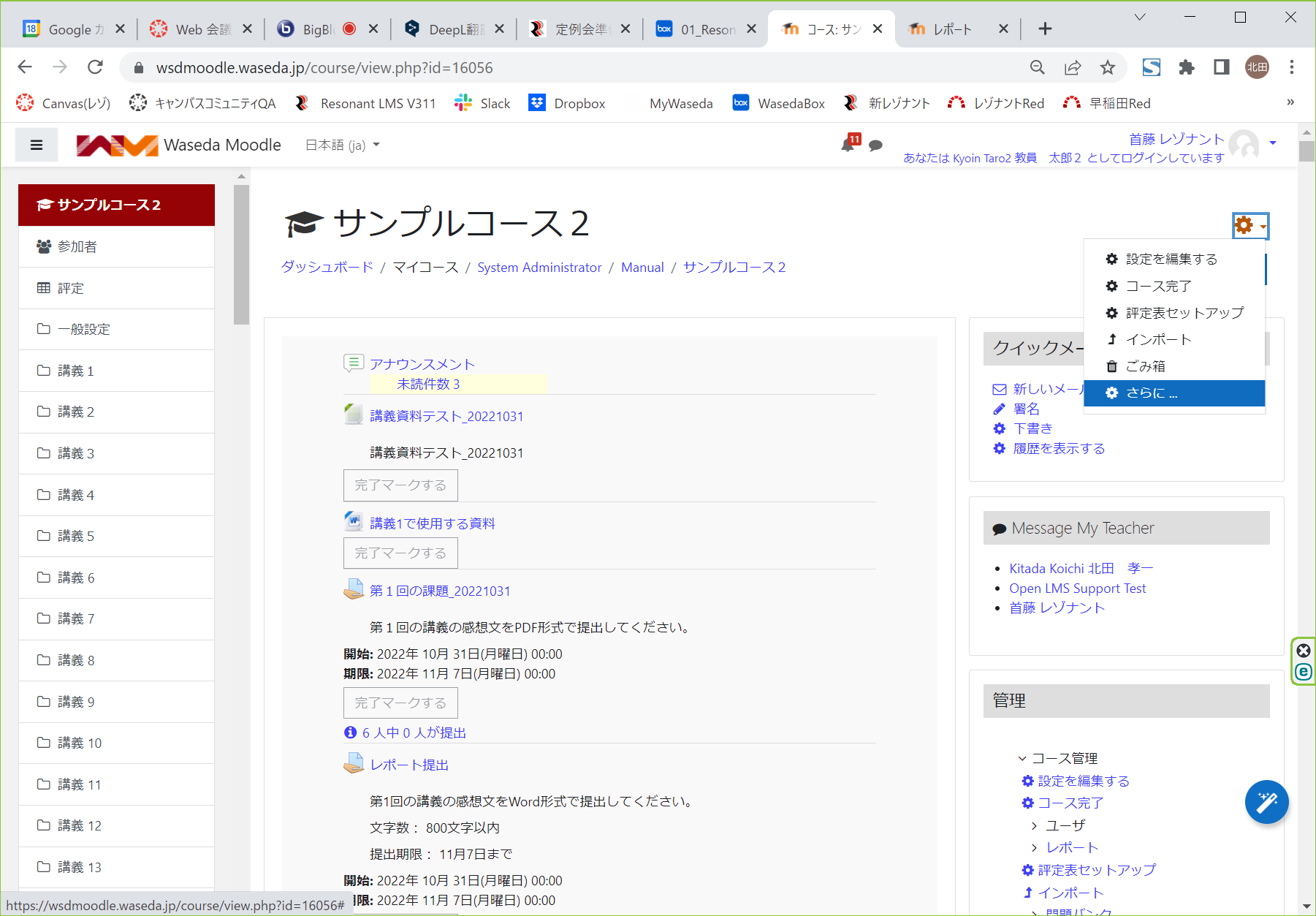

(After the change)
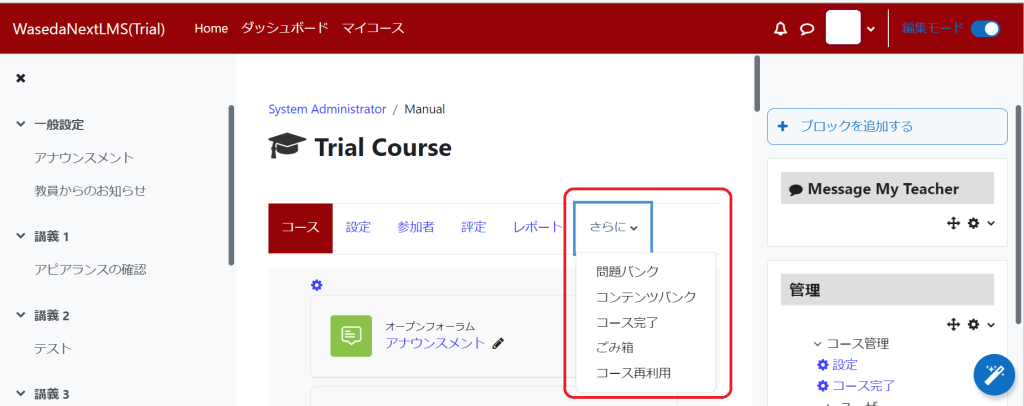
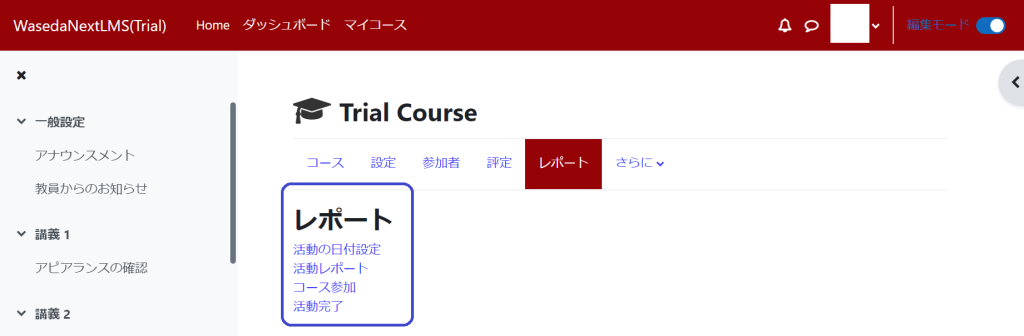
5.Other
1)Re-arrangement of activity and resource editing screens
The position of the activity and resource editing screens has been changed to the top of the menu.
(Before the change)
 (After the change)
(After the change)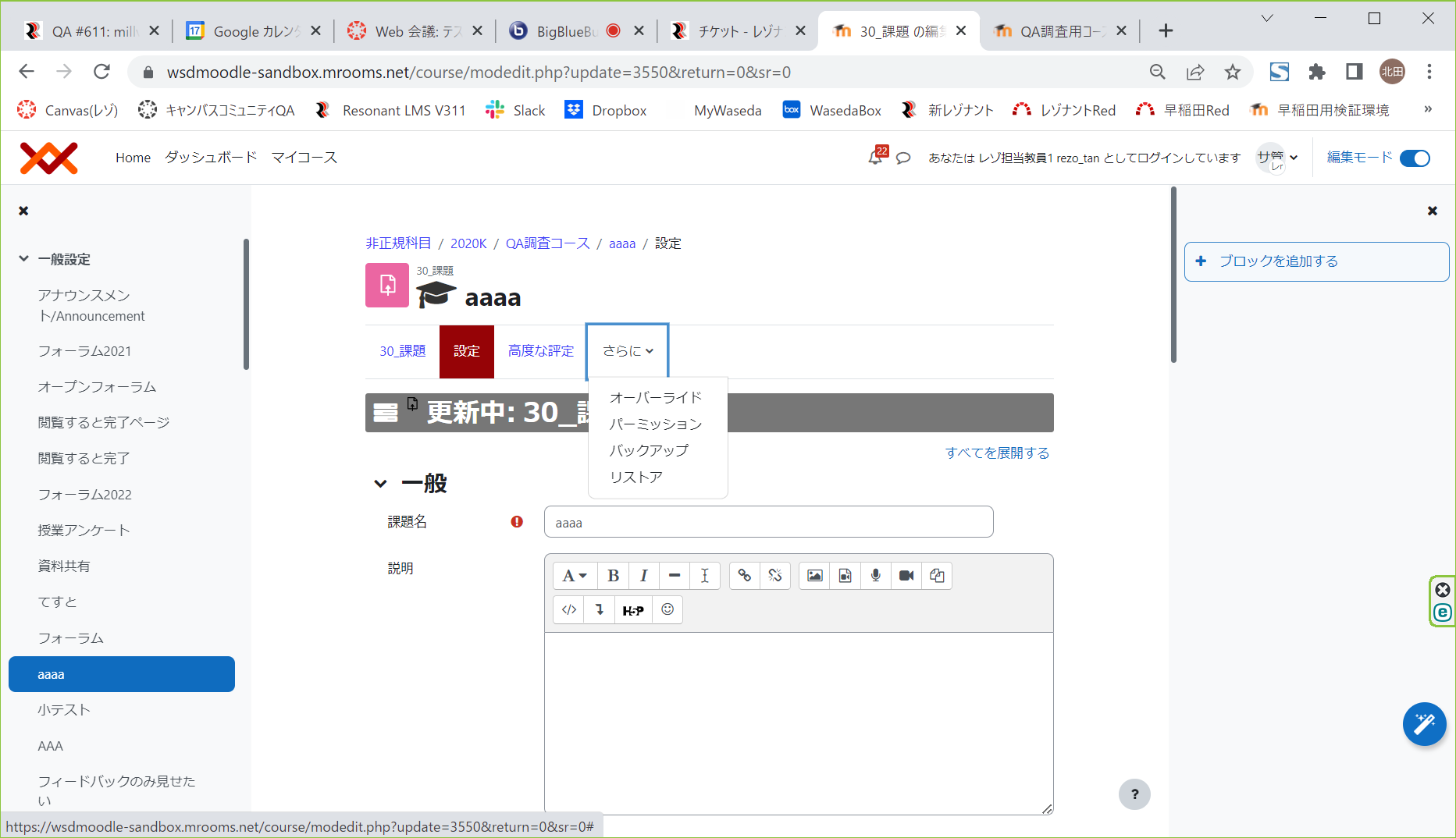
2)Re-arrangement of the grading menu
The placement of the grading menu has been changed as follows.
(Before the change)
(After the change)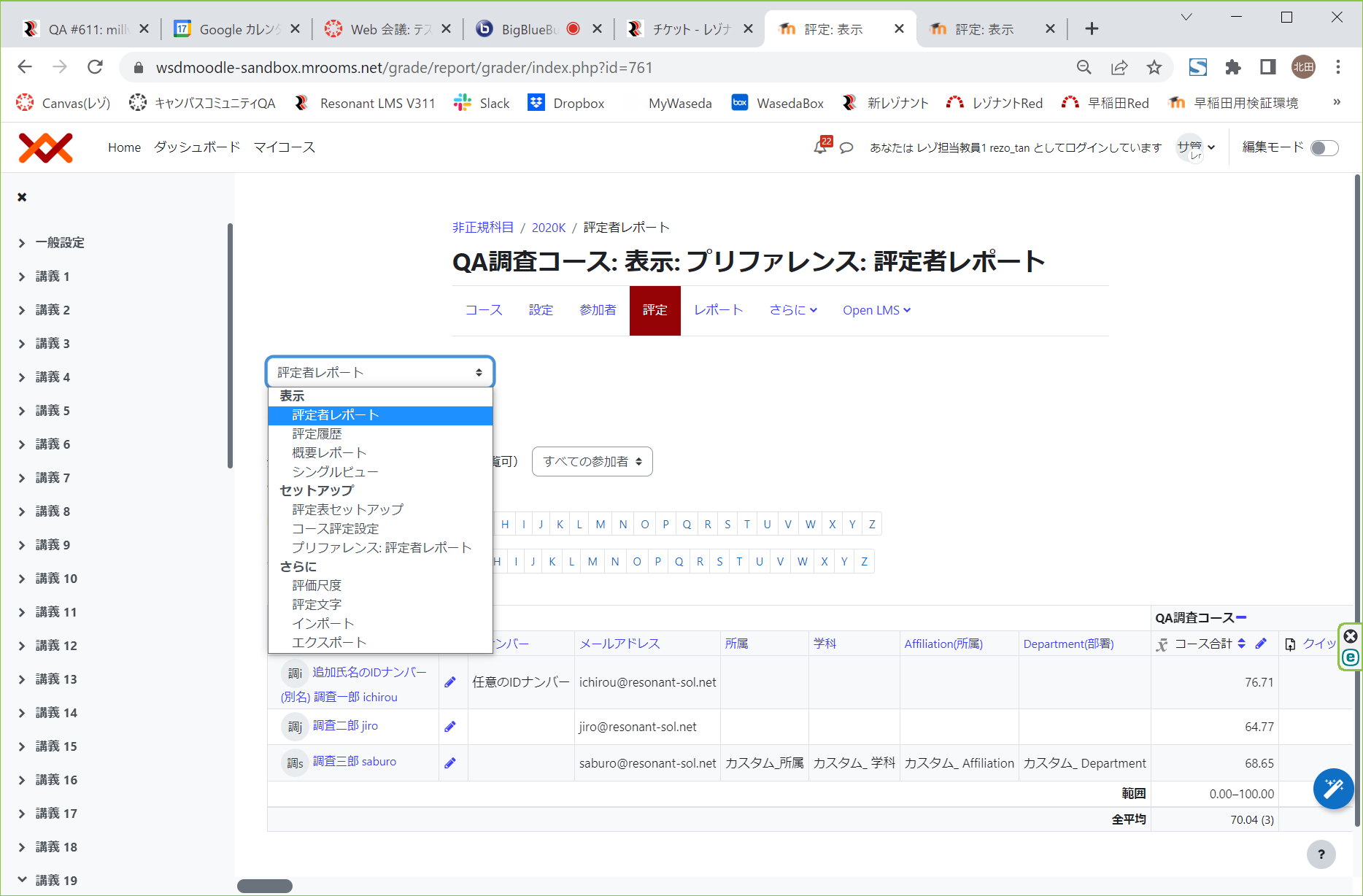
3)Re-arrangement of the menu in the question bank
The position of the menu in the question bank has been changed as follows.
(Before the change)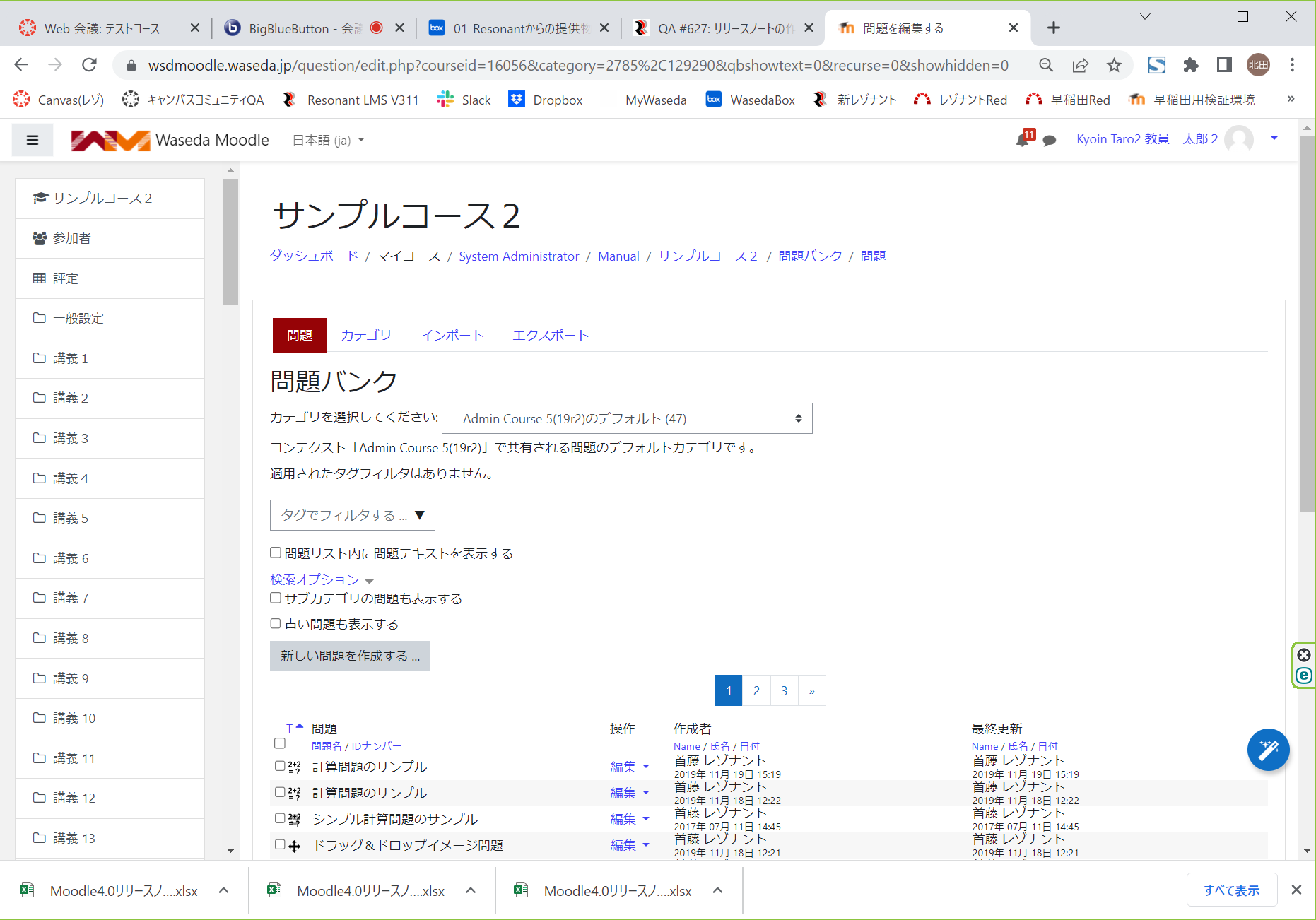
(After the change)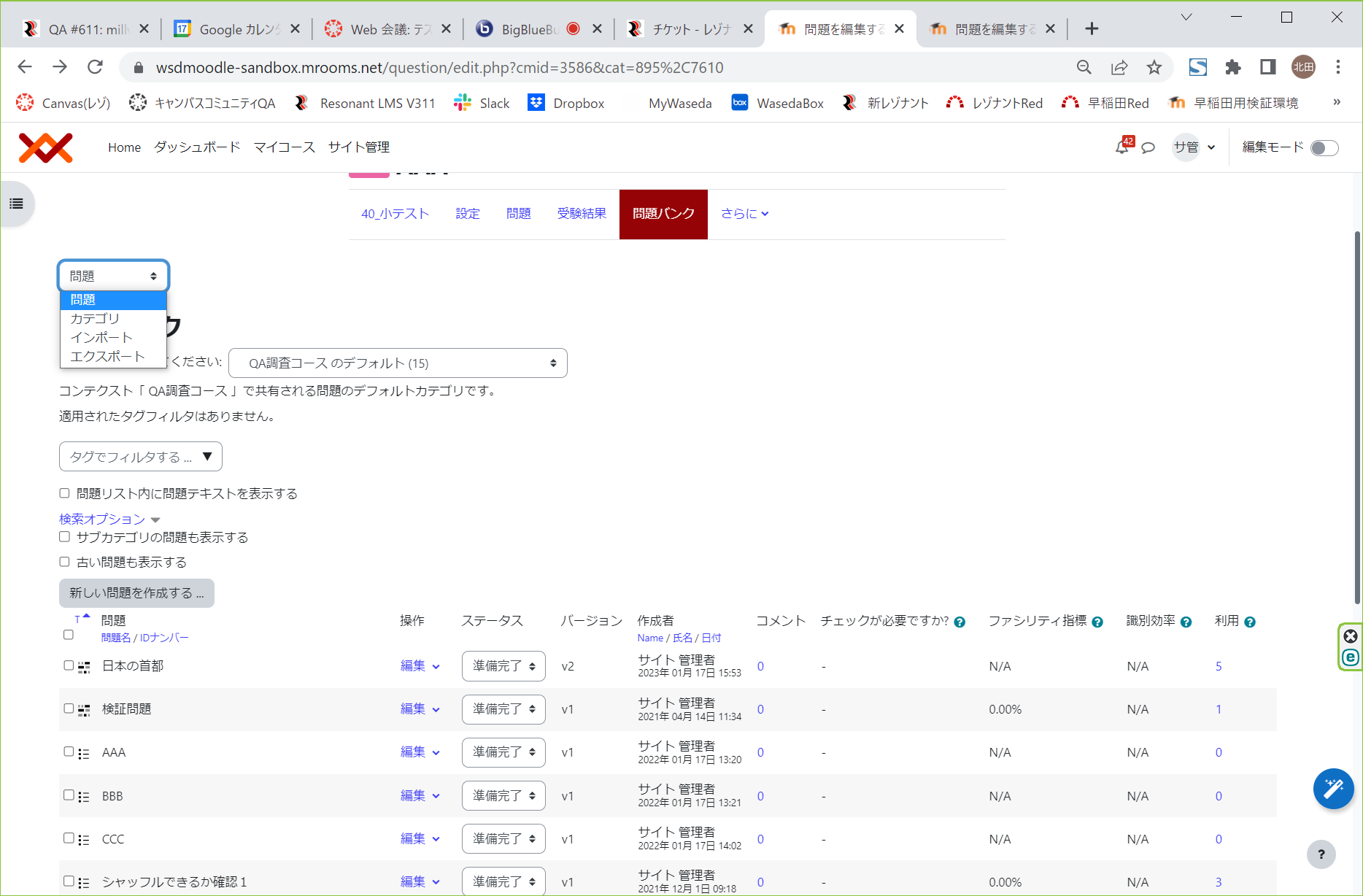
4)Addition of question version control functionality
A version control function for question has been added.
(Before the change)
(After the change)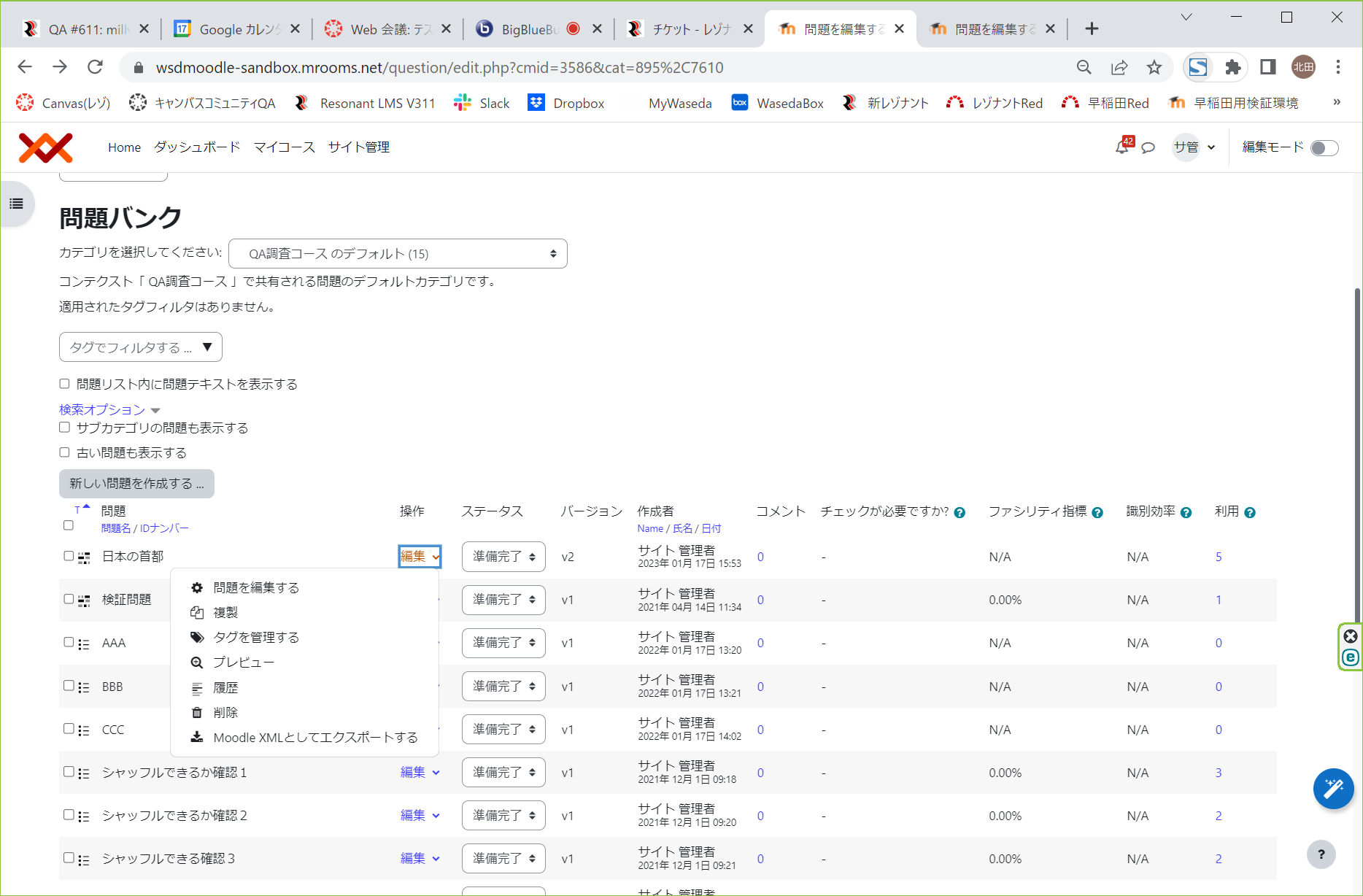
Quiz Screen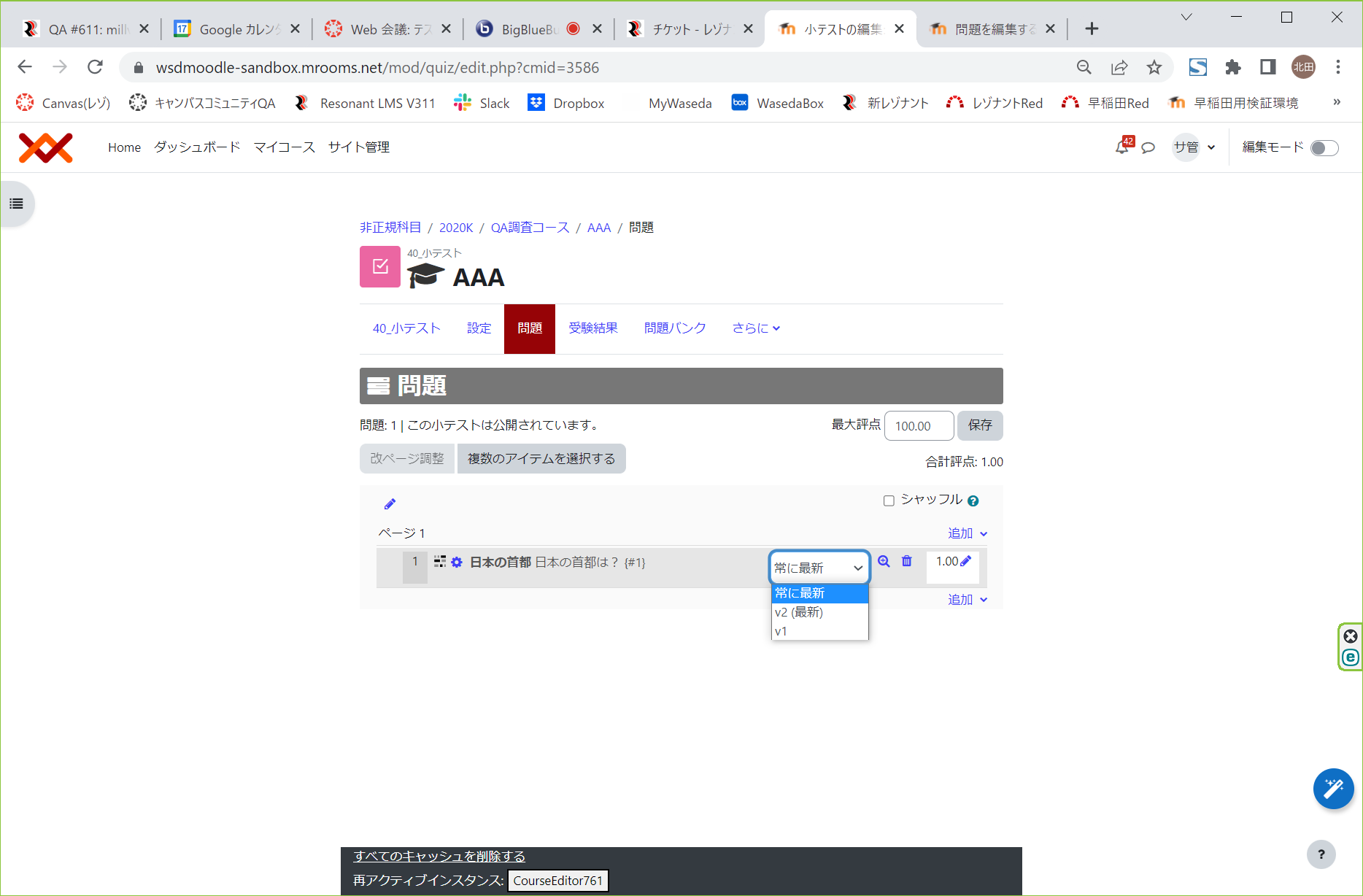 ※Selecting “always up-to-date” will result in the same behavior as the current one.
※Selecting “always up-to-date” will result in the same behavior as the current one.
5)Added question status functionality
A quesiton status feature has been added.
(Before the change)
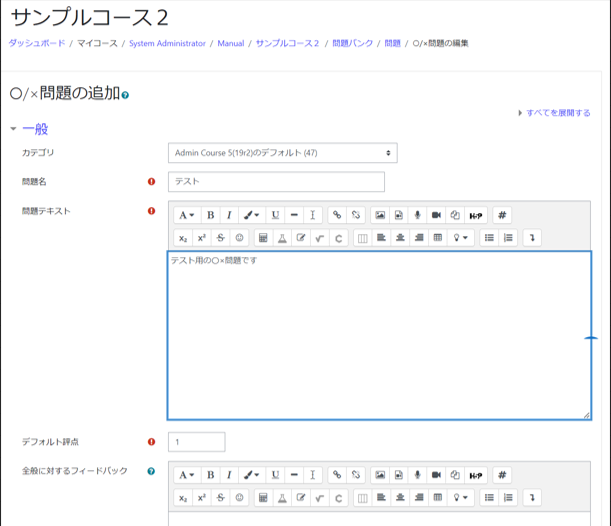
(After the change)

※Note that “draft” questions cannot be set as quizzes.


Drafts” will not be displayed.
<Note> The following bugs have been reported in the problem status. *
・Changing an already set issue to “draft” will cause an error.
・When creating a new question from the quiz screen, an error occurs if the question is saved as “Draft”.
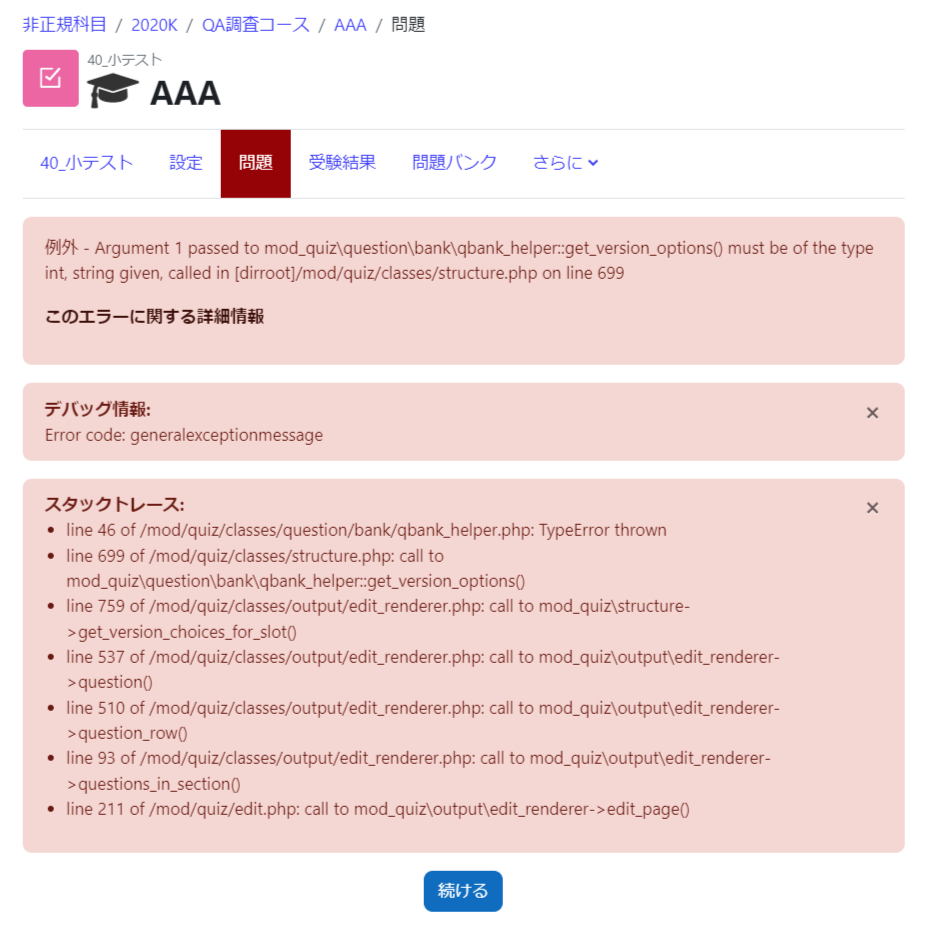
<provisional measures>
・By changing “Draft” to “Ready” in the question bank, the question screen will appear.
※https://tracker.moodle.org/browse/MDL-75219
https://tracker.moodle.org/browse/MDL-74452
Last Updated on 2023-08-01

