02-01.Screen layout
When you log into Waseda Moodle, Home is shown first.
Please check Information and System Maintenance.
Home
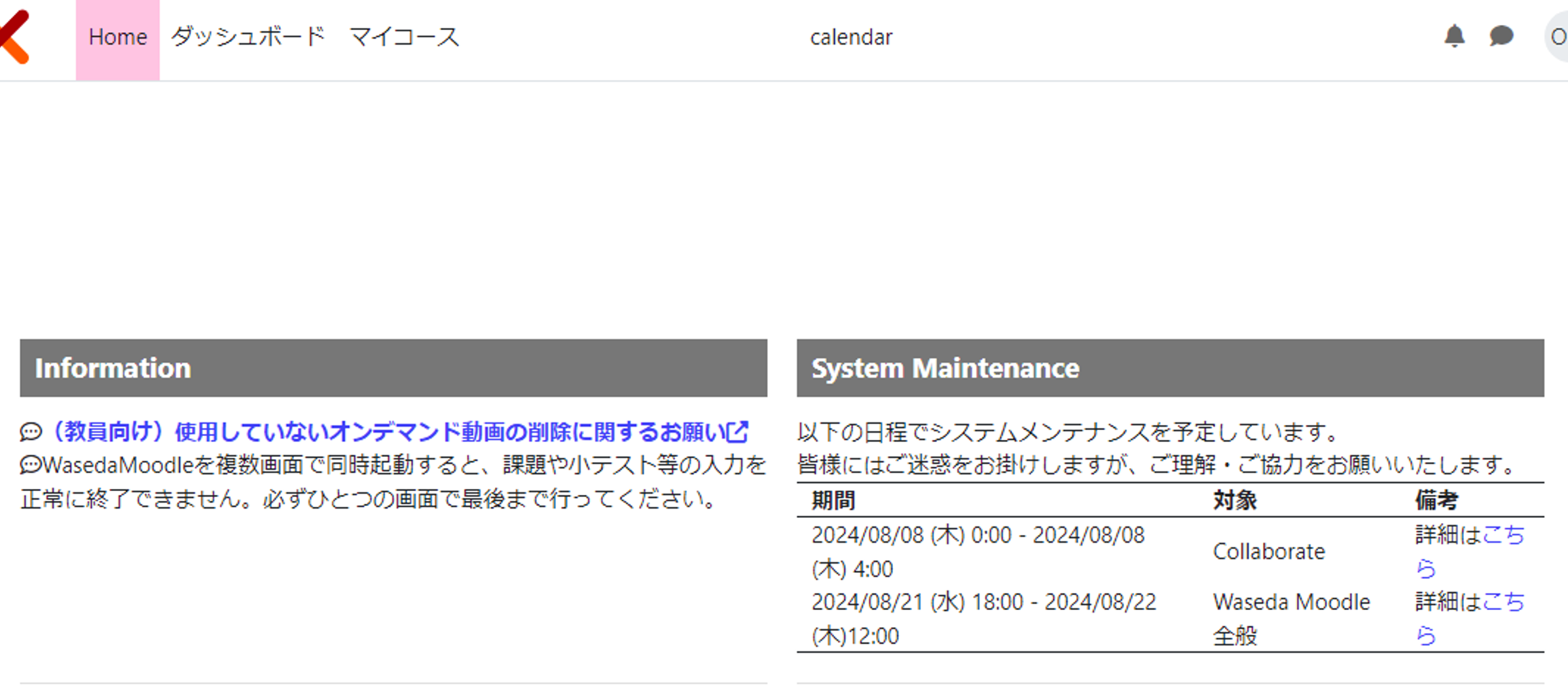
Dashboard
Select “Dashboard” from the top menu to view “Starred Courses” and “Events in the last week”. (Ref: Starred courses).
The sidebar displays links to the Web Manual and Help Desk Inquiries. The icon in the lower right corner allows you to bookmark or make notes.
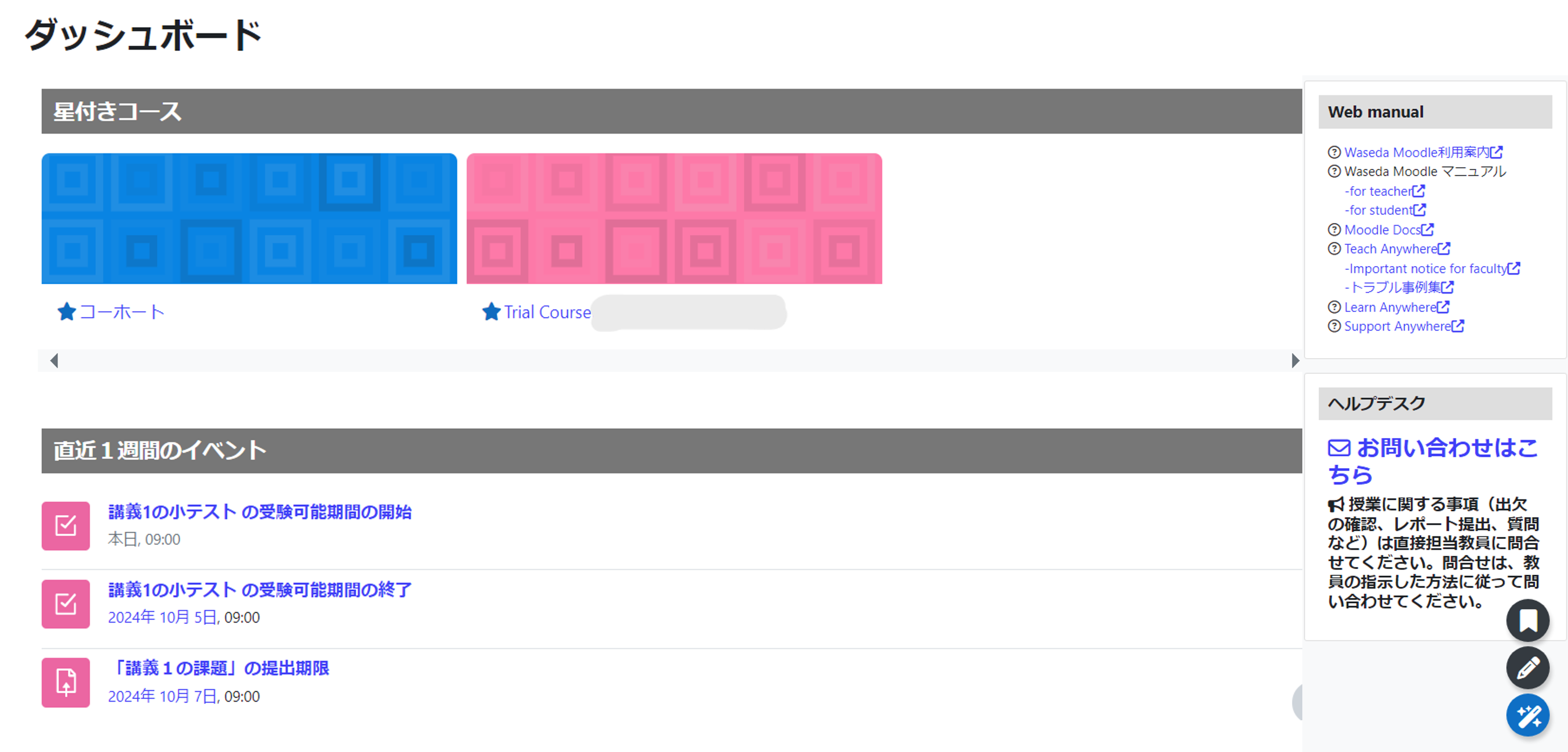
My courses
Select “My Courses” from the top menu to view all courses in which you are participating.
The sidebar displays links to the Web Manual and Help Desk Inquiries. The icon in the lower right corner allows you to make bookmarks and notes.
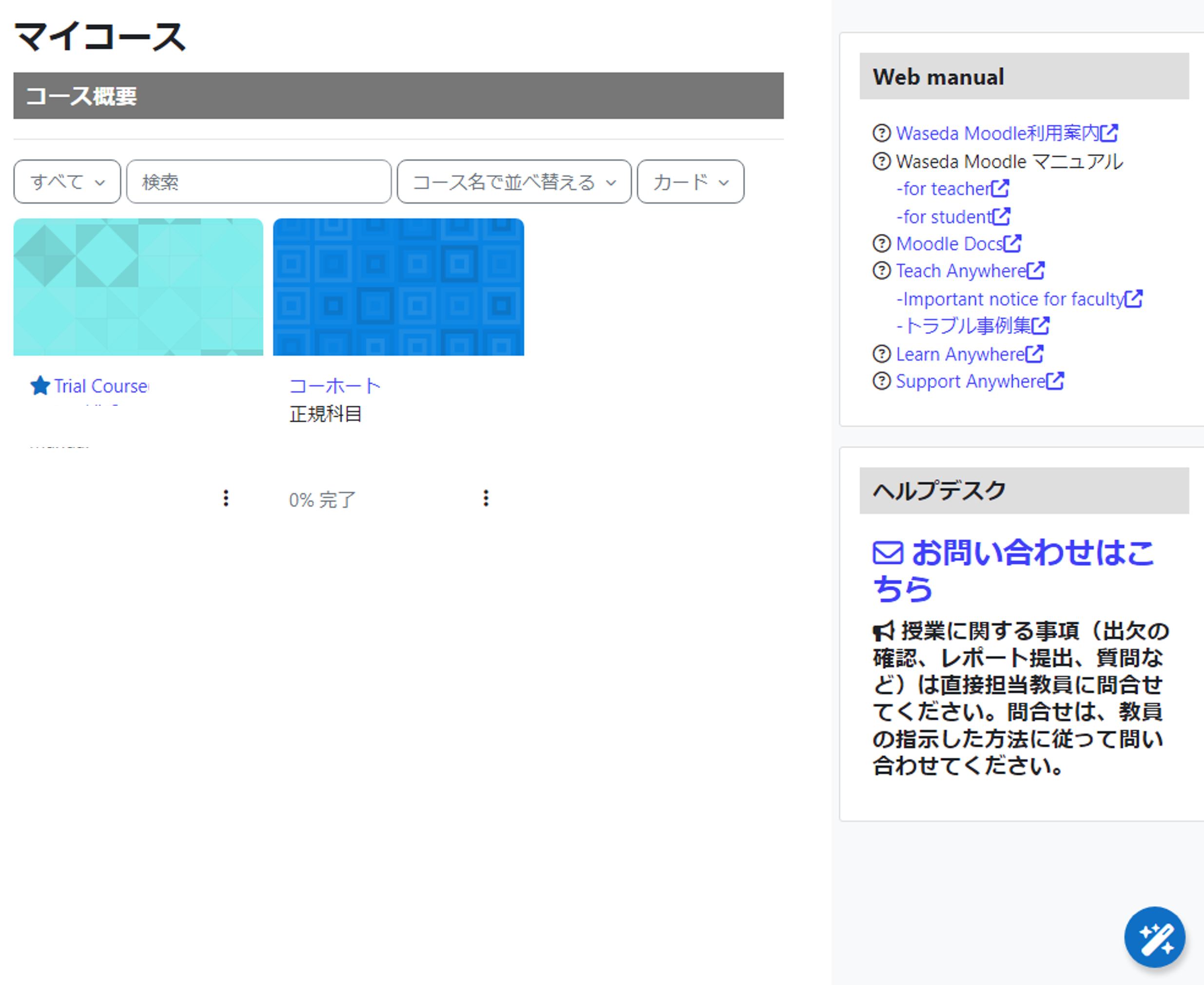
Calendar
Select “calendar” from the top menu to display the calendar. You can manage your schedule, including deadlines for assignments and quizzes.
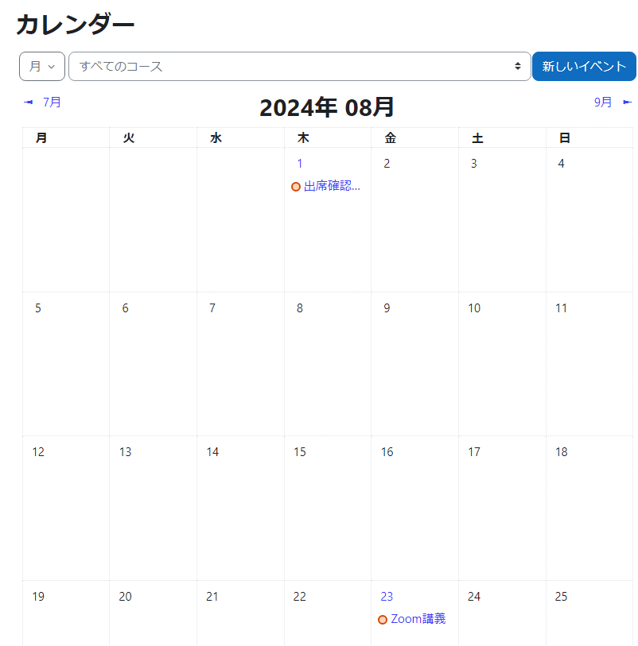
Last Updated on 2024-10-17

