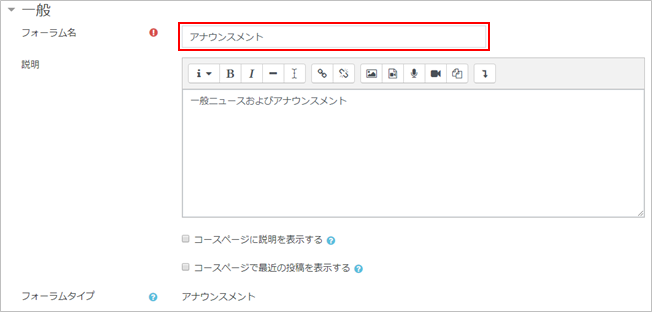07-01.Announcement
Overview
“Announcement” function is a function to post notification. The default destination of the notification is course participants (students, teachers, etc.). You can create groups in a course and send them by group. As for the posting period of the notice, you can set a displaying period (date and time).
- memo
- The publication is sent to WasedaMail, but it is not sent immediately and takes time to be sent.
- memo
- Following two steps are necessary for usage of “Announcement” function.
1. Create Announcement.
2. Add topic
*A course has one announcement from the beginning. To use already created announcement, start with “2. Add topic.”
Detailed setting procedures are described in the following pages.
- Refer to:
⇒07-01-01. Add a new discussion
⇒07-02. Create Announcement managing read/unread status
⇒07-03. Create announcement by group
The procedure for editing “Announcement” is described below.
-
-
- Note
- The ‘Description’ field of the announcement is for describing the content of the announcement itself. Even if you enter the content in this description, no email notification will be sent to subscribers. If you want to post an announcement or send an email to students, please create it in the way described in ‘Adding a topic‘.
-
- Note
To make subscribers to check the topic (content of the announcement), the note can be added to the description, such as “Be sure to check here for the latest announcements.”
- Note
It is also possible to display the subject of the topic in the “Announcement” by following the steps below:
step1: Add a topic to the announcement.
step2: Copy the URL and subject line of the topic and note them down.
step3: Go to the Announcement Settings, paste the subject line into the description field, and link the URL of the topic in the subject line.

Detailed setting items for “Announcement”
Name Announcement Icon 
Setting items Forum name Name of Announcement
Default: “Announcement”
Example) Notification from TeacherDescription Content of the announcement. By enabling “Display description on course page,” this will show up on the course page. Subscription mode Subscription means participants will receive the announcement by email. Subscription mode is set by each “Announcement” and choose from followings: · Optional subscription
Participants do not receive forum content by email by default. However, participants themselves can change the setting to receive email.· Forced subscription
Participants receive forum content by email. (Cannot unsubscribe by participants themselves.)· Auto subscription
By default, participants receive forum content by email. However, participants can change the setting to unsubscribe themselves.· Subscription disabled
Participants do not receive forum content by email. (Cannot change the setting by themselves.)Note
・Subscription mode cannot be set by each topic
・There is no facility to send an email to the student’s emergency contact.Function Add a new discussion By creating a new topic, you can post a notice to participants. - memo
- The teaching staff number and student ID number are displayed on the screen of the teacher in charge, but not on the screen of the student taking the course.
-
Last Updated on 2024-04-30