07-02.Create Announcement managing read/unread status
Here explain how to create Announcement managing read/unread and to check the read/unread status.
- Start course editing mode.
- Click [Add an activity or resource]

- Choose [Open Forum] and [Add].
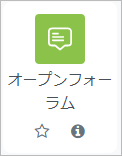
- Enter title of the announcement in “Forum name” and details of the announcement in “Description.”
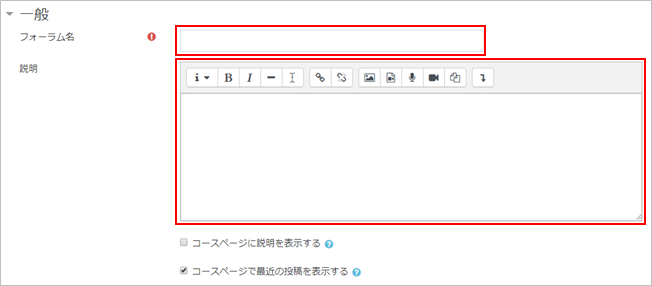
- Choose forum type. By choosing “A single simple discussion,” “Forum name” set in step 4 above will be displayed as a title of the announcement and “Description” will be displayed as the announcement.

- Set subscription mode.
- Set activity completion in order to manage students’ read/unread status.
For “Completion tracking,” choose [Show activity as complete when conditions are met].
Check [Student must view this activity to complete it] in “Require view.”
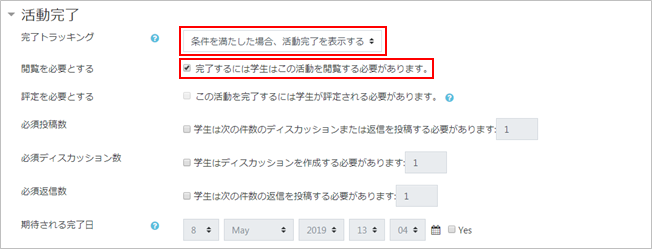
- 【Click [Save and return to course]. The announcement is now added to the course. Click and open the announcement.
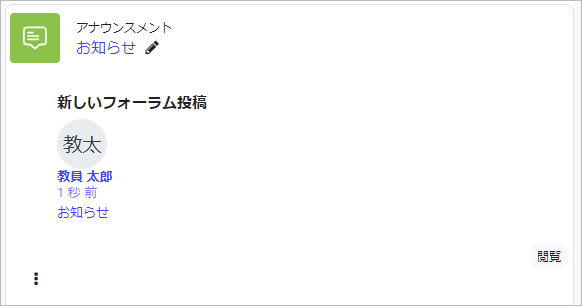
- Details of the announcement will be displayed.
*Menu, such as [Reply] and [Edit], under the topic will not appear on students’ screen.
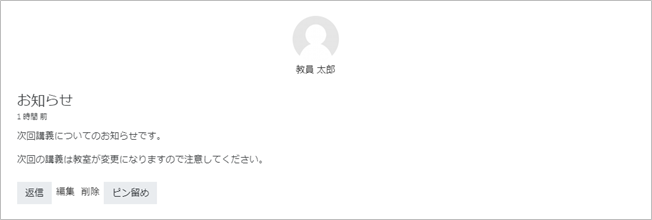
Announcement on student’s screen
Announcement on student’s screen will be shown as follows.
- The number of unread notices on the course will be displayed as ‘Number of unread’ if the notice has not been read. Also, the completed activity icon in the bottom right-hand corner indicates that the activity has not been completed.
Click on the announcement to open it.
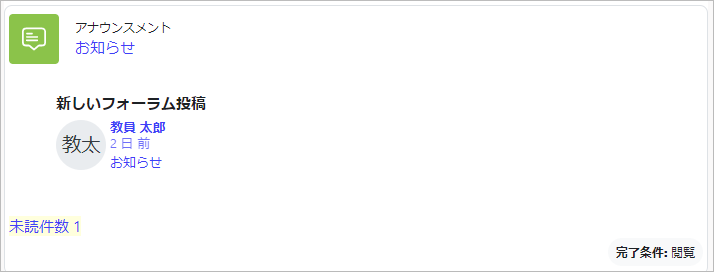
- Details of the announcement are shown.

- Back to the course page. “1 unread post” is now disappeared and activity completion check box is checked as the announcement had been read.
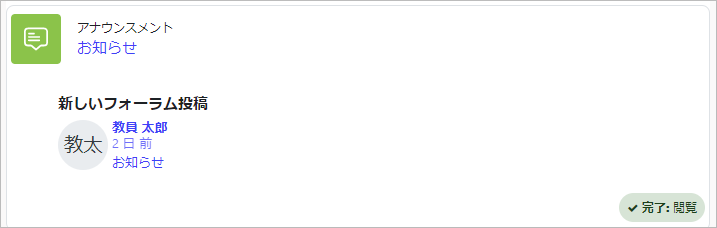
Check read/unread status of announcement
- Course administration is displayed. Click [Reports] .
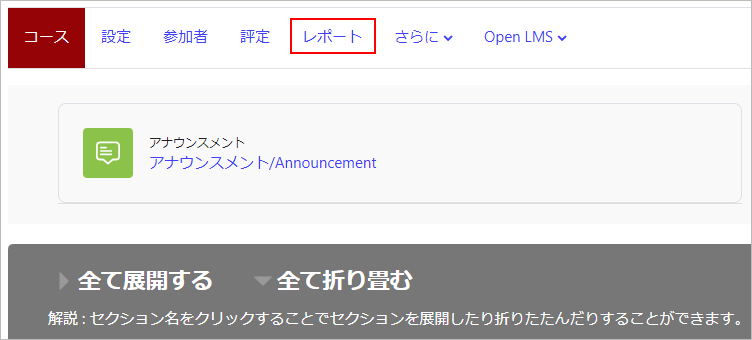
- Course administration is displayed. Click [Activity completion] in “Reports.”
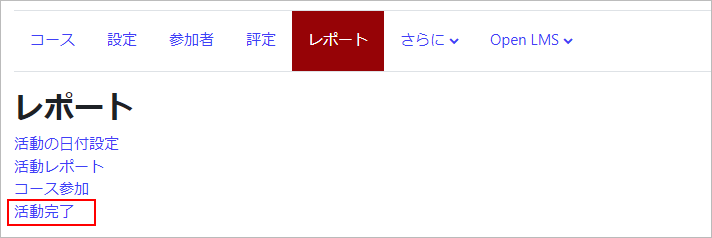
- A list of activity completion appears. Check completion status of announcement. For this example, you see two students have read the announcement (completed).
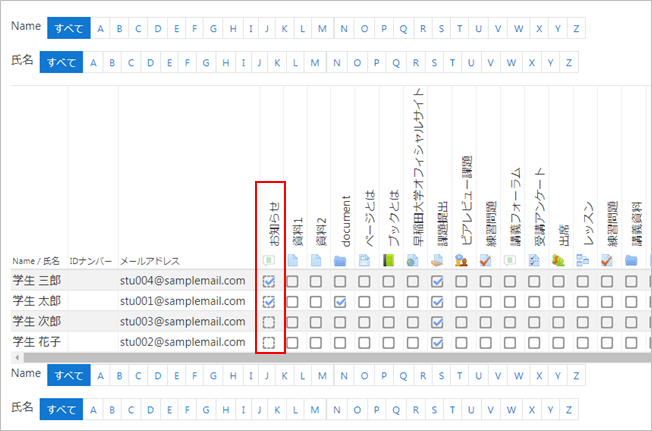
- You can also download the list to a CSV file.

Last Updated on 2023-02-24


