How to Filter by Group in Grading
The following settings can be made in advance to filter each group on the grading screen.
- On the course top screen, click the “Edit settings” gear icon.
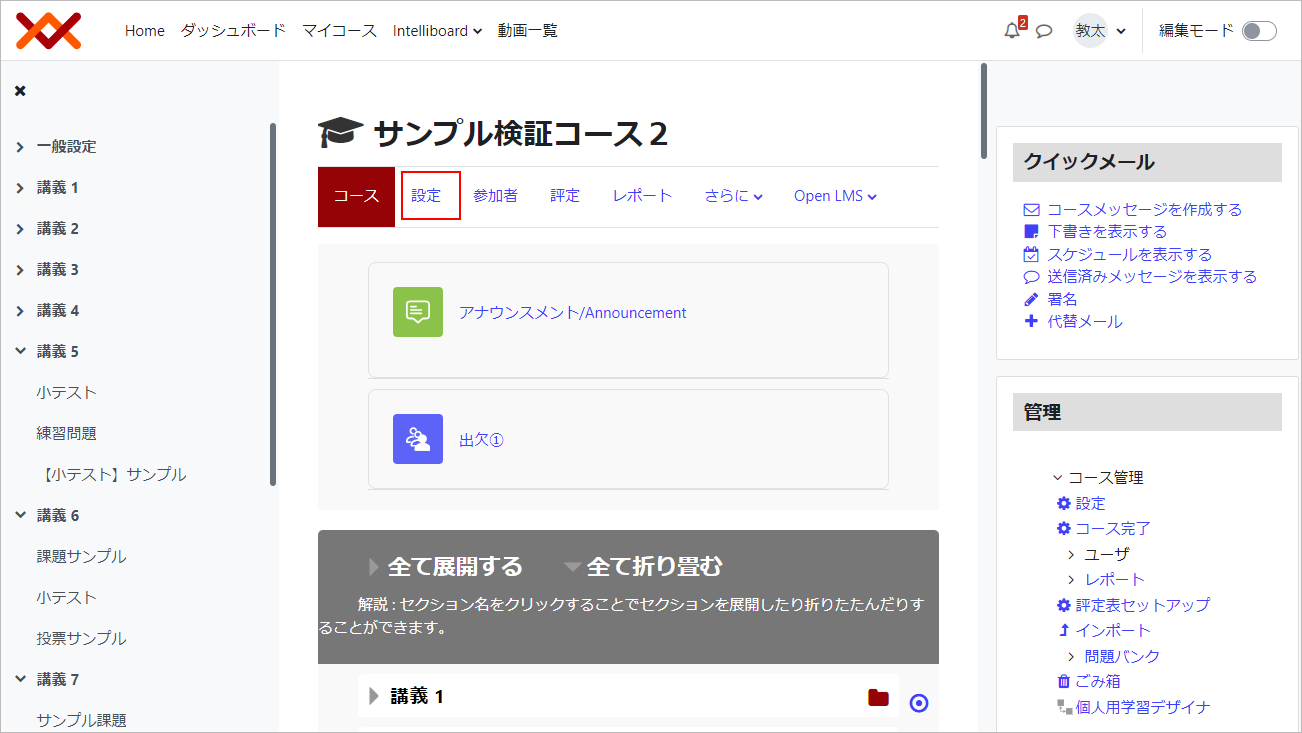
- In the setting item “Group”, select “Separate Group” or “Visible Group” (it doesn’t matter which one you select) and click “Save”.
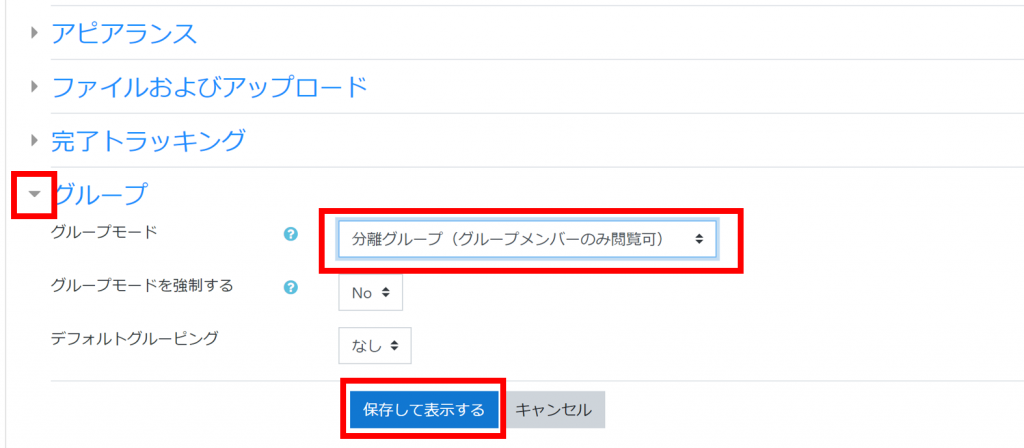
- The “Grading” screen will list the ability to select a group to filter.
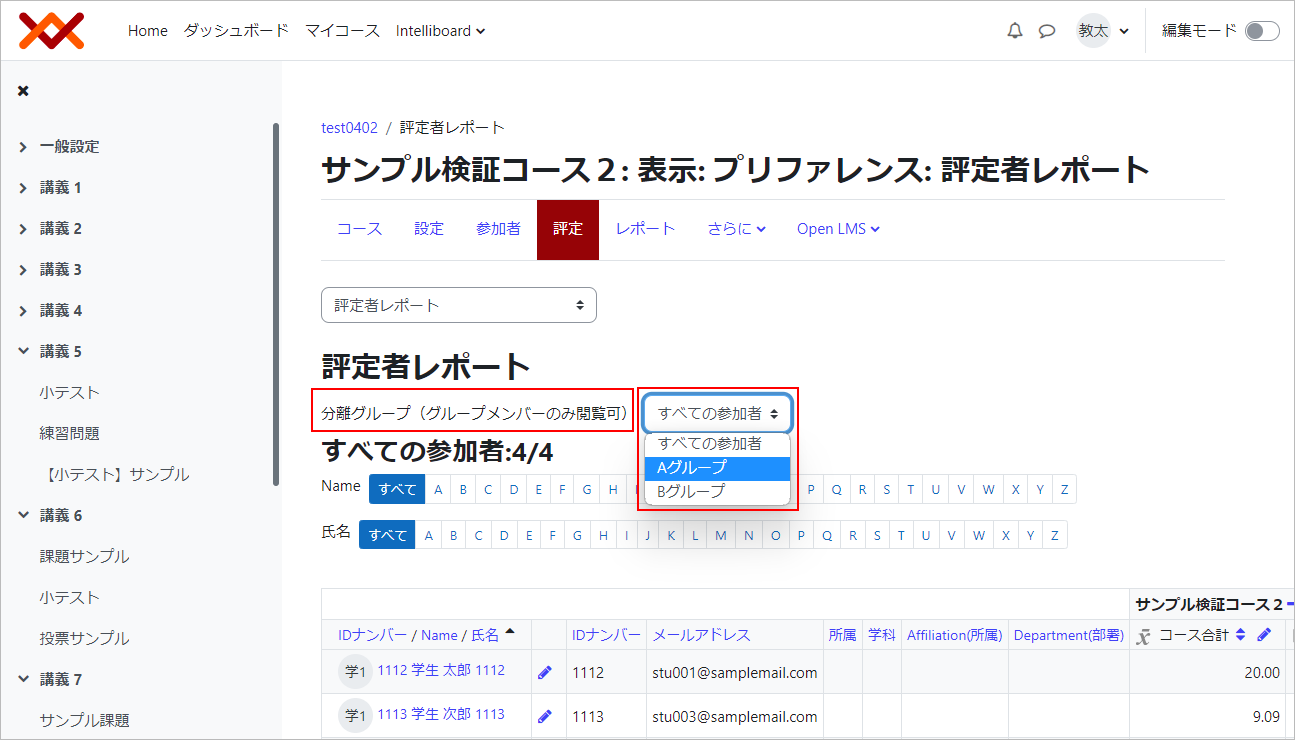
- Attention
- If you don’t need the group settings under normal circumstances, then you should only use these changes to update (or reference) the grades in the “Grades” section, and once you’ve done so, change the settings back to “No Groups”. If you have left the group settings in place, they will default to the settings for each content (the module’s common settings).
Last Updated on 2023-05-12

