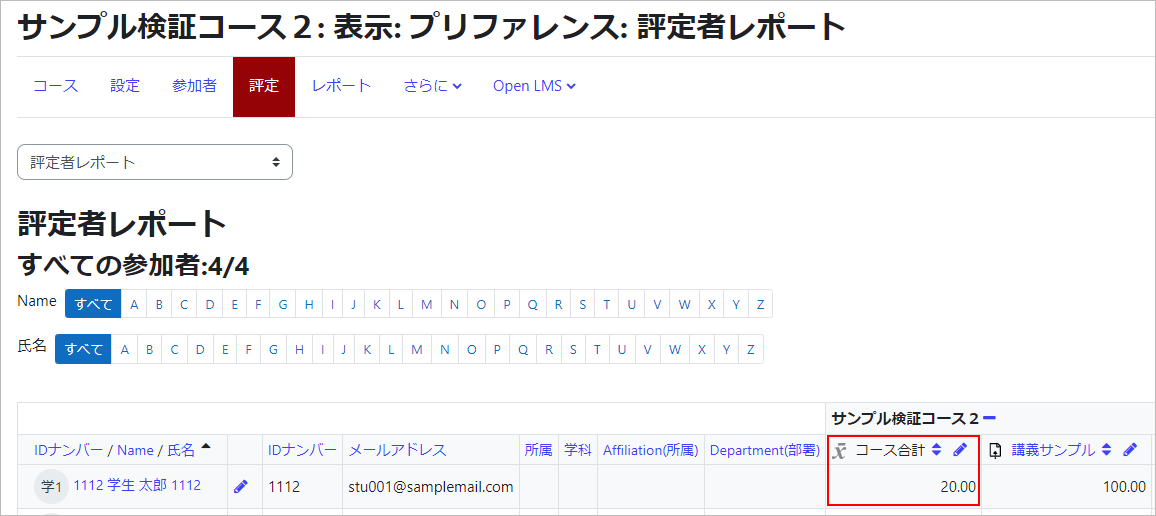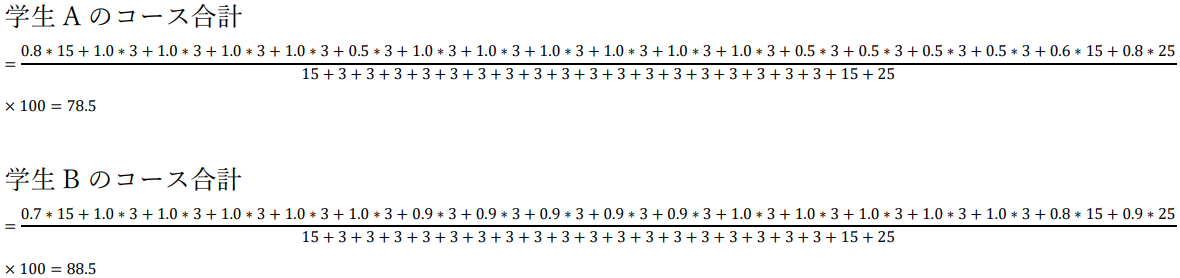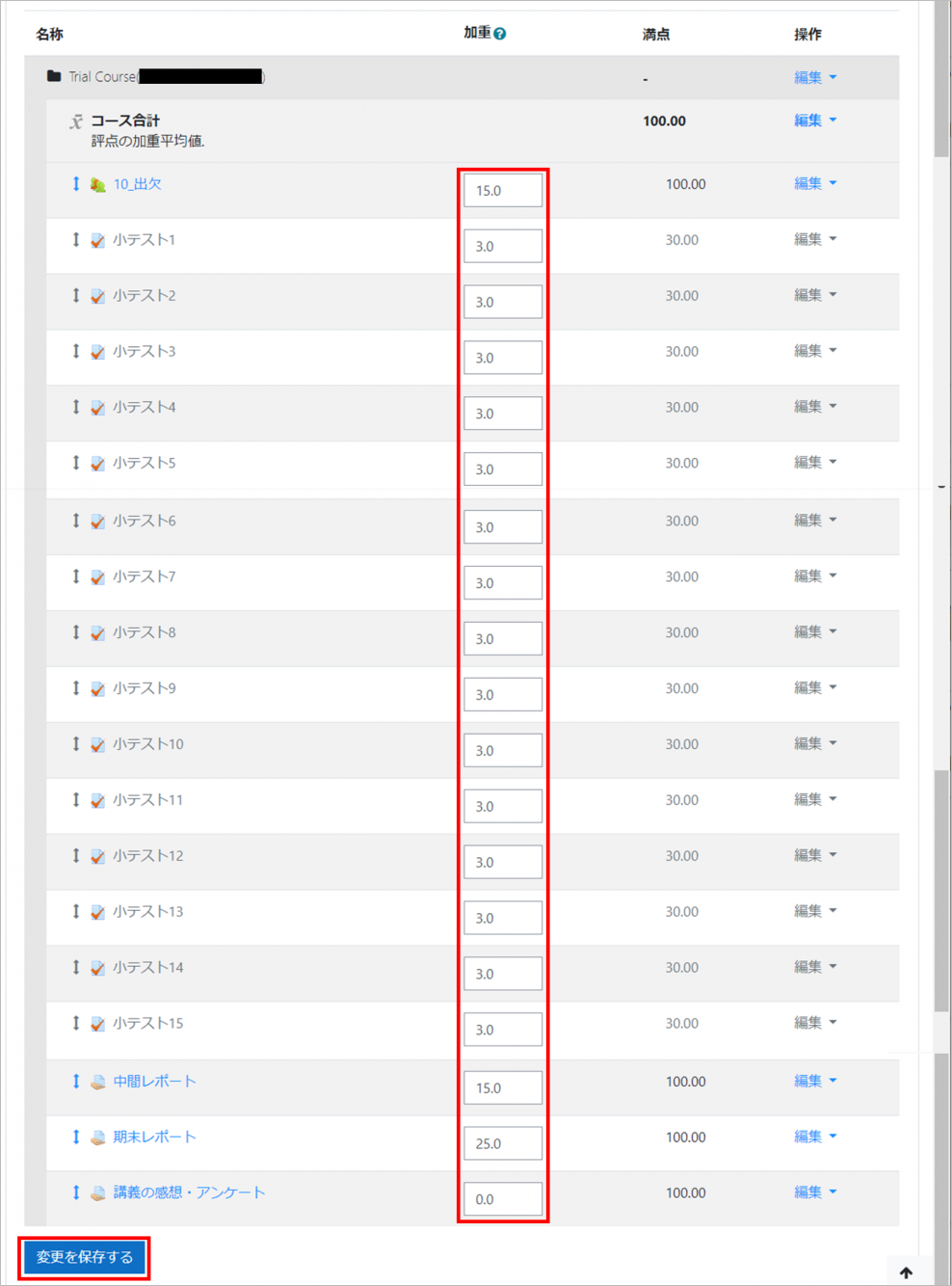I want to match the course total value of the grade to the grading method in the syllabus.
This section explains how to calculate the “course total” that appears in the Grader’s Report and how to set the weighting within the “course total” to match the grading method in the syllabus.
Course Total Formula
The course total is a weighted average of the grades for each of the assignments, quizzes, and other content in the course.
Specifically, it is calculated using the following formula Multiply the normalized grade value for each content by the weighting you set, add them together, and divide by the sum of the weightings. Click here to learn how to set the weights.
Here, the normalized grade is the normalized value of the student’s grade divided by the maximum grade (full score) for the content.
For example, if Student A scored 40 on a 50-point report, the normalized grade would be 0.8.
- memo
- The maximum grade (perfect score) for the content does not affect the course total and does not need to be adjusted.
Results of course total calculations (specific examples are presented below)
In the following, two specific examples are used to illustrate the calculation of a student’s course total. Note that the maximum grade for the course is assumed to be 100 (default).
Calculation example 1
We assume that the following grading methods are announced in the syllabus, etc.
- Evaluation of ordinary scores:60%
Evaluation will be based on class attendance. - Test:30%
A comprehension test (in the form of a quiz) will be given during the 8th and 15th class periods (15% x twice). - Report:10%
A report assignment will be given in the 12th session and its contents will be evaluated.
The weighting settings and the results of the course total calculations are shown below.
| Grading Items | Configuration details | sample Student A |
sample Student B |
||||
|---|---|---|---|---|---|---|---|
| Moodle Content Name | Maximum grade (full score) | Aggravation | Rating value | Normalized grading value | rating value | Normalized grading value | |
| Evaluation of ordinary scores | Presence or absence | 100 | 60 | 90 | 90/100 = 0.9 | 60 | 60/100 = 0.6 |
| Test | Quiz 1 | 50 | 15 | 25 | 25/50 = 0.5 | 45 | 45/50 = 0.9 |
| Quiz 2 | 50 | 15 | 40 | 40/50 = 0.8 | 45 | 45/50 = 0.9 | |
| Report | Subject | 100 | 10 | 60 | 60/100 = 0.6 | 80 | 80/100 = 0.8 |
Calculation example2
We assume that the following grading methods are announced in the syllabus, etc.
- evaluation of ordinary scores:60%
Evaluation will be based on class attendance (15%) and the results of the comprehension quiz given during each class period (3% x 15 times = 45%). - Report:40%
Mid-term and final reports will be given and their contents will be evaluated (mid-term 15%, final 25%).
The weighting settings and the results of the course total calculations are shown below.
Quiz 73033030/30 = 1.02727/30 = 0.9 Quiz 83033030/30 = 1.02727/30 = 0.9 Quiz 93033030/30 = 1.02727/30 = 0.9 Quiz 103033030/30 = 1.02727/30 = 0.9 113033030/30 = 1.03030/30 = 1.0
| Grading Items | Setting | sample Student A |
sample Student B |
||||
|---|---|---|---|---|---|---|---|
| Moodle Content Name | Maximum grade (full score) | Weighted | Grade Value | Normalized grading value | Grade value | Normalized grading value | |
| Evaluation of ordinary scores | Presence or Absence | 100 | 15 | 80 | 80/100 = 0.8 | 70 | 70/100 = 0.7 |
| Quiz1 | 30 | 3 | 30 | 30/30 = 1.0 | 30 | 30/30 = 1.0 | |
| Quiz2 | 30 | 3 | 30 | 30/30 = 1.0 | 30 | 30/30 = 1.0 | |
| Quiz3 | 30 | 3 | 30 | 30/30 = 1.0 | 30 | 30/30 = 1.0 | |
| Quiz4 | 30 | 3 | 30 | 30/30 = 1.0 | 30 | 30/30 = 1.0 | |
| Quiz5 | 30 | 3 | 15 | 15/30 = 0.5 | 30 | 30/30 = 1.0 | |
| Quiz6 | 30 | 3 | 30 | 30/30 = 1.0 | 27 | 27/30 = 0.9 | |
| Quiz12 | 30 | 3 | 15 | 15/30 = 0.5 | 30 | 30/30 = 1.0 | |
| Quiz13 | 30 | 3 | 15 | 15/30 = 0.5 | 30 | 30/30 = 1.0 | |
| Quiz14 | 30 | 3 | 15 | 15/30 = 0.5 | 30 | 30/30 = 1.0 | |
| Quiz15 | 30 | 3 | 15 | 15/30 = 0.5 | 30 | 30/30 = 1.0 | |
| Report | Issue1 | 100 | 15 | 60 | 60/100 = 0.6 | 80 | 80/100 = 0.8 |
| Issue2 | 100 | 25 | 80 | 80/100 = 0.8 | 90 | 90/100 = 0.9 | |
How to set the weighting
If the syllabus clearly states the percentage of grading in the “Percentage” or “Grading Criteria” section of the grading method, set the weighting to the same value as the percentage as in the example here to obtain an appropriate course total. For content that you do not want to include in the grading, set the weight to 0.
*Reference: Syllabus grading method

The weighting can be set by the following procedure.
- Click on “Grading” in the left menu of the course to open the following screen, then click on “Settings”.
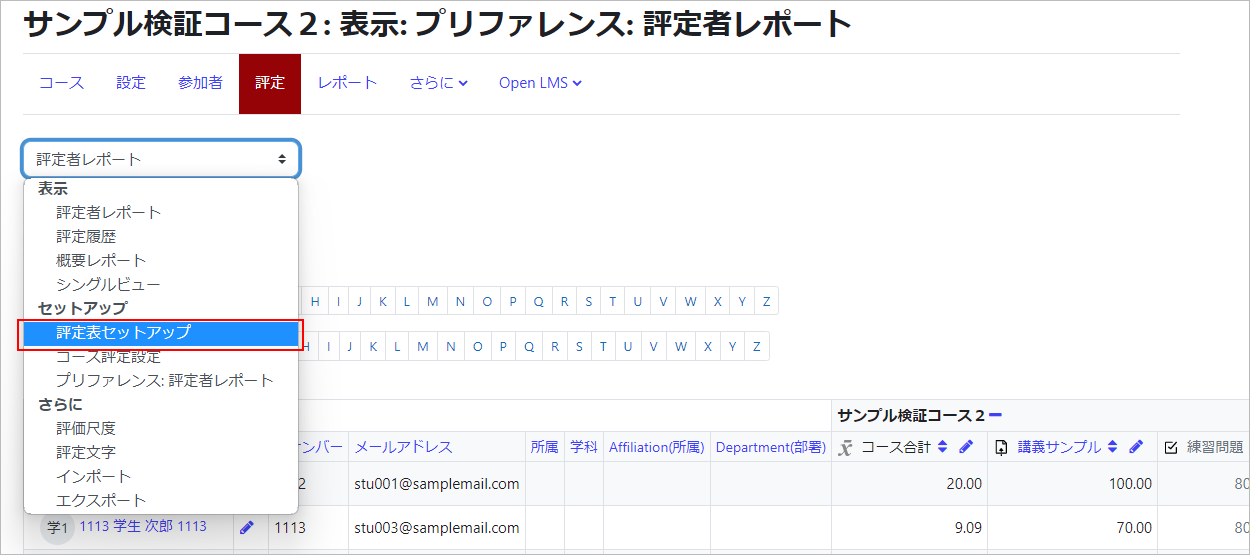
- Enter the value you wish to set for “Weighting”. Click “Save Changes” to save the settings. The figure below reflects the settings in Setting Example 2.
- memo
- 加The sum of the weights does not necessarily have to be 100.
Last Updated on 2023-05-12