How to get a list of enrolled students
The following methods are available for obtaining a list of participants.
1.Download the table data from the ‘Participants’ menu.
2.Export from the grading
How to download table data from the ‘Participants’ menu
- Click on ‘Participants’ in the upper menu of the course.

- Open Course participants to see a list of participants. Participants include course participants as well as teachers. Select the checkboxes of the course participants you want to download as a roster. If you have a large number of participants, check all participants once using the All selected checkbox at the top and uncheck any faculty members you do not need.
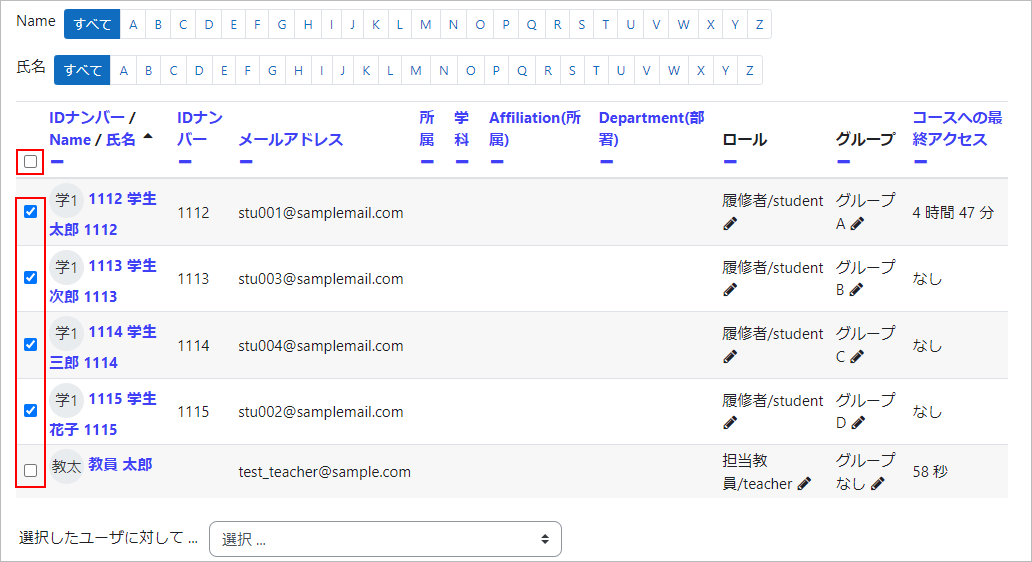
- ‘For the selected user…’ and select [Microsoft Excel (.xlsx)] to start the download as an Excel file.

- Check the downloaded Excel.

How to export from grading.
- Click on ‘Grading’ from the top menu of the course.

- Select ‘Export’ from the pull-down, followed by ‘Excel Spreadsheet’. If required, select the grading and formatting options to be included in the export and press the ‘Download button’.
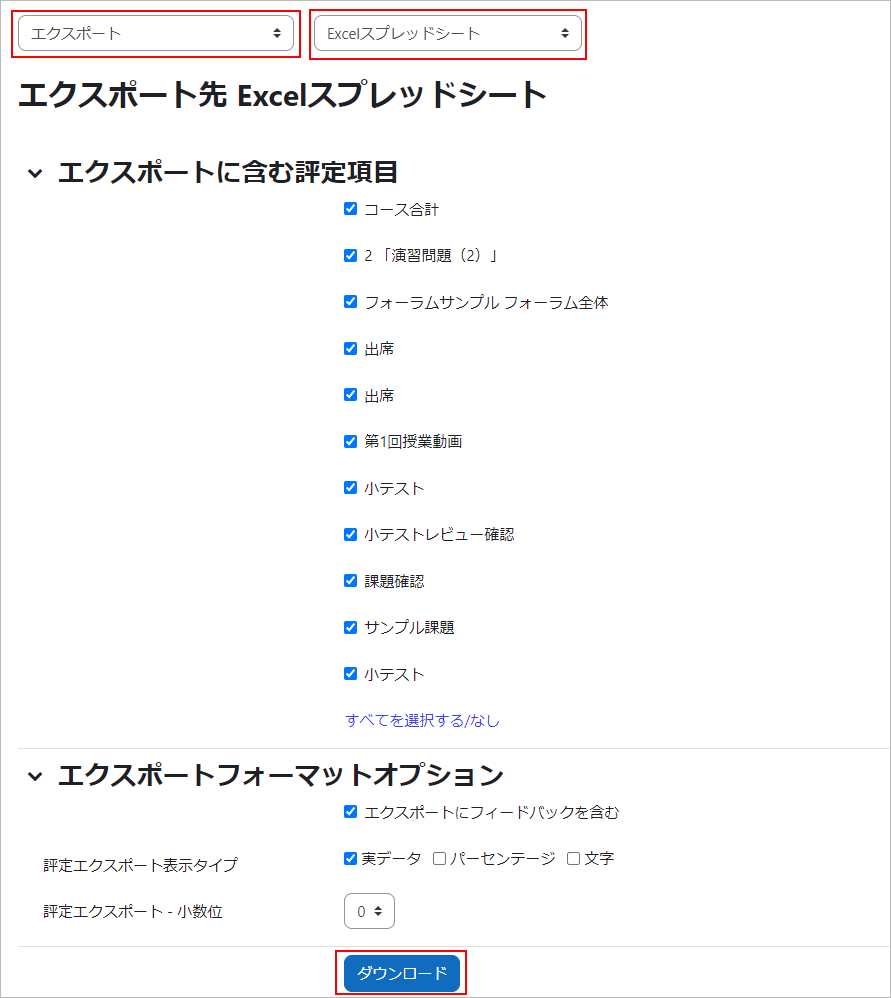
- Check the downloaded Excel.

Last Updated on 2023-05-12

