14-01-03.On-demand video (viewing period / grading period can be set)
There are two types of period settings available for On-demand videos:
● Viewing Period (Restrict Access)
When a viewing period is set via Restrict Access, students can only watch the On-demand video during the specified period. Viewing outside the set period is not allowed, so please notify students if you choose to set this period.
● Grading Period
When a grading period is set, only students who watch the video during the specified period will have their viewing reflected in the grading. Viewing outside the set period is allowed, but it will not be reflected in the grading. Please notify students accordingly if you choose to set this period.
These period settings impose restrictions on viewing, grading, and activity completion. Please refer to the following configuration examples.
If you wish to configure either a viewing period or a grading period when distributing On-demand videos to students, here are examples of each configuration:
For other settings related to On-demand video distribution, please refer to the following:
1. If you want to set a viewing period (viewing outside the period is not allowed, and students who viewed the video will be reflected in grading):
① Include the period in the On-demand video name (e.g., Guidance (Viewing Period: 6/1–6/14)), and notify students separately via announcements that a viewing period is set and viewing outside the period is not allowed.
- memo
- Before the start date, the viewing start time will be displayed on student’s screen, but the end time will not. After the end date, the viewing end time will be displayed. During the viewing period, neither the start nor end time will be displayed.
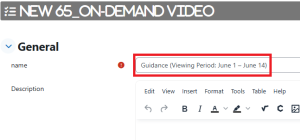
② Set the Activity Completion Conditions to either “If you look at the remaining 10 seconds, it is complete (Edit seconds)” or “Click the play button to complete.” No need to set Scoring period from / Scoring period to.
- memo
- The grading will reflect students who meet the Activity Completion Conditions set here. For example, if “Click the play button to complete” is set, students who click the play button will be reflected in grading.
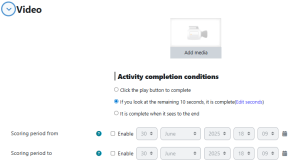
③ Go to “Restrict Access” → “Add restriction” → “Date” and set the start and end dates. This will configure the viewing period.
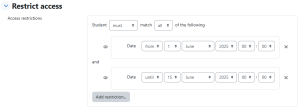
④ Set Completion Conditions to “Add requirements” → “View the activity.” When the Activity Completion Conditions set in ② are met, the activity will be considered viewed and marked as “Activity Complete.” This allows students to confirm whether they have completed viewing the video on the course screen.
※ If “Students must manually mark the activity as done” is set, students can manually mark the activity as complete regardless of whether they have actually viewed it, so please be cautious.
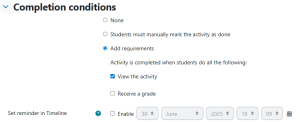
Other settings can be configured as desired.
2. If you want to set a grading period (viewing outside the period is allowed, but will not be reflected in grading):
① Include the period in the On-demand video name (e.g., Guidance (Grading Period: 6/1–6/14)), and notify students separately via announcements that a grading period is set and viewing outside the period will not be reflected in grading.
- memo
- Grading period will not be displayed on student’s screen.
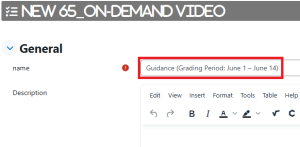
② Set the Activity Completion Conditions to either “If you look at the remaining 10 seconds, it is complete (Edit seconds)” or “Click the play button to complete.”
Check “Enable” for Scoring period from / Scoring period to and set the start and end dates. This will configure the grading period.- memo
- If students view the video outside the grading period, the activity will not be marked as complete.
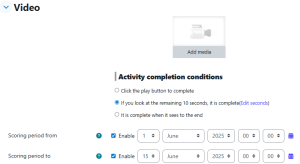
③ Set Completion Conditions to “Add requirements” → “View the activity.” When the Activity Completion Conditions set in ② are met, the activity will be considered viewed and marked as “Activity Complete.” This allows students to confirm whether they have completed viewing the video. However, as noted in ②, viewing outside the grading period will not result in activity completion.
※ If “Students must manually mark the activity as done” is set, students can manually mark the activity as complete regardless of whether they viewed it or whether it was within the grading period, so please be cautious.
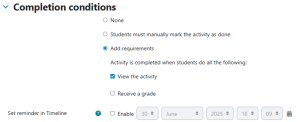
Other settings can be configured as desired.
● Supplement
It is of course possible to set both a viewing period and a grading period (e.g., set the viewing period until the 14th week of class, and set the grading period as two weeks from the video release date), but such cases may not be very common. Therefore, examples for each case are provided separately. In example 2, only the grading period is set without a viewing period.
Last Updated on 2025-06-30

